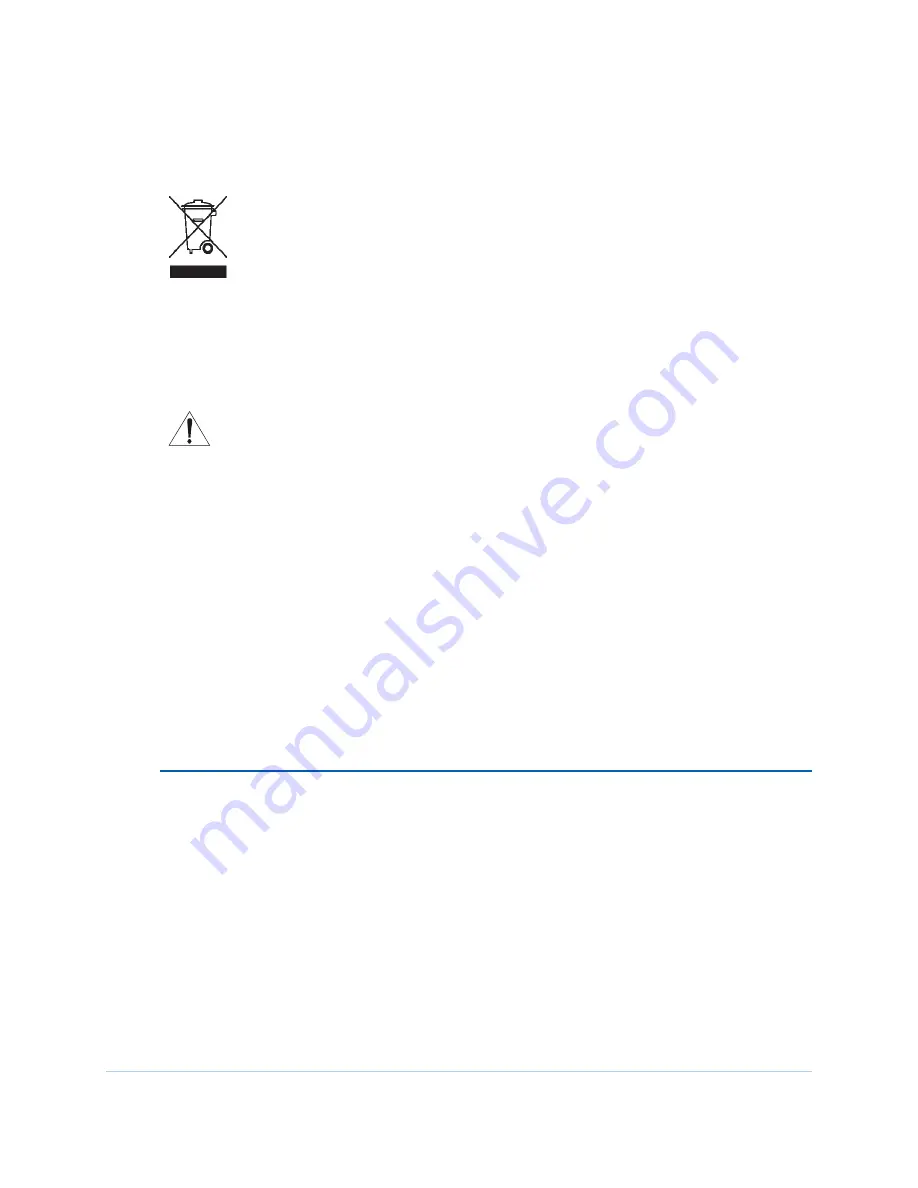
B
i Safety and Regulatory Information
5
CARING FOR THE ENVIRONMENT BY RECYCLING
Important VoIP Service Information
Please contact your Internet Service Provider (ISP) and/or your local municipality for
additional information on making emergency calls using VoIP service in your area.
When using this VoIP device, you CANNOT make any calls, including an emergency call,
and E911 location services WILL NOT be available, under the following circumstances:
•
Your broadband ISP connection goes down, is lost, or otherwise fails.
•
You lose electrical power and/or do not have a charged battery in the unit.
When using this VoIP device, you may be able to make an emergency call to an operator, but E911 location
services may not be available under the following circumstances:
•
You have changed the physical address of your VoIP device, and you did not update or otherwise
advise your VoIP service provider of this change.
•
You are using a non-U.S. telephone number.
•
There are delays in making your location information available in or through the local automatic
location information database.
Note:
Your service provider, not Motorola, is responsible for the provision of VoIP telephony services
through this equipment. Motorola shall not be liable for, and expressly disclaims, any direct or indirect
liabilities, damages, losses, claims, demands, actions, causes of action, risks, or harms arising from or
related to the services provided through this equipment.
REGULATORY INFORMATION
FCC Compliance Class B Digital Device
This device complies with Part 15 of the FCC Rules. Operation is subject to the following two conditions: (1)
This device may not cause harmful interference, and (2) this device must accept any interference received,
including interference that may cause undesired operation.
This equipment has been tested and found to comply with the limits for a Class B digital device, pursuant to
part 15 of the FCC Rules. These limits are designed to provide reasonable protection against harmful
interference in a residential installation. This equipment generates, uses, and can radiate radio frequency
energy and, if not installed and used in accordance with the instructions, may cause harmful interference to
radio communications. However, there is no guarantee that interference will not occur in a particular
installation. If this equipment does cause harmful interference to radio or television reception, which can be
When you see this symbol on a Motorola product, do not dispose of the product with
residential or commercial waste.
Recycling your Motorola Equipment
Please do not dispose of this product with your residential or commercial waste.
Some countries or regions, such as the European Union, have set up systems to
collect and recycle electrical and electronic waste items. Contact your local authorities
for information about practices established for your region. If collection systems are
not available, call Motorola Customer Service for assistance. Please visit
for instructions on recycling.






































