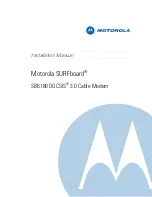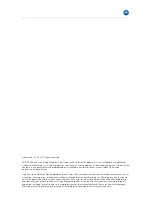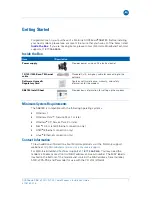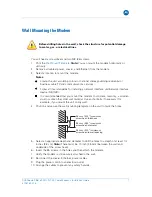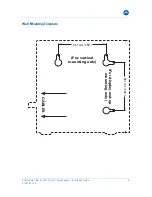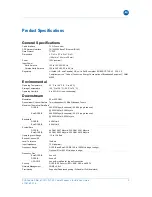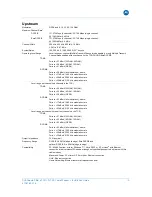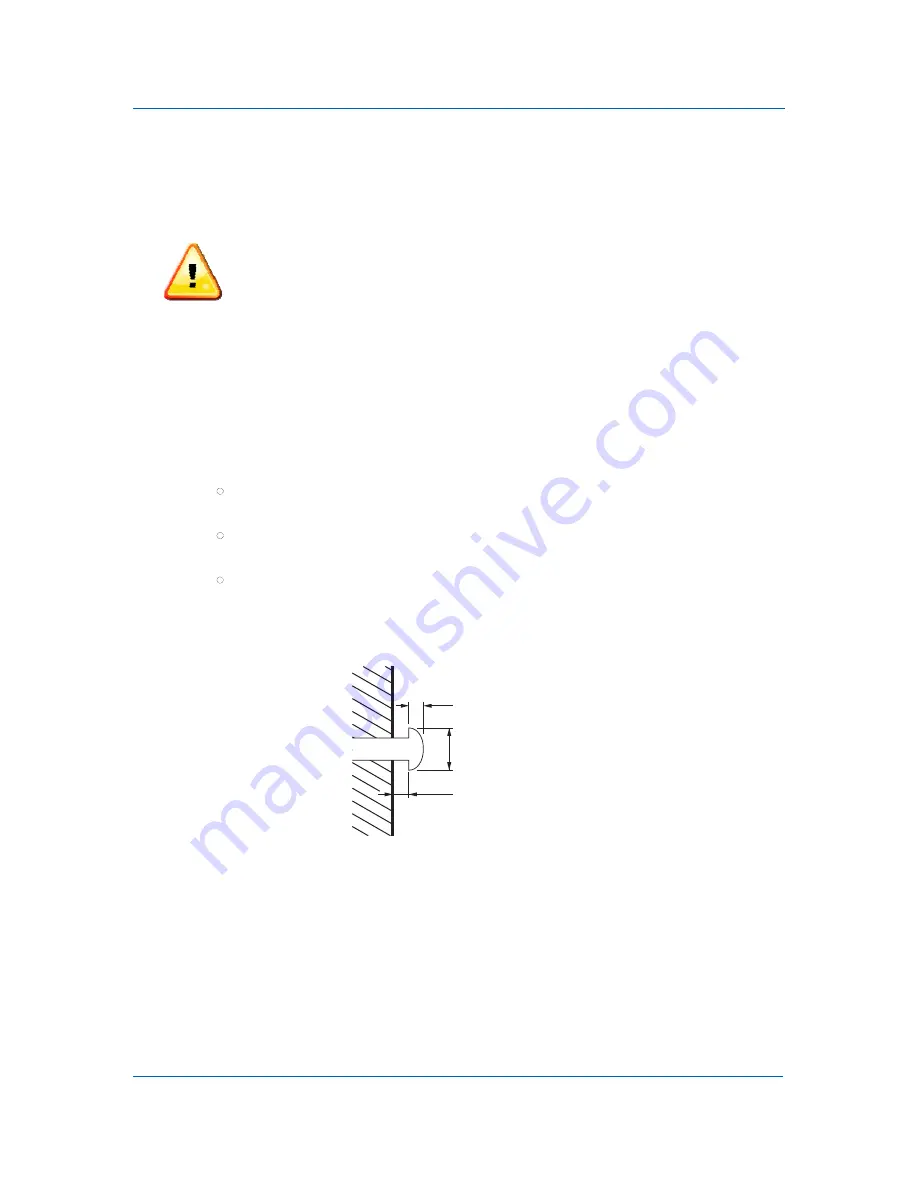
B
SURFboard SB6180 DOCSIS 3.0 Cable Modem • Installation Guide
7
Wall Mounting the Modem
Before drilling holes in the wall, check the structure for potential damage
to water, gas, or electrical lines.
You will need a screwdriver and two M3 (#6) screws.
1.
Print the
Wall Mount Template
.
Note:
You can mount the modem horizontally or
vertically.
2.
Remove all cables (power, coaxial, and Ethernet) from the modem.
3.
Select a location to mount the modem.
Notes:
Locate the unit according to local or national codes governing residential or
business cable TV and communications services.
Follow all local standards for installing a network interface unit/network interface
device (NIU/NID).
It is recommended that you mount the modem to concrete, masonry, a wooden
stud, or some other solid wall material. Use anchor bolts if necessary (for
example, if you mount the unit on drywall).
4.
Position and secure the wall mounting template on the wall to mark the holes.
9.0 mm (0.35”) maximum
screw head diameter
2.6 mm (0.10”) maximum
screw head thickness
2.5 mm (0.10”) minimum
screw head to wall spacing
5.
Select an appropriate depth and diameter to drill the holes to a depth of at least 1½
inches (3.8 cm).
Note:
There must be .10 inch (2.5 mm) between the wall and
underside of the screw head.
6.
Insert the #6 screws in the holes and then attach the modem.
7.
Verify the modem is still securely attached to the wall.
8.
Reconnect the coaxial, Ethernet, power cables.
9.
Plug the power cord into an electrical outlet.
10.
Arrange the cables to prevent any safety hazards.
570878-001-b