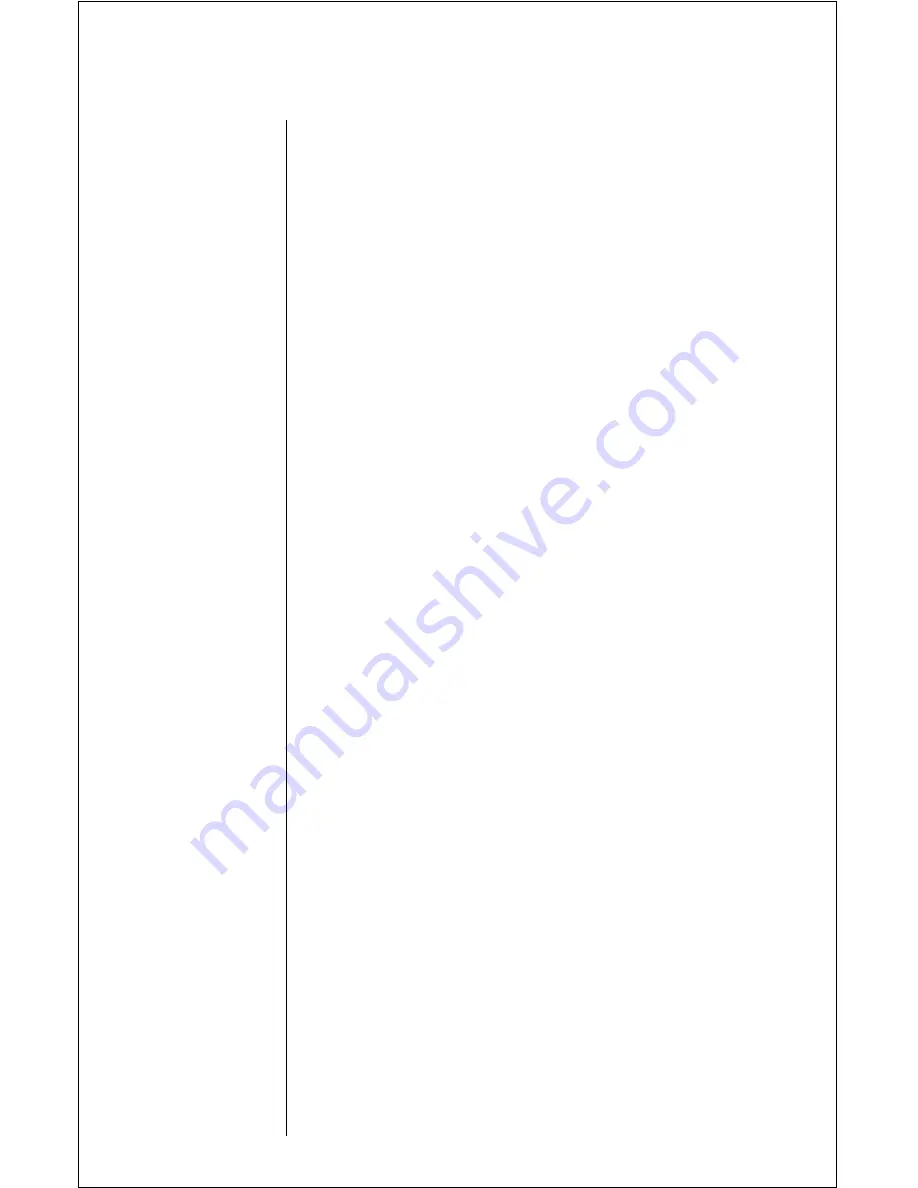
158
Patent Information
Manufactured under one or more of the following U.S. patents:
4121218
4138681
4193036
4254382
4302845
4312074
4327319
4329666
4369516
4369522
4378603
4390963
D269873
4398265
4400584
4400585
D270835
D271491
Re.31470
4431977
4434461
4455534
4462098
D275951
4484153
4485486
4486624
D276809
4491972
D277667
4504834
D278708
4523155
4546329
4550426
4551696
4564821
D282169
4571595
4573017
4574243
4585957
4602218
D284759
D285439
4616314
4617520
D286778
4626309
4628529
4629829
4630304
4630305
4633141
4636593
4636741
D288432
4648125
4649543
D288683
4654655
D289156
4662691
4667333
4668917
4670747
4672502
4680787
4681476
4683585
4692726
4704588
D292578
4706036
D292920
4710724
4711361
4715063
4716319
4716391
4723305
D294257
4727306
4727583
4730195
4734635
4736277
4737976
4740794
4741018
4741034
4742562
D295627
4746242
D295973
D295975
4751737
D296187
4761621
4764737
D297734
D297735
4777564
Re.32768
D299136
4797929
4798975
4800348
4802236
4809356
4811377
4811404
4827226
4827507
4829274
4837534
D301476
4843621
4845772
D302015
4851966
4868576
4870686
D303656
4876552
4879533
D305427
4896124
4897873
D305717
4904549
4905288
4905301
D306293
D306441
D306594
4912602
4918732
4922178
4945570
4954796
4959851
4963812
4963843
4965537
4972355
4972432
4972455
4975808
4984290
D314173
D315330
D315346
D315543
D315559
D315565
5004992
D315907
5008925
D316417
D316859
5017856
5018188
5020091
5020092
5020093
5028083
5028859
5029044
5029233
5031028
5036532
5053924
5057762
D320780
5059885
5060294
D322783
D322955
5081674
5083304
D324024
D324388
5095503
D325028
D325583
5109536
D325915
5113436
5117450
5121047
5122480
5122722
D327061
5128834
D328302
5142551
5142696
5146620
5148471
5148473
5148961
5150359
5150384
5152006
5157693
5163159
5164652
5166596
5175759
5175874
D332261
5182749
D332785
5185566
5187809
5193223
5195106
5195108
5201069
5204977
5210793
5214675
5222104
5222251
D337332
5230007
5230093
5233633
5235492
5237257
5239127
5241545
5241548
5241650
5241693
5242767
D339582
5249302
5251331
D340710
5260988
5261119
5262710
5263052
5276707
5278994
D343173
5280637
D344087
5287553
5287555
5287556
D344511
5301365
5321847
D348880
5349588
5359696
5361400
5363071
5365549
D352497
5366826
D353131
D353361
5375143
5375258
5379324
D354055
D354062
5384825
D356084
5402447
5406146
5406562
D357224
D357457
5410741
D357680
D357681
5428836
D359734
D359735
D359959
Содержание StarTAC
Страница 10: ...Welcome ix ...
Страница 77: ...76 The Menu System ...
Страница 126: ...125 ...
Страница 161: ...160 B Batteries Desktop charging 34 38 Maintaining 38 D Desktop charging of your battery 34 38 ...

















