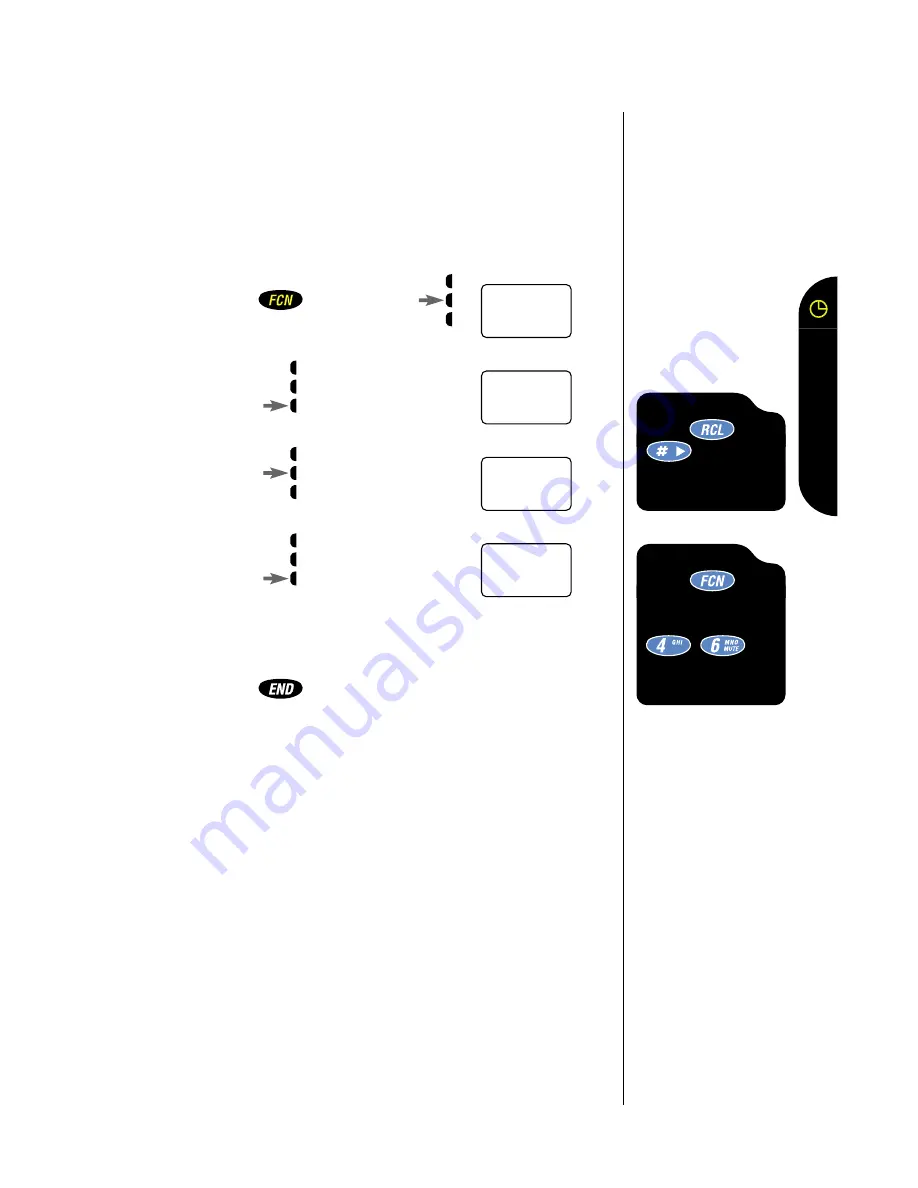
Shortcut 1
Press then
three
times for a quick
look at this timer.
Shortcut 2
Press then
press the Smart
Button, then
,
for a quick look
at this timer.
You can track how much air-time you have accumulated
during any time period you choose. Use this feature to view
the time elapsed, and follow the instructions on page 71
to reset the timer.
You will see:
1. Press
then
press
to enter the
menu features.
2. Press
to scroll to
Call Timers.
3. Press
to select
Call Timers.
4. Press
to scroll to
Resettable Timer.
The display will
show your air-time in minutes
since you last reset the timer.
5. Press
to exit the menu, or you may
scroll to other features.
View Resettable Call Timer
69
Call
T
imers
Phone
Book
Timers
Indiv
XX YY
Resetbl
XXXXX






























