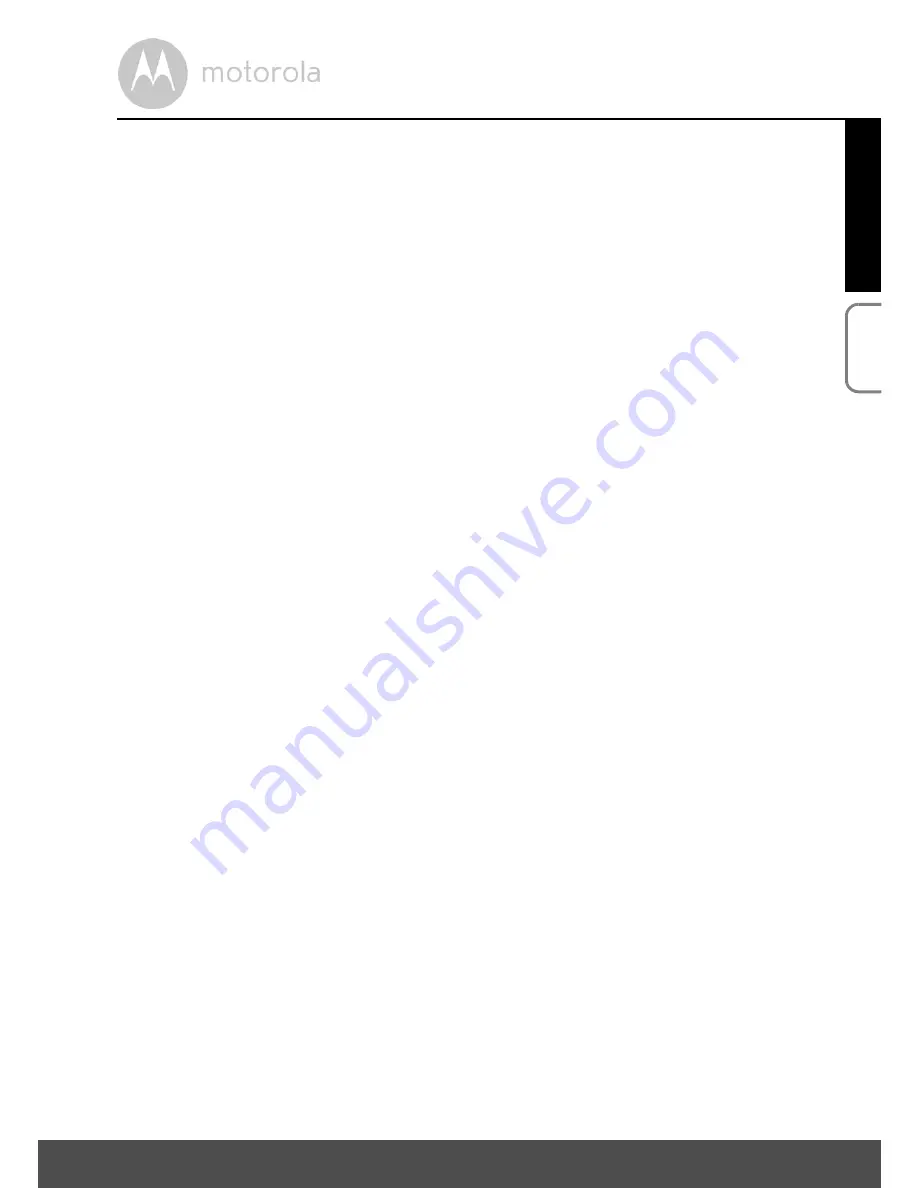
Getting Started - Connecting Devices
15
ENGLISH
iOS
3.3
User Account and Camera Setup:
Working with iPhone
®
/iPad
®
What you need
• SCOUT85
Camera
• SCOUT85 Camera Power Adapter
• iPhone
®
/iPad
®
with iOS version 7.0 or up
3.3.1
Powering ON and connecting the SCOUT85 Camera
• Connect the SCOUT85 adapter to a suitable mains power socket, insert the
plug into the micro USB socket at back of the SCOUT85 Camera.
• Make sure that the ON/OFF switch is in the ON position.
• The Camera’s red LED begins to flash after the Camera has completed the
booting process. It means the Camera is ready for setup.
3.3.2
Download the Hubble App
• Go to the App Store to search for the “Hubble for Motorola Monitors”
application.
• Download the Hubble for Motorola Monitors application and install it on your
iPhone
®
/iPad
®
.






























