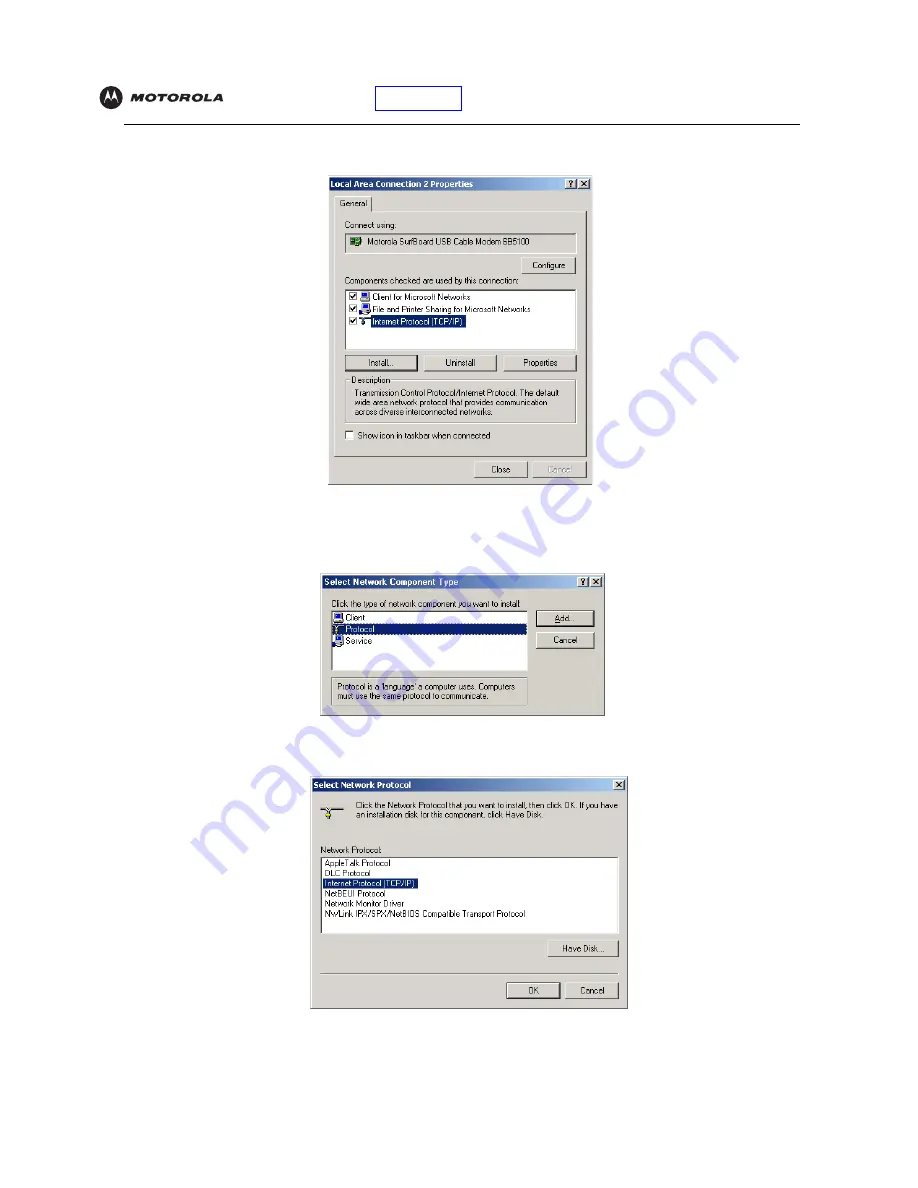
Introduction
Installation
Troubleshooting
Glossary
License
SBV5220 VoIP Cable Modem User Guide
26
5
Click
Properties
. The Local Area Connection Properties window is displayed:
6
If Internet Protocol (TCP/IP) is in the list of components, TCP/IP is installed. You can skip to step 10.
If Internet Protocol (TCP/IP) is not in the list, click
Install
. The Select Network Component Type window is
displayed:
7
Click
Protocol
on the Select Network Component Type
window and click
Add
. The Select Network Protocol
window is displayed:
8
Click
Internet Protocol (TCP/IP)
in the Network Protocol section on the Select Network Protocol window.
Содержание SBV5220
Страница 1: ...User Guide SBV5220 VoIP Cable Modem ...
Страница 64: ...526781 001 2 06 Visit our website at www motorola com ...






























