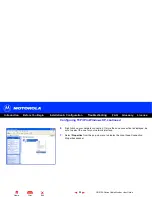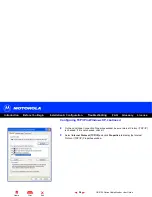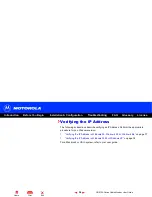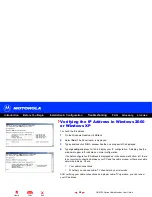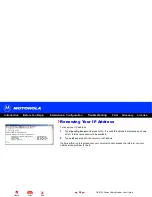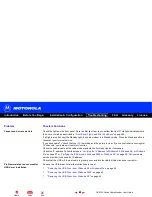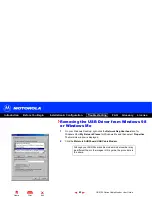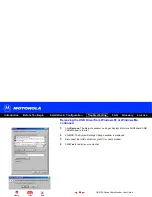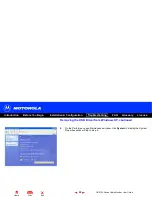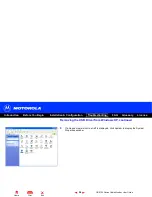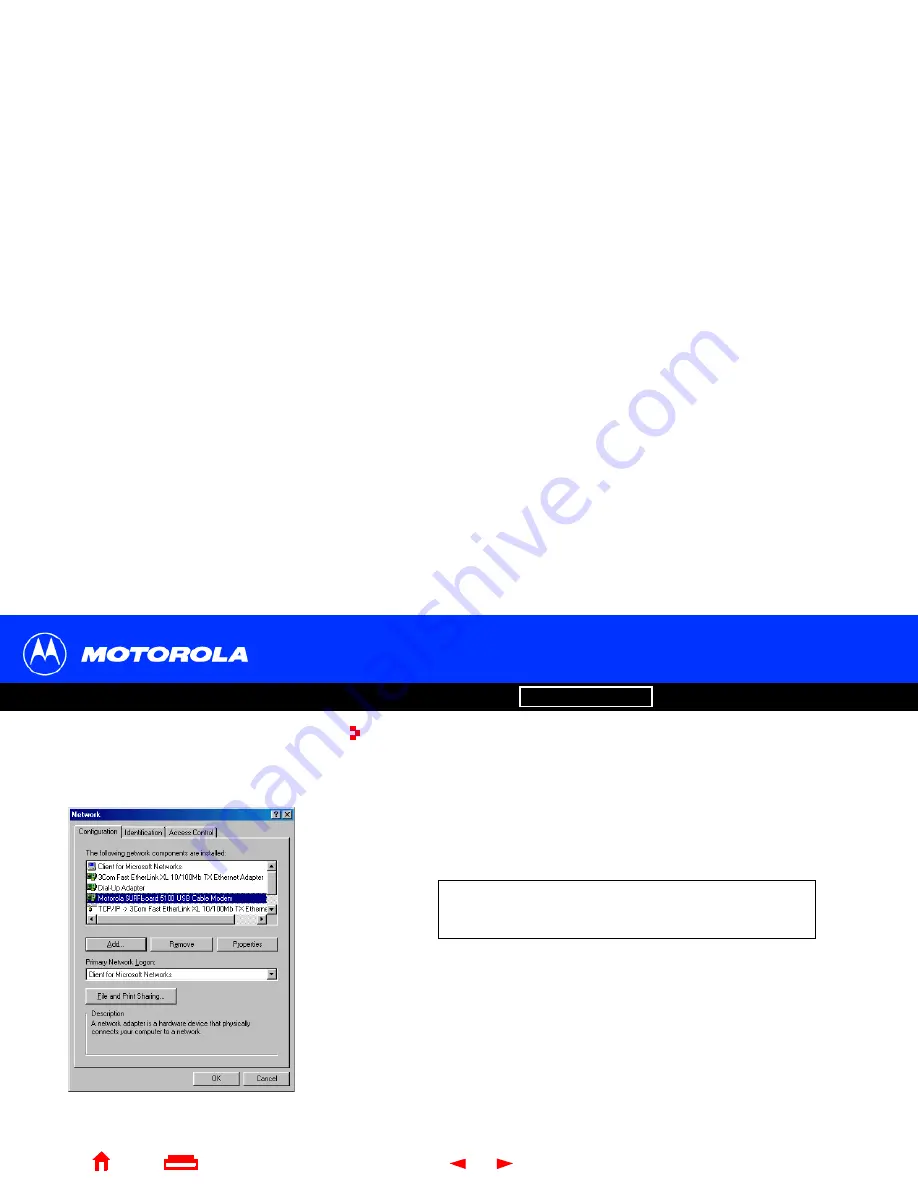
License
45
SB5100 Series Cable Modem User Guide
X
Home
Exit
Introduction
Before You Begin
Installation & Configuration
FAQ
Troubleshooting
Glossary
Removing the USB Driver from Windows 98
or Windows Me
1
On your Windows Desktop, right-click the Network Neighborhood icon for
Windows 98 or My Network Places for Windows Me and then select Properties.
The Network window is displayed.
2
Click the Motorola SURFboard USB Cable Modem.
Although your SURFboard cable modem model number may
be different than in the images in this guide, the procedure is
the same.