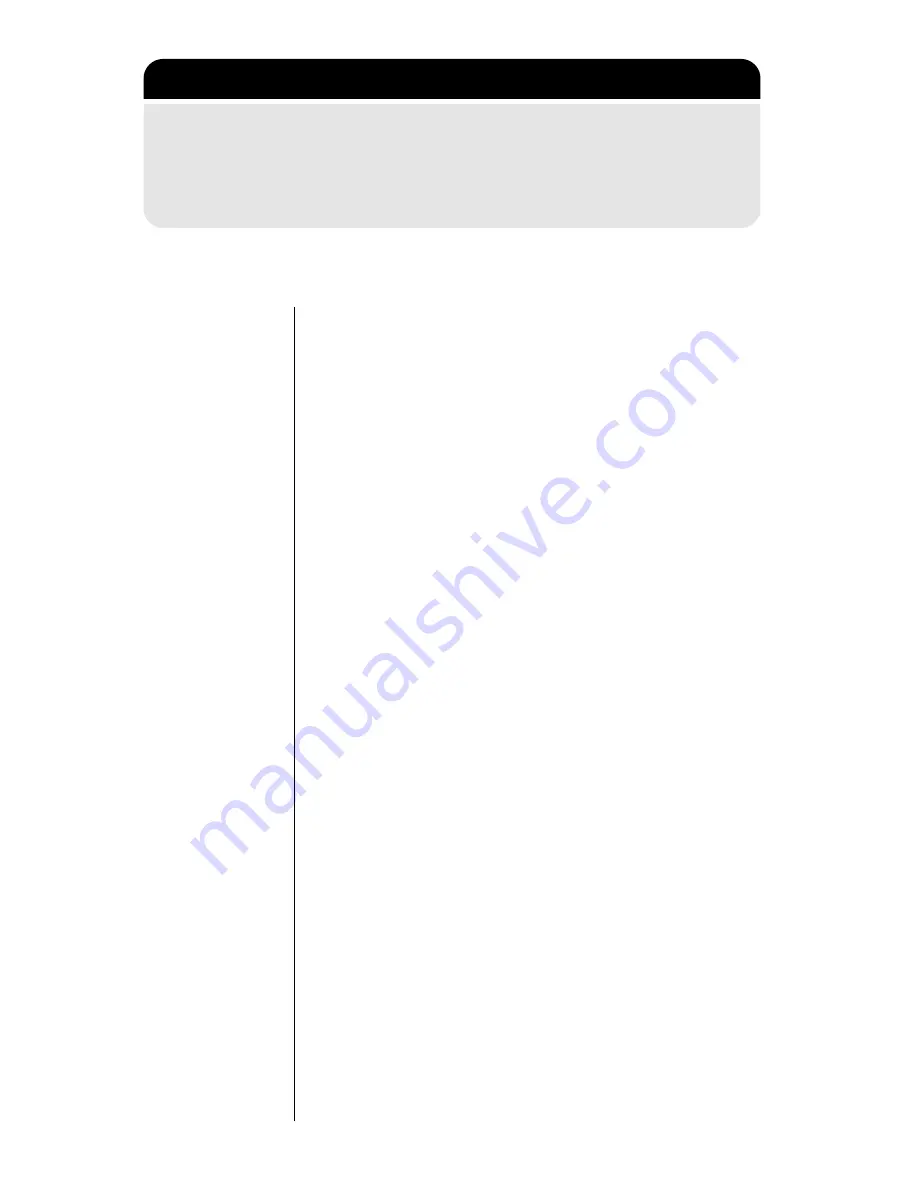
92
Managing the Phone Book
1-2-3: Getting to Fixed Dialing...
1.
Press
M
until you see
Phone Book
, and then
press
O
.
2.
Press
M
until you see
Fixed Dialing
, and then
press
O
.
3.
Press
M
to scroll to one of the features described below.
+
View Your Fixed Dial List
Satellite
Mode
This feature enables you to review, but not change,
your Fixed Dial list.
1. Follow the steps in
“1-2-3: Getting to Fixed
Dialing...” to get to
View Fixed Dial List
,
and then
press
O
to select. You will see the
first number on your Fixed Dial list.
2. Press
<
to scroll through the numbers on
your Fixed Dial list.
3. Press and hold
C
to exit the menu.
Cellular
Mode
This feature is not available in cellular mode. You
must deactivate this feature from satellite mode in
order to make and receive calls in cellular mode.
Содержание Satellite Series 9500
Страница 1: ...9 5 0 0 P O RTA B L E T E L E P H O N E U S E R S G U I D E ...
Страница 166: ...162 Accessing the Network What s on the Network Menu Satellite Mode Register Now Network Selection ...
Страница 204: ...200 Menu Quick Reference Network Selection Menu Satellite Mode Register Now Network Selection ...
Страница 224: ...220 ...
















































