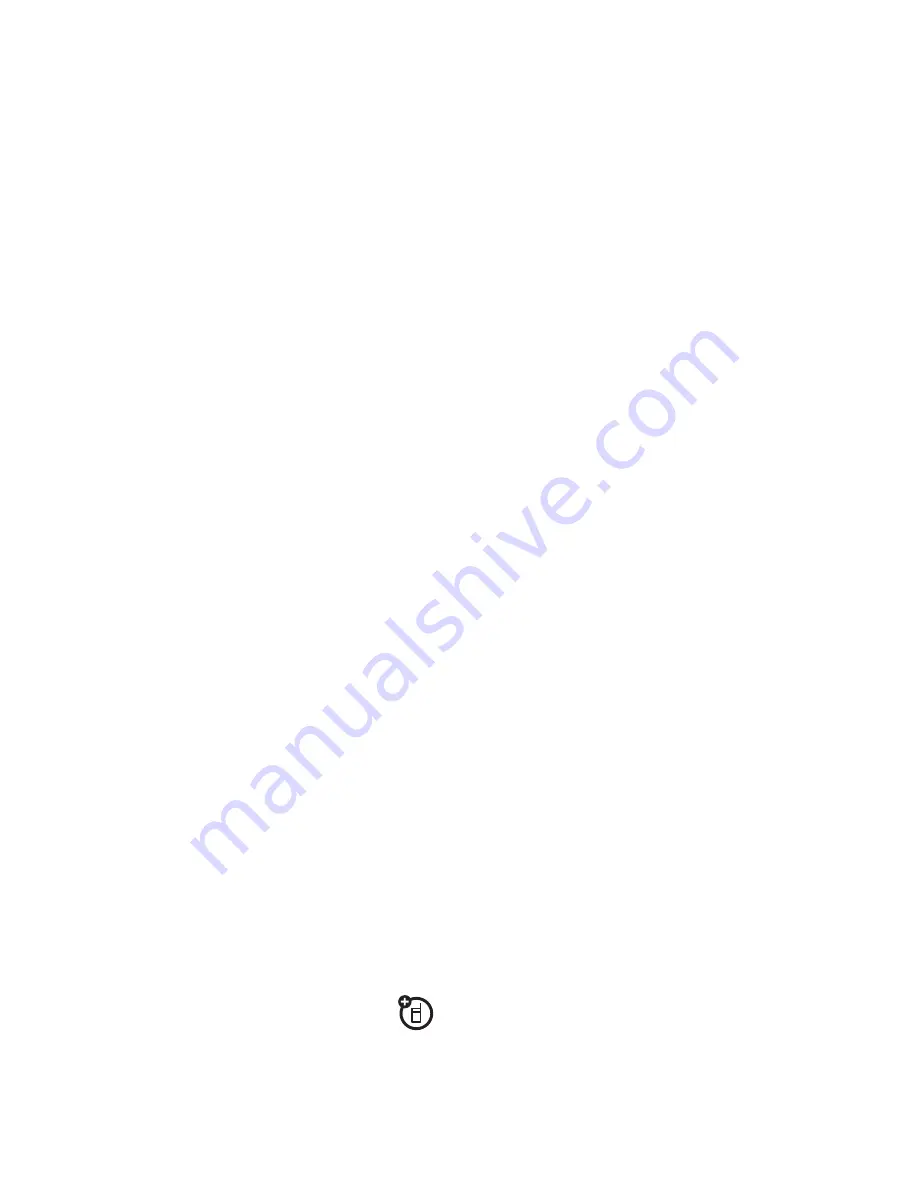
90
entertainment
sync music from your PC to your
V CAST Music with Rhapsody® phone
1
On your computer
, launch V CAST Music with
Rhapsody®.
2
Connect the USB cable (purchased separately) to
your phone and to an available USB port on
your computer.
If this is the first time you have connected the
phone to a computer with a USB cable, additional
software drivers may be installed. (For more
information on using a USB cable connection, see
page 131.)
The
SYNC MUSIC V CAST MOBILE PHONE
screen appears on
your phone. Your phone should display
Connected
.
3
On your computer
, click on the “Sync List”
button to open an empty sync list.
4
On your computer
, drag each song you want to
sync “My Library” and drop it on the Rhapsody®
mobile phone, listed under the “Sources” tab.
5
On your computer
, click “Sync now.”
You computer syncs the songs from the sync list
with your phone.
6
On your phone
, when synchronization is
complete, press the Power/End Key (
%
).
7
Disconnect the cable from the phone and the
computer.
You can now use your phone’s music player to play the
songs you transferred from your computer.
play music—flip closed
1
Make sure the touch sensitive buttons are
unlocked (see page 29).
2
Press any side key to activate the touch sensitive
buttons.
Содержание Rapture VU30
Страница 1: ...User Guide V CAST PHONE VU30 motorola rapture TM ...
Страница 2: ......
Страница 140: ......
Страница 141: ......
Страница 161: ...Volume Keys 3 W wallpaper 42 warranty 145 WHO information 150 world clock 119 ...
Страница 162: ......
















































