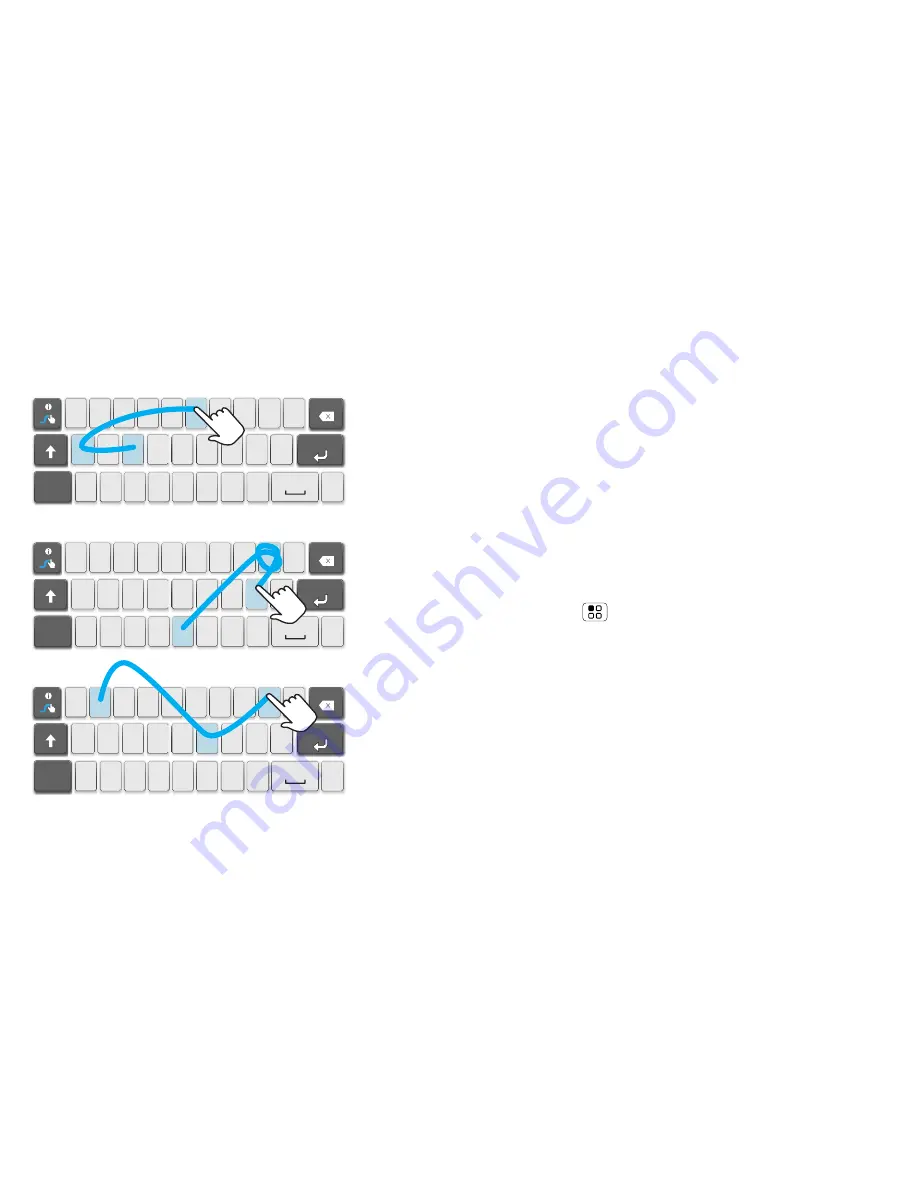
21
Text entry
Swype™ text entry
Swype lets you enter a word with one continuous
motion. To enter a word, just drag your finger over the
letters.
q
w
a
EN
@
#
1
2
3
_
%
(
)
!
7
8
9
0
/
?
s
d
f
g
h
j
k
z
SYM
x
c
v
b
n
m
_
,
‘
.
l
e
r
t
y
u
i
o
p
8
$
4
5
6
+
:
;
“
q
w
a
EN
@
#
1
2
3
_
%
(
)
!
7
8
9
0
/
?
s
d
f
g
h
j
k
z
SYM
x
c
v
b
n
m
_
,
‘
.
l
e
r
t
y
u
i
o
p
8
$
4
5
6
+
:
;
“
q
w
a
EN
@
#
1
2
3
_
%
(
)
!
7
8
9
0
/
?
s
d
f
g
h
j
k
z
SYM
x
c
v
b
n
m
_
,
‘
.
l
e
r
t
y
u
i
o
p
8
$
4
5
6
+
:
;
“
h
+
w
@
(
o
k
;
0
b
o
(
d
4
3
y
a
8
For double
letters,
circle the
letter.
To capitalise,
go above
the keypad.
b
ook
Who
d
a
y
Tips:
•
To enter apostrophes in common words (like “I’ll”),
drag through the
n
as though it was an apostrophe.
•
To enter several symbols, touch
SYM
.
•
To correct a word, double-tap it. Swype shows a
small menu of other word options. Swype might
also show a menu if it can’t guess your word.
•
If Swype doesn’t know a word, you can still touch
the letter keys to enter it. Swype remembers, so
next time you can just drag over the letters.
Text entry settings
When you enter text, your phone automatically
corrects or suggests words. To change these settings,
press Menu
>
Settings
>
Locale & text
, then:
•
To change your Swype settings, touch
Swype
.
•
To edit your word suggestion dictionary, touch
User
dictionary
.
•
To change the language and the style of your
touchscreen keypad, touch
Select locale
.
•
To change the sounds, corrections and other
settings for your touchscreen keypad, touch
Android
keyboard
.
Содержание QUENCH
Страница 1: ...TAP IN ...
Страница 2: ......
Страница 60: ......
Страница 61: ......
Страница 62: ...68000202690 ...
















































