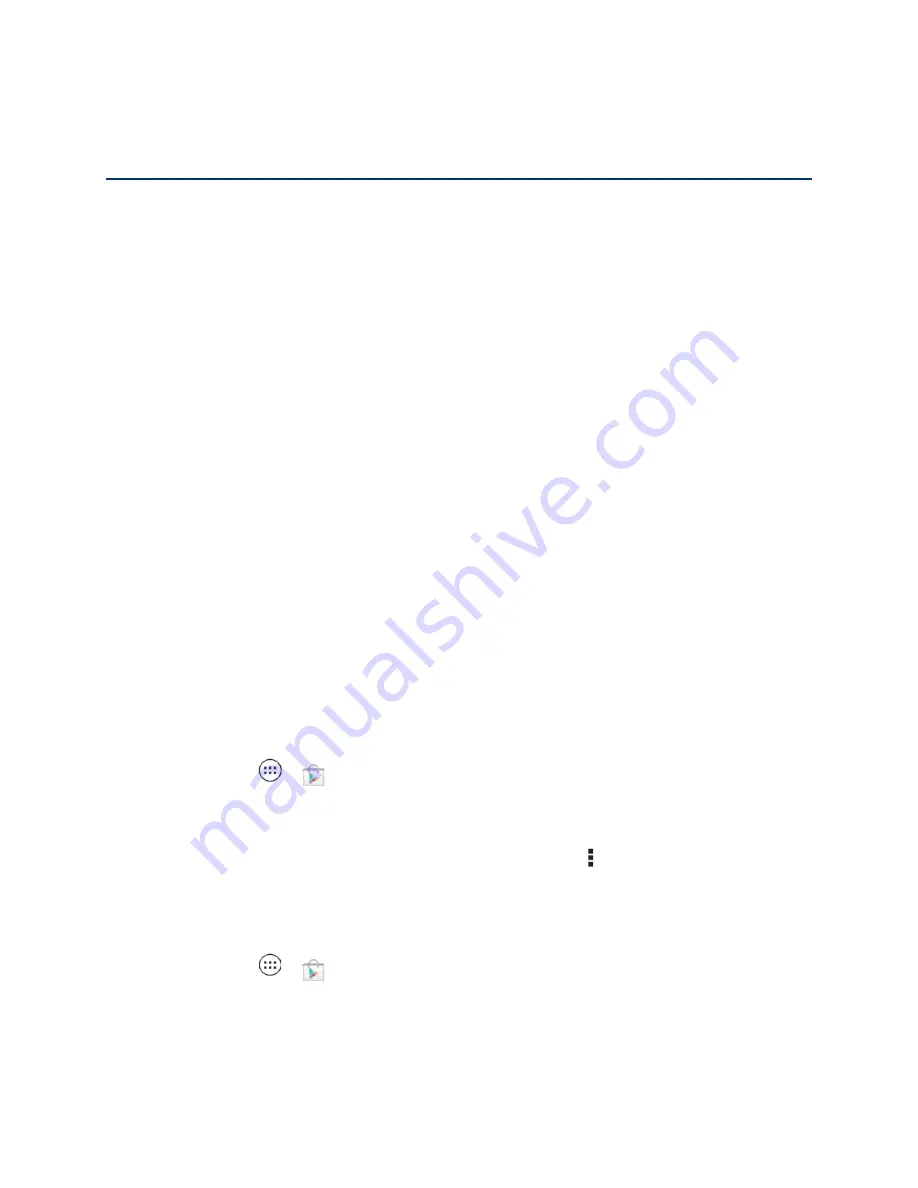
Apps and Entertainment
65
Apps and Entertainment
All your phone’s features are accessible through the Apps list.
Google Play™ Store
Download Apps from the Web
Navigation
Google Play™ Music
Mirror Mode
Google Play™ Store
The Google Play Store is the place to go to find new apps for your phone. Choose from a wide
variety of free and paid apps ranging from productivity apps to games. When you find an app
you want, you can easily download and install it on your phone.
Find and Install Apps
Create a Google Checkout™ Account
Request a Refund for a Paid App
Manage or Remove Apps
Note
: You must first connect to the Internet using your phone’s Wi-Fi, Sprint 4G, or data
connection and you must set up a Google™ account (see
Set Up Your Phone
) in order
to buy and download apps from the Google Play Store.
► Touch
Apps
>
Play Store
.
Get all the fun games and cool apps you want. The Google Play Store provides access to
applications created by developers worldwide, so you can find the app you want. If you need
help or have questions about the Google Play Store, touch Menu >
Help
.
Find and Install Apps
Search for and download apps for your phone.
1. Touch
Apps
>
Play Store
.
2. When you open the Google Play Store for the first time, you must agree to the terms of
service. Touch
Accept
to continue.
3. To browse:






























