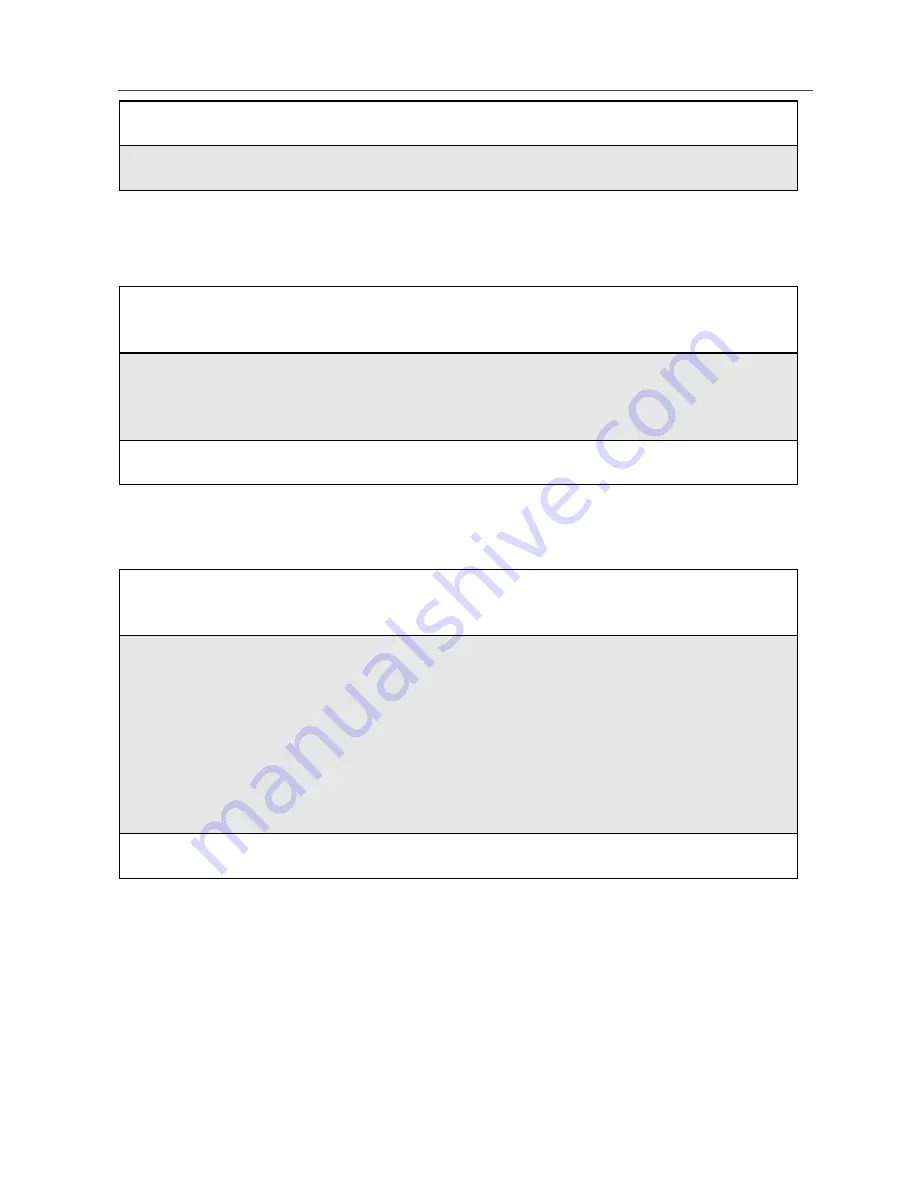
Group Call
89
Making a Group Call from the Keypad
Making a Group Call from the Phonebook
7
Enter the Talkgroup name or number.
8
When you have completed the Entry Details, press
A
under DONE.
1
Press
#
and then enter the Talkgroup number of the group that you
want to call.
2
Press and hold the PTT button on the side of the phone or press
B
under ALERT, and speak. The phones of individuals in the Talkgroup
will emit a chirping sound to alert them that someone is calling.
3
Release the PTT button to listen.
1
From the Phonebook screen, press
R
to scroll to the name of the
Talkgroup you want to call.
2
Press and hold the PTT button on the side of the phone, wait for your
phone to emit a chirping sound, and speak.
The phones of individuals in the Talkgroup may emit a chirping sound
to alert them that someone is calling, or may simply emit the sound of
your voice when you start speaking. If a phone receiving a Group call
has Speakerphone set to On (see “Hands-Free Speakerphone*” on page
62), it will not emit a chirping sound before your voice.
3
Release the PTT button to listen.
Содержание PC*MILLER I58SR
Страница 1: ...Motorola iDEN Digital Multi Service Data Capable Phone i58sr Phone User s Guide NNTN4491A NNTN4491A ...
Страница 2: ...www motorola com iden ...
Страница 7: ...v IMPORTANT Read Safety and General Information on page 172 before using your i58sr phone ...
Страница 46: ...www motorola com iden 38 ...
Страница 80: ...www motorola com iden 72 ...
Страница 88: ...www motorola com iden 80 ...
Страница 100: ...www motorola com iden 92 ...
Страница 112: ...www motorola com iden 104 ...
Страница 124: ...www motorola com iden 116 ...
Страница 128: ...www motorola com iden 120 ...
Страница 134: ...www motorola com iden 126 ...
Страница 205: ...Patent and Trademark Information 197 ...
Страница 206: ...www motorola com iden 198 ...
Страница 212: ...204 www motorola com iden ...






























