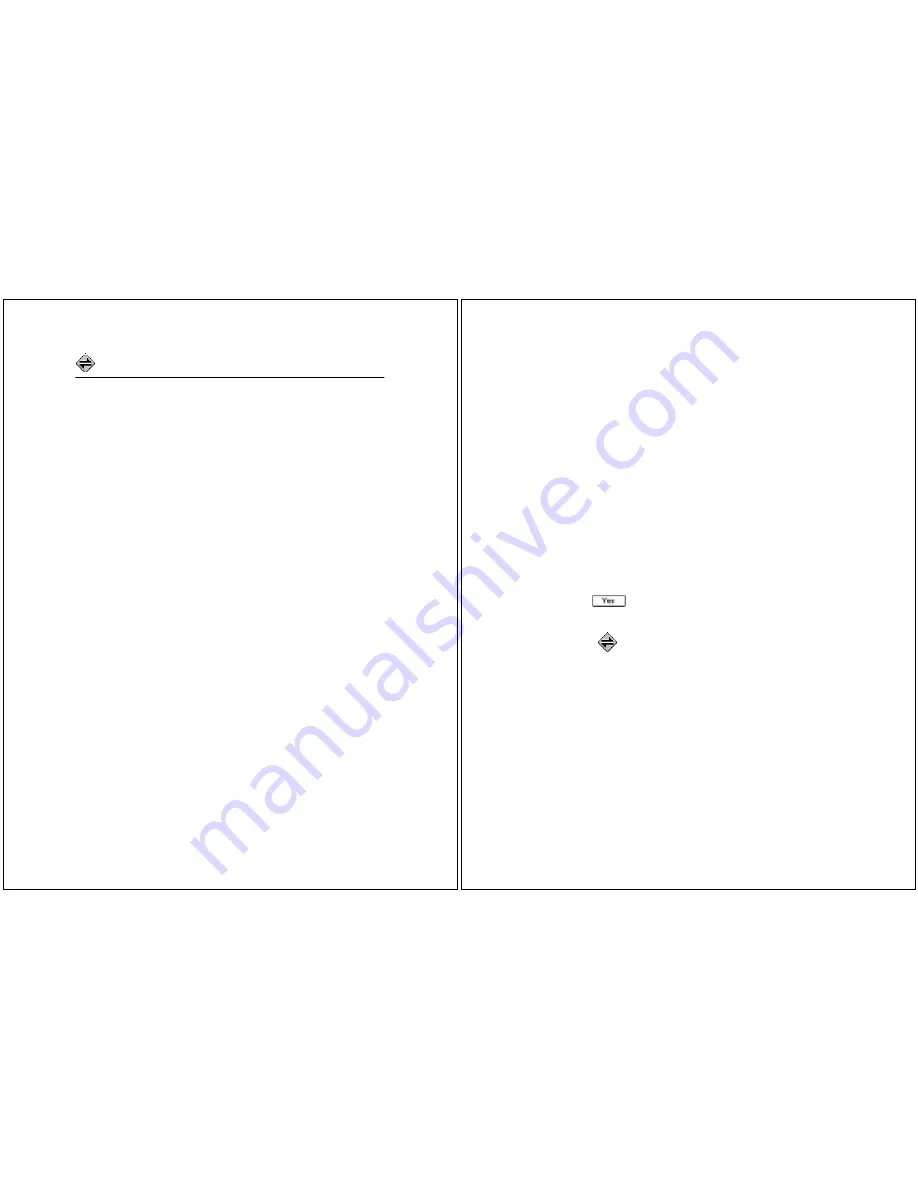
54
PageWriter 2000X User’s Guide
FLEX PC Partner
Introducing FLEX PC Partner
The FLEX
®
PC Partner application enables you to transfer infor-
mation between your personal computer (PC) and your PageWriter
2000X Two-Way Wireless Communications Center. The applica-
tion enables you to manage the following common information
management tasks:
• Adding information to your Address Book on your PC, then
updating the Address Book on your pager
• Copying information from your pager to your PC (as a backup
or for editing purposes)
• Copying information from your PC to your pager
• Printing all messages stored on your pager
• Copying all messages stored on your pager to your PC
• Installing a new application on your pager
• Updating the operating system on your pager
The FLEX PC Partner application handles the various information
transfers and related operations with small component programs.
The Partner applets, or
partlets
, are accessed from a control panel
known as the
Shell
.
PC Hardware Requirements
In order to connect properly with your pager, your PC must meet
the following minimum requirements:
• IBM-compatible 486SX 66 MHz processor or greater
• 16 MB RAM
• 7 MB of available storage on the computer's hard drive
• VGA monitor with 640x480 resolution
• PageWriter 2000X Two-Way Wireless Communications Center
docking station to supply infrared connection (provided with
the unit)
PC Software Requirements
Windows 95, 98 or NT must already be installed on your PC.
FLEX PC Partner
55
FLEX PC Partner Online Help
Online Help is accessible by pressing
a
on your PC keyboard at
any time while in the FLEX PC Partner application. Clicking the
Help button on a FLEX PC Partner dialog box brings up context-
specific help.
Installing FLEX PC Partner on Your PC
The FLEX PC Partner application includes a setup program that
automatically copies the program files to the appropriate folders
on your PC. Setup creates the folders for you if they don't already
exist.
To install FLEX PC Partner on your PC:
1. Insert
FLEX PC Partner Disk
into the disk drive on your PC.
2. From the Windows taskbar, click
Start
, then
Run
.
3. Select or type
A:\SETUP.EXE
. (If the disk is in a drive other
than A:, substitute the appropriate drive letter.) Press
E
.
4. Follow the prompts. Typically, you will want to accept the option
on each screen that Setup has already selected (the default).
5. When Setup is complete, click
OK
at each information window.
6. Click
to read the Release Notes. They contain important
information that might not have made it into the documenta-
tion. Close the Release Notes before continuing.
7. Select
FLEX PC Partner
to start the PC Partner Shell.
Linking Your PageWriter 2000X Pager to Your PC
The connection that enables your pager and your PC to exchange
information is a combination of an infrared (IR) link and direct
cabling. The Deluxe charger, or
docking station
, has a built-in IR
port. When you snap your pager into the docking station the IR
port on your pager aligns with the IR port on the docking station.
The docking station is connected to one of your PC's serial ports
via the Motorola-supplied RS232 null modem cable. The LED on
your pager flashes RED and GREEN indicating IR communication
between the PC and your pager.
Содержание PageWriter 2000X
Страница 50: ...92 PageWriter 2000X User s Guide Notes ...






























