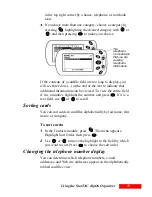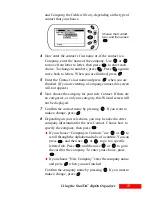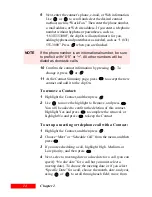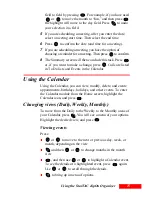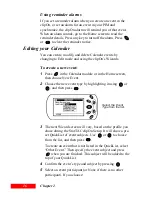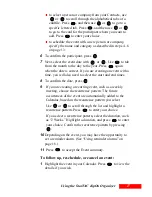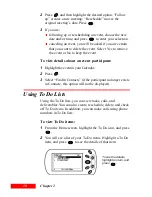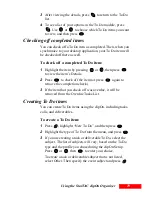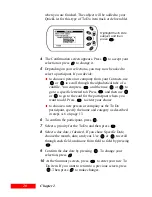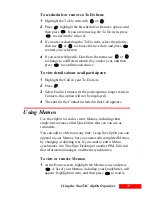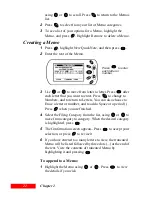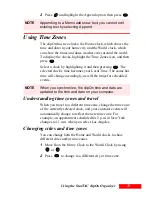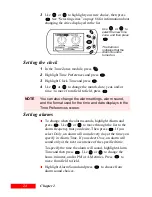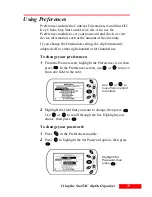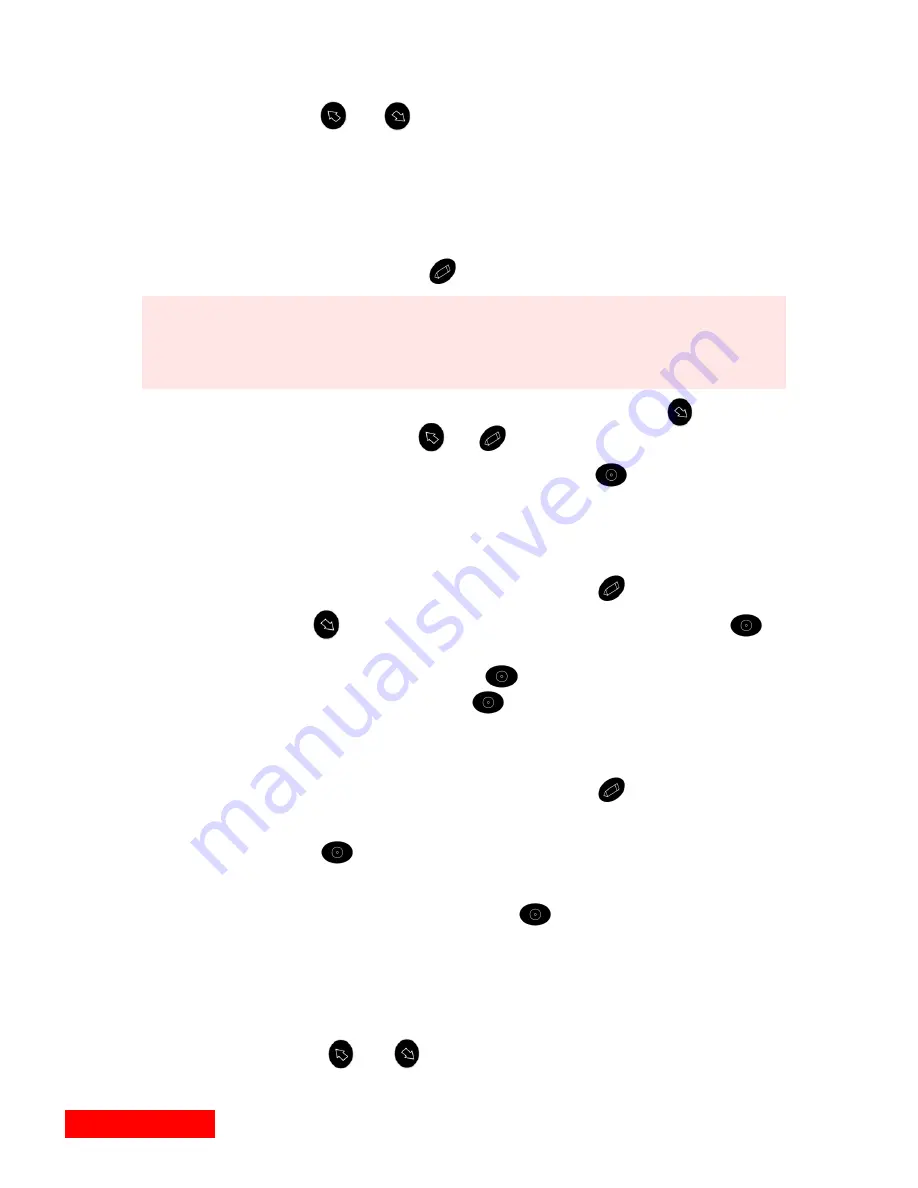
14
Chapter 2
9
Next, enter the contact’s phone, e-mail, or Web information.
Use
or
to scroll and select the desired contact
method, such as “Work Fax.” Then enter the phone number,
e-mail address, or Web site address. If you enter a telephone
number without hyphens or parentheses, such as
“18315553000”, the clipOn will auto format it for you,
adding hyphens and parentheses as needed, such as “1 (831)
555-3000”. Press
when you are finished.
10
Confirm the contact information by pressing
. To
change it, press
or
.
11
At the Contact Summary page, press
to accept the new
contact and add it to the clipOn.
To remove a Contact:
1
Highlight the Contact, and then press
.
2
Use
to move the highlight to Remove, and press
.
You will be asked to confirm the deletion of this contact.
Highlight Yes and press
to complete the removal, or
highlight No and press
to keep the Contact.
To set up a meeting or telephone call with a Contact:
1
Highlight the Contact, and then press
.
2
Choose “Meet” or “Schedule Call” from the menu, and then
press .
3
If you are scheduling a call, highlight High, Medium, or
Low priority, and then press
.
4
Next, select a meeting date or a due date for a call (you can
specify “No due date” for a call but you must select a
meeting date). To choose the meeting date or if you select
“Specific Date” for a call, choose the month, date, and year,
using
or
to scroll through each field; move from
NOTE
If the phone number is an international number, be sure
to prefix it with “011” or “+”. All other numbers will be
dialed as domestic calls.
Содержание Organizer
Страница 6: ...iv Contents ...
Страница 36: ...30 Chapter 3 ...
Страница 42: ...36 Chapter 4 ...
Страница 56: ...50 Chapter 6 ...
Страница 74: ...68 Chapter 10 ...
Страница 82: ...76 Glossary ...
Страница 90: ...84 ...