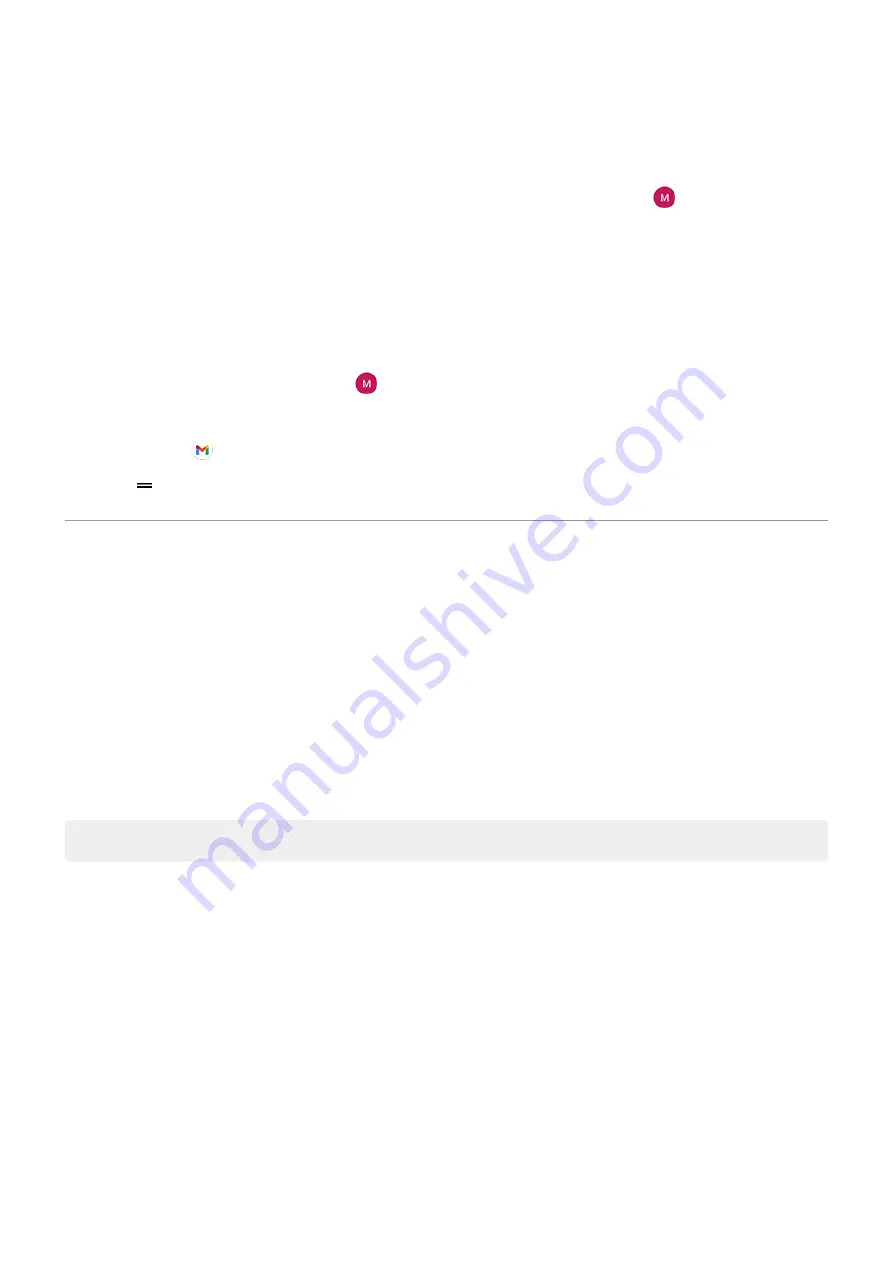
2. Do one of the following:
•
If this is your first time opening the Gmail app, touch Add another email address.
•
If you have been using Gmail with another account, touch your profile icon
, then touch Add
another account.
3. Touch Exchange and Office 365.
4. Follow the onscreen instructions to enter your email address, password, and other information from
your company's IT department.
Switch account views
In the Gmail app, touch your profile icon
, then select an account.
To open each inbox with one touch from your home screen, add
:
1. Touch & hold .
2. Drag for each account to a blank space on your home screen.
Prepare for emergencies
Set up emergency information
You can set up emergency information for first responders or others to view from your lock screen, such as
your emergency contact and medical information (blood type, allergies).
To set up your emergency information:
1. Go to
> About phone.
2. Touch Emergency information.
3. Set up your information.
Note: Anyone who picks up your phone can
View emergency information
1. From the lock screen:
•
Swipe up and touch Emergency below the keypad.
•
Or, press and hold the Power button, then touch Emergency.
2. Touch Emergency information twice.
Add message to lock screen
To add your name or a short message to your
for anyone who finds your phone:
1. Go to
> Display > Advanced > Lock screen display.
2. Touch Lock screen message.
Set up phone
9
Содержание One Fusion
Страница 1: ...User Guide ...
Страница 9: ...Get more help 213 motorola one fusion ix ...
Страница 20: ... If you use multiple languages set them up so they appear on your keyboard Set up phone 11 ...
Страница 162: ...3 To exit Lockdown unlock your phone with your PIN pattern or password Other settings Display 153 ...






























