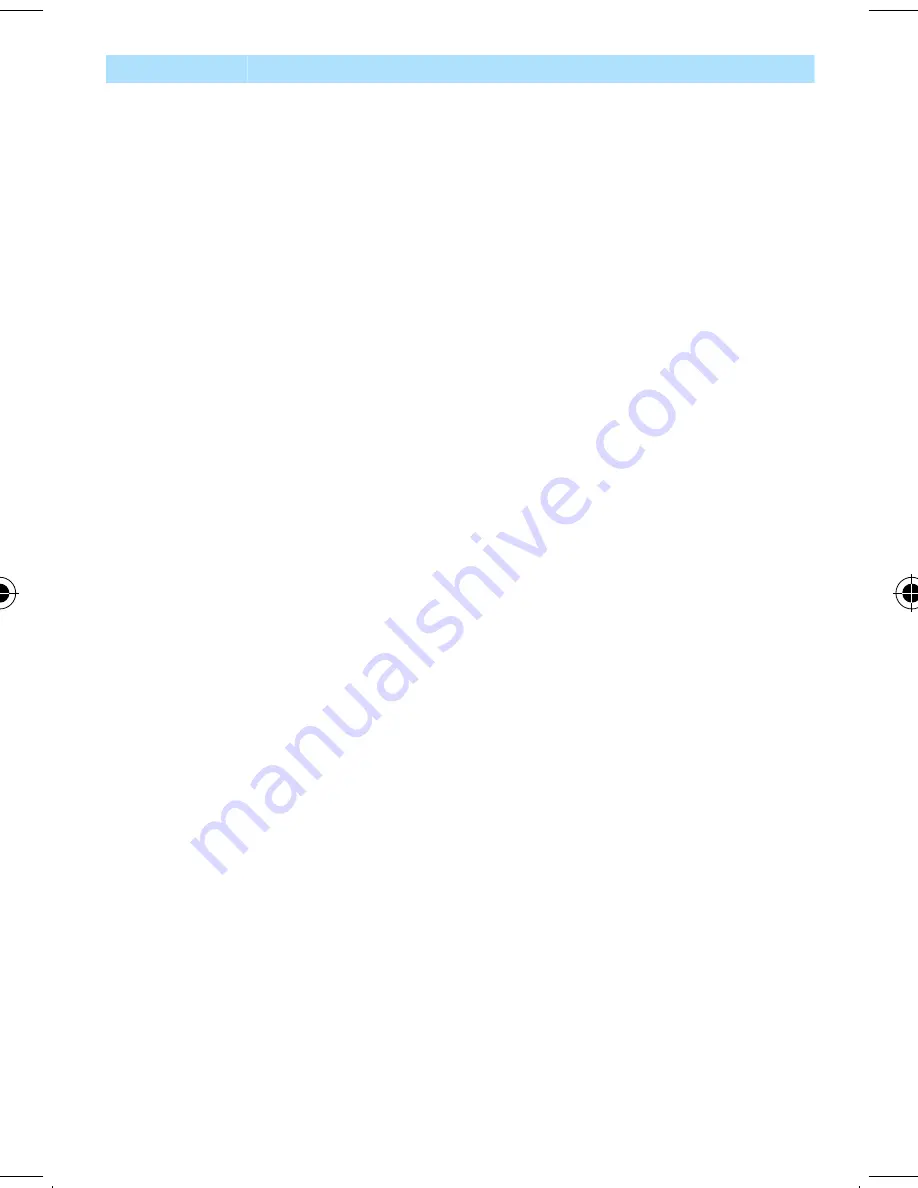
Number
Description
1
Emergency button
When the radio is on, press and hold to start emergency
operations. When the radio is off, press and hold to power
on in the Emergency Mode.
2
Rotary Knob
• Press and hold to lock/unlock it.
• Rotate to set the volume.
• Press and rotate to select a different talkgroup.
3
LED Status Indicator
4
Earpiece
5
Programmable Side buttons
The upper button activates Start Camera / Take Picture; the
lower button activates High/Low Audio One-Touch Button.
Your service provider may change the programmed
functions of these buttons.
6
PTT (Push-To-Talk)
Press and hold to talk in simplex calls or initiate group calls.
Release it to listen.
7
Soft keys
Press the left/right Soft key to select the option displayed
above it.
8
CALL key
• Press to initiate or answer duplex calls.
• Press to send messages.
• Press in the home screen to enter the Recent Calls menu
item.
9
Speaker
10
Keypad
Press to enter alphanumeric characters, or press and hold
to activate One-Touch Button features.
11
Bottom Microphone
Activated during duplex (low audio) calls such as private
calls.
12
Bottom Connector
Used for charging and programming the radio, and
connecting data transfer cables.
13
5.0 megapixel Camera with auto focus and LED flash.
14
Antenna
QuickStartGuide6750.pdf 2
10/16/2013 4:20:54 PM

































