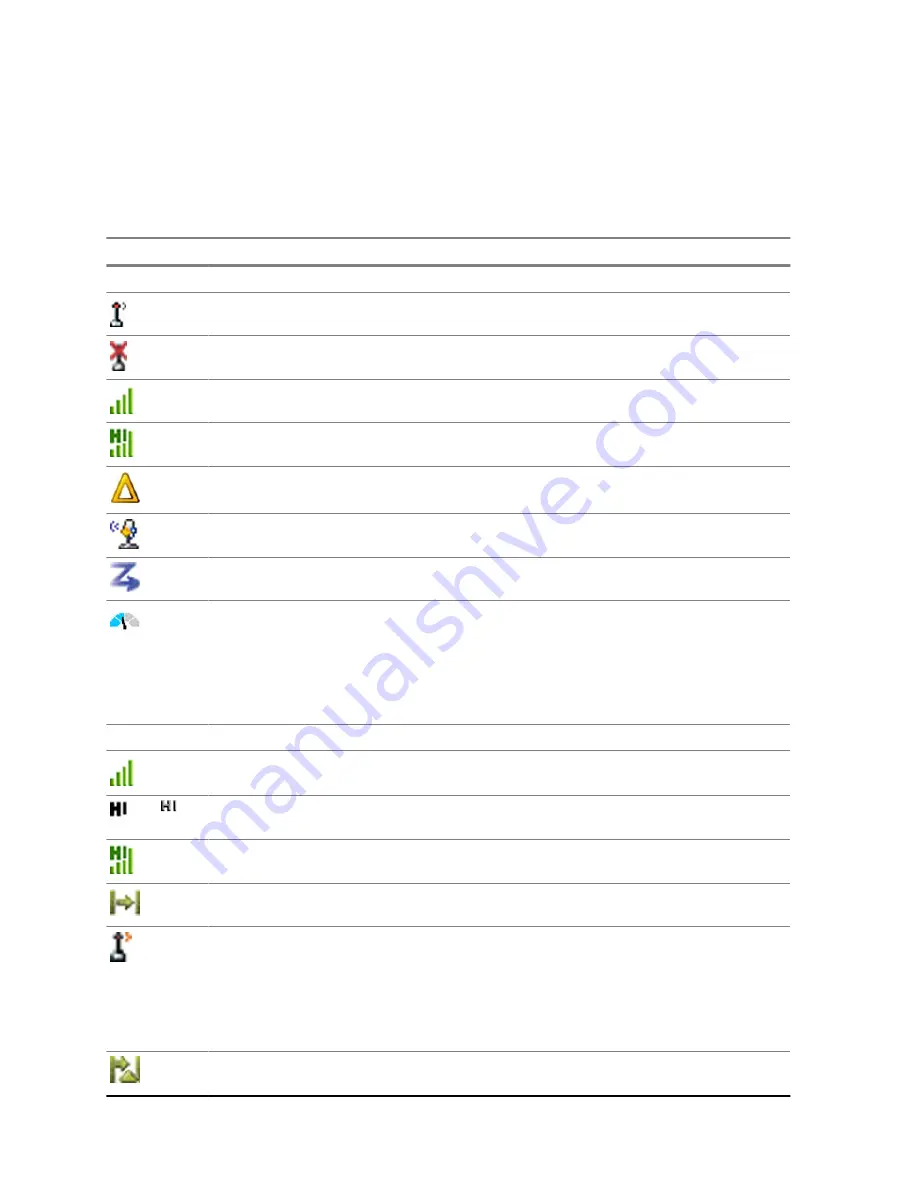
2.9
Status Icons
Status icons appear when your radio is engaged in certain activities or when you have activated certain
features.
Table 10: Status Icons
Icon
Description
Trunked Mode Operation (TMO)
In Service
No Service
Signal Strength – The more bars, the stronger the signal.
RF Power – Indicates that High RF Power is enabled. Shows the signal strength.
The more bars, the stronger the signal.
Migration – Indicates that the radio is registered to a foreign network.
Broadcast Call – Indicates that the radio is in a Broadcast Call.
Scan – Indicates that talkgroup scanning is activated in the radio.
Packet Data or Multi-Slot Packet Data (MSPD) – The more blue sections on the
icon, the faster the data transfer. Possible status:
• Four gray sections: context activated – data idle
• One blue: Packet Data active
• Two blue: Multi-Slot Packet Data active
Direct Mode Operation (DMO)
Direct Mode Call – Indicates that the radio is receiving a Direct Mode call. The more
bars, the stronger the signal.
or
High RF Power: idle or transmitting – Indicates High RF Power option is enabled
and the radio is either in idle mode or is transmitting a call.
High RF Power: receiving – Indicates High RF Power option is enabled and the ra-
dio is receiving a call.
Direct Mode – Indicates that radio is in Direct Mode (radio-to-radio communication).
DMO Gateway Communication Mode – Indicates that gateway is selected. The icon
has the following status:
• Solid – when the radio is synchronized with the gateway.
• Blinking – when the radio is not synchronized or during attachment.
• No icon – during radio-to-radio and repeater communication.
DMO Repeater Communication Mode – Indicates that the
Repeater
or
GW + Rep
option in DMO Mode is selected. The icon has the following status:
68015000797-EH
Chapter 2: Getting Started
32
















































