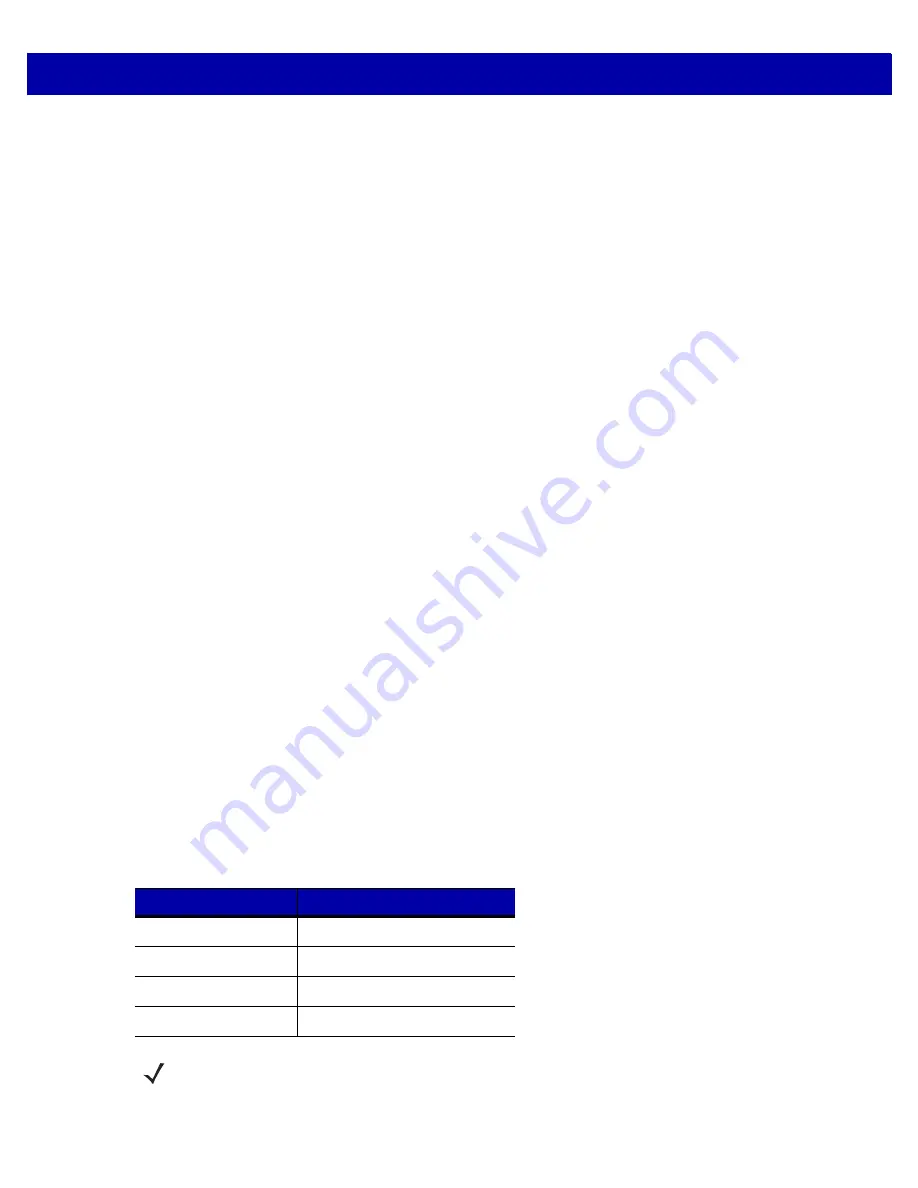
SITE PREPARATION AND INSTALLATION
3 - 7
Remove Existing Bioptic Scanner and Accessories
If you are replacing existing equipment, follow these step to remove the old unit:
1.
Ensure the POS is logged off, and the drawer was cleared by the store personnel. This varies by location.
Some IT Departments may require the POS to be completely shut down.
2.
Unplug the current bioptic scanner from its power supply.
3.
Prior to removing cables, make a note of the current cable runs.
4.
Remove all cables connected to the bioptic scanner. Do not cut cables if you are using, or selling the old
equipment.
5.
If applicable, unplug the current hand-held device from its power supply, and disconnect it from the current
bioptic scanner/host.
a.
If reusing the hand-held device, leave its cable runs intact.
b.
If the hand-held device was attached to the bioptic scanner with an RS-232 cable, a new cable and a
new hand-held device configuration is required.
6.
If a Sensormatic connection is present, there are two cables to be aware of:
a.
The large cable to the coils/antennas - disconnect from the current bioptic but leave in place.
b.
The RS-232 cable to the Sensormatic controller communications port - use its run to assist replacing it.
7.
If a Scale Display is present:
a.
Make a note of how the current display was mounted and determine if the current placement can
accommodate the new Scale Display. Adjustments to the layout, and cable run may be required.
b.
Unplug the old Scale Display power.
c.
Remove it from the checkstand.
d.
Remove its cables.
e.
Remove the Scale Display.
8.
Remove the existing bioptic scanner.
Unpacking MP6000 Equipment
To unpack equipment:
1.
Remove all components from their packaging, and check that all parts are present. Each box includes the
material listed in
. Each of the items listed is contained in separate packaging within the box and
is recognizable as a discrete item. Power cables, host to scanner communications cables, leveling screws,
and trim filler kit are all sold separately in kits.
Table 3-1
MP6000 Box Contents
Description
Part Number
MP6000 w/o Platter
MP6xx0-xx000M010xx
Platter
22-159817-xxx
Checkpoint Antenna
10-162248-xx
Regulatory Guide
72-171321-xx
NOTE
An optional Scale Display, p/n MX201-SR00004ZZWR, is available separately for scale models only.
Содержание MP6000
Страница 1: ...MP6000 INTEGRATOR GUIDE ...
Страница 2: ......
Страница 3: ...MP6000 INTEGRATOR GUIDE 72E 172632 06 Revision A November 2014 ...
Страница 7: ...v ...
Страница 8: ...vi MP6000 INTEGRATOR GUIDE ...
Страница 14: ...xii MP6000 INTEGRATOR GUIDE ...
Страница 18: ...viii MP6000 INTEGRATOR GUIDE ...
Страница 33: ...PRODUCT OVERVIEW AND FEATURES 1 15 ...
Страница 34: ...1 16 MP6000 INTEGRATOR GUIDE ...
Страница 41: ...HOST INTERFACES AND CABLE PINOUTS 2 7 USB Device Type continued IBM Table top USB ...
Страница 42: ...2 8 MP6000 INTEGRATOR GUIDE USB Device Type continued IBM Hand held USB ...
Страница 45: ...HOST INTERFACES AND CABLE PINOUTS 2 11 USB Device Type continued CDC COM Port Emulation ...
Страница 55: ...HOST INTERFACES AND CABLE PINOUTS 2 21 RS 232 Host Types continued Standard RS 232 ...
Страница 56: ...2 22 MP6000 INTEGRATOR GUIDE RS 232 Host Types continued ICL RS 232 ...
Страница 57: ...HOST INTERFACES AND CABLE PINOUTS 2 23 RS 232 Host Types continued Wincor Nixdorf RS 232 Mode A ...
Страница 58: ...2 24 MP6000 INTEGRATOR GUIDE RS 232 Host Types continued Wincor Nixdorf RS 232 Mode B ...
Страница 59: ...HOST INTERFACES AND CABLE PINOUTS 2 25 RS 232 Host Types continued Olivetti ORS4500 ...
Страница 60: ...2 26 MP6000 INTEGRATOR GUIDE RS 232 Host Types continued Omron ...
Страница 61: ...HOST INTERFACES AND CABLE PINOUTS 2 27 RS 232 Host Types continued OPOS JPOS ...
Страница 62: ...2 28 MP6000 INTEGRATOR GUIDE RS 232 Host Types continued Fujitsu RS 232 ...
Страница 63: ...HOST INTERFACES AND CABLE PINOUTS 2 29 RS 232 Host Types continued CUTE 2 ...
Страница 72: ...2 38 MP6000 INTEGRATOR GUIDE Third Party Scale continued Disable Third Party Scale 0 ...
Страница 74: ...2 40 MP6000 INTEGRATOR GUIDE Third Party Scale LED Pin continued Active High 1 ...
Страница 76: ...2 42 MP6000 INTEGRATOR GUIDE Third Party Scale Zero Pin continued Active High 1 ...
Страница 79: ...HOST INTERFACES AND CABLE PINOUTS 2 45 IBM Port Addresses None Selected ...
Страница 80: ...2 46 MP6000 INTEGRATOR GUIDE IBM Port Addresses continued Hand held Scanner Emulation Port 9B ...
Страница 81: ...HOST INTERFACES AND CABLE PINOUTS 2 47 IBM Port Addresses continued Non IBM Scanner Emulation Port 5B ...
Страница 82: ...2 48 MP6000 INTEGRATOR GUIDE IBM Port Addresses continued Tabletop Scanner Emulation Port 17 ...
Страница 84: ...2 50 MP6000 INTEGRATOR GUIDE IBM Scale Port Addresses continued Port 6A ...
Страница 85: ...HOST INTERFACES AND CABLE PINOUTS 2 51 IBM Scale Port Addresses continued Port 6B ...
Страница 86: ...2 52 MP6000 INTEGRATOR GUIDE IBM Scale Port Addresses continued Port 6E ...
Страница 90: ...2 56 MP6000 INTEGRATOR GUIDE ...
Страница 130: ...3 40 MP6000 INTEGRATOR GUIDE ...
Страница 144: ...4 14 MP6000 INTEGRATOR GUIDE Legal Scale Units continued Pounds 1 ...
Страница 146: ...4 16 MP6000 INTEGRATOR GUIDE Scale Display Configuration continued Disable Scale Display Configuration 0 ...
Страница 148: ...4 18 MP6000 INTEGRATOR GUIDE Parameter 996 continued Low Vibration Sensitivity 1 ...
Страница 149: ...SCALE CALIBRATION MODELS WITH A SCALE ONLY 4 19 Parameter 996 continued Very Low Vibration Sensitivity 2 ...
Страница 150: ...4 20 MP6000 INTEGRATOR GUIDE Parameter 996 continued Ultra Low Vibration Sensitivity 3 ...
Страница 154: ...4 24 MP6000 INTEGRATOR GUIDE ...
Страница 188: ...A 8 MP6000 INTEGRATOR GUIDE ...
Страница 192: ...B 4 MP6000 INTEGRATOR GUIDE ...
Страница 208: ......
Страница 209: ......






























