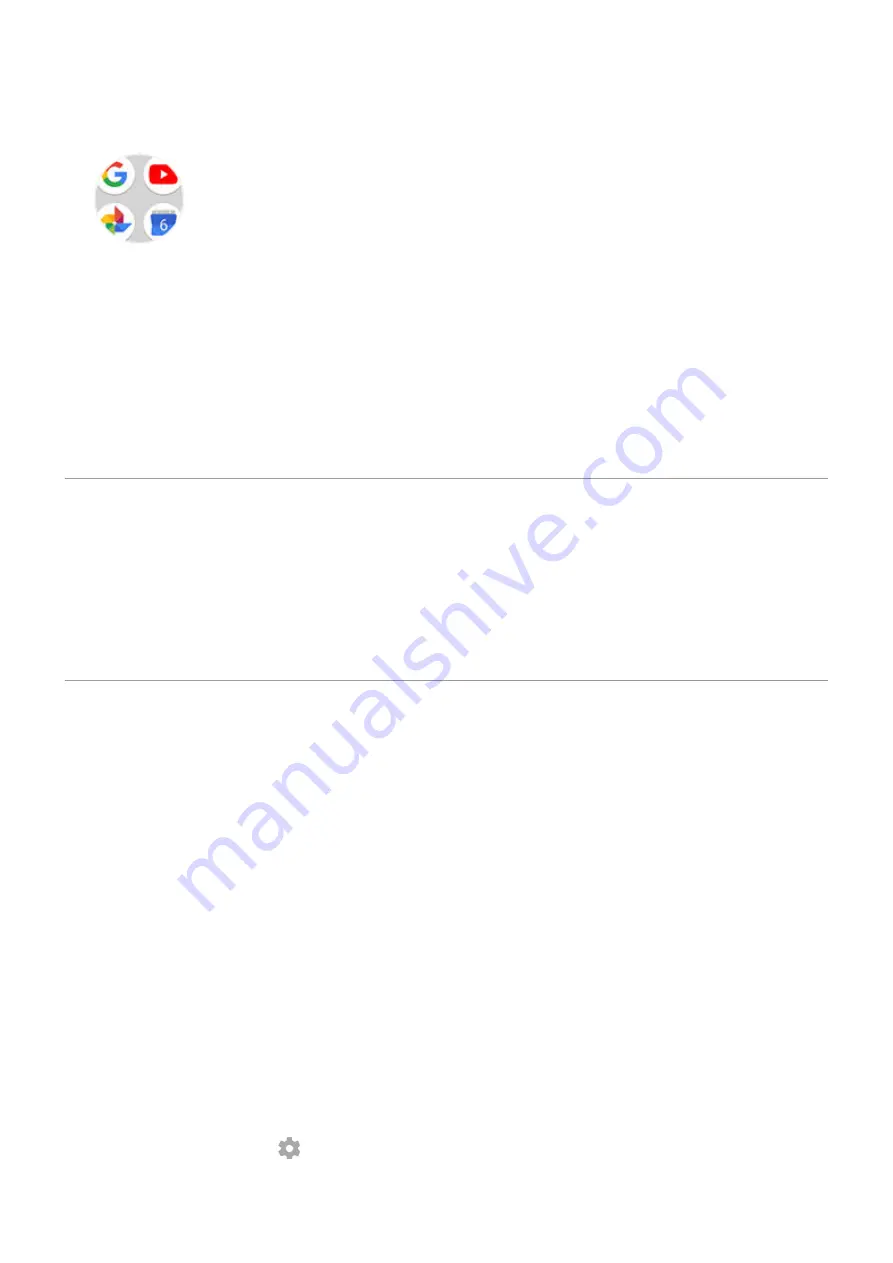
2.
Drag it onto another to group them together, then release when a circle forms around them:
Then you can:
•
Add more apps.
Drag app icons onto the circle from your home screen or app tray.
•
Use an app in the folder.
Open the folder and touch the app's icon.
•
Name the folder.
Open the folder, then touch its name and type a new name.
•
Remove an app from the folder.
Open the folder and drag the app icon onto the home screen or drag it up
and drop it on
Remove
.
•
Delete the folder.
Touch and hold the folder, then drag it to
Remove
.
Remove widgets, shortcuts or folders
To remove widgets or shortcuts from your
:
1.
Touch & hold it until it vibrates.
2.
Drag it up and drop it on
Remove
.
To select a totally new user interface for your Home screen, download a
Remake your Home screen with launchers
Get different launcher
Totally changing the look and feel of your
is easy to do. Just select and download a new launcher
app. Switch back to the standard look and feel at any time. Launchers frequently include new sets of wallpapers,
new gestures for interacting with your phone and customisable elements for your home screen.
1.
Search for ‘launcher’ in
2.
Read through the choices and download the ones that you want.
3.
To start using it, open the app or follow the on-screen instructions after downloading it.
Switch between launchers
1.
Apps & notifications
.
2.
Touch
Default apps
>
Home app
.
Or touch
Advanced
>
Default apps
>
Home app
.
3.
Select the launcher you want to use.
4.
To adjust its settings, touch
.
Personalise your phone : Home screen
46
Содержание motorolaone MACRO
Страница 1: ...User guide ...






























