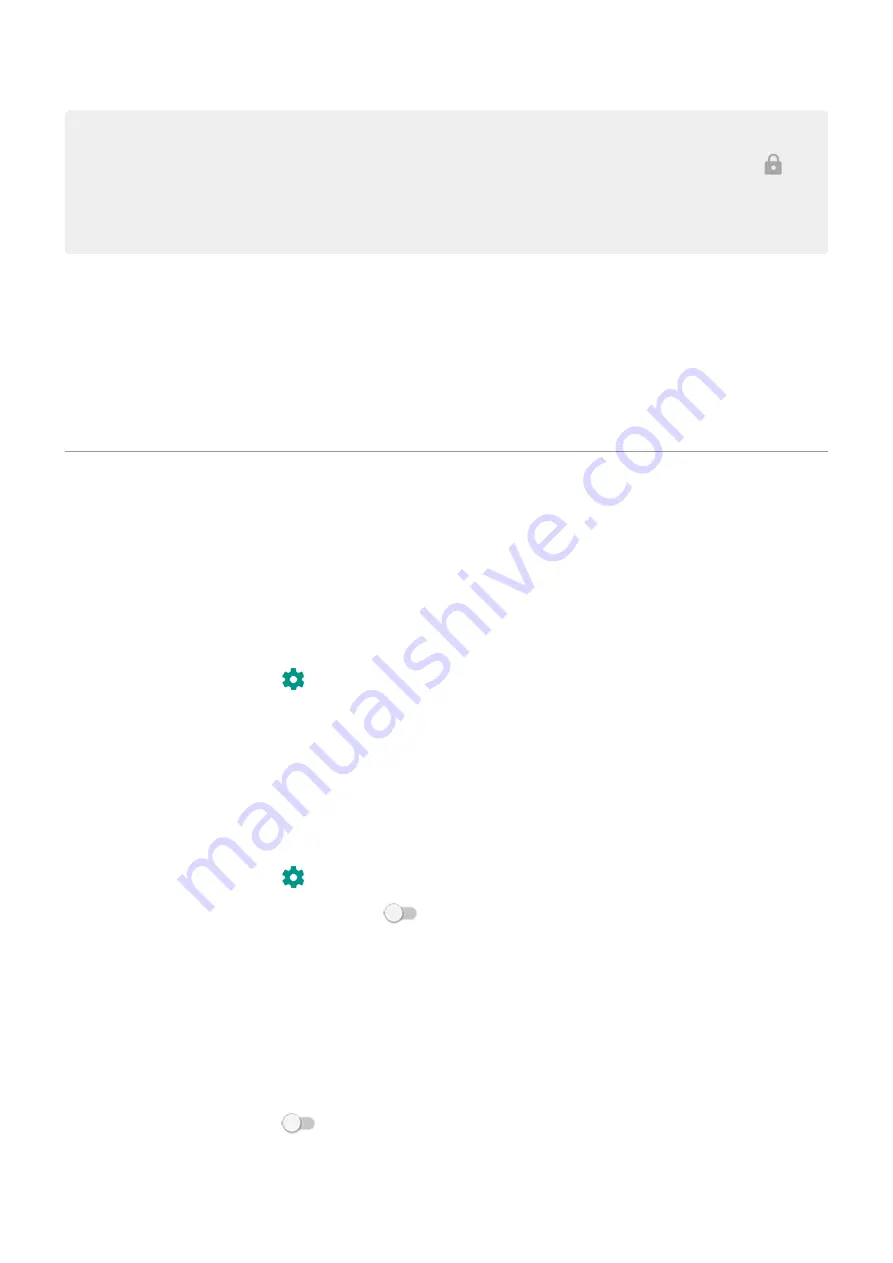
Tips:
•
You can swipe up from anywhere on the screen when unlocking. You don't need to touch the
icon.
•
Some of these options aren't available if you added a
or a work (corporate) email account to
your phone.
Remove screen lock
1. Go to
> Security & location.
2. Touch Screen lock.
3. Enter your current PIN, password, or pattern to confirm your identity.
4. Select None or Swipe.
Adjust lock options
Set time before locking
Unless kept
, your phone locks the screen five seconds after the screen turns off.
To increase or decrease the amount of time before automatically locking the screen:
1. Go to
> Security & location.
2. Next to Screen lock touch .
3. Touch Automatically lock, then select a duration.
Stop Power button from instantly locking
You can manually lock your phone by pressing the Power button. If you want the Power button to turn off
the screen but not lock it:
1. Go to
> Security & location.
2. Next to Screen lock touch .
3. Touch Power button instantly locks off
.
After the screen turns off, your phone will still lock after the time set for
Hide your password or pattern
You can hide your password or pattern to prevent others from viewing it when you unlock your screen.
For passwords:
1. Go to
> Security & location > Advanced.
2. Turn Show passwords off
.
For patterns:
1. Go to
> Security & location.
Other settings : Security & location : Lock and unlock phone
154
Содержание Motorolaone Action
Страница 1: ...User Guide ...






























