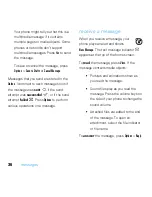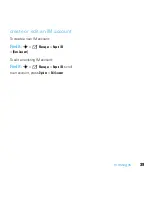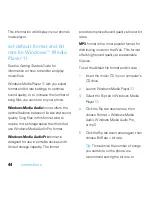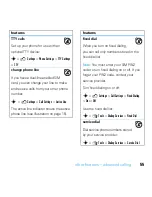4
2
connections
Note:
Some phone functions are
temporarily unavailable when a USB
connection is active.
To use Windows™ Media Player 11 to
sync
music files
from a computer to your phone:
Press
s
>
Ó
Settings
>
Connections
>
USB Settings
>
Medi
a
Synchroniz
a
tion
, then connect
your phone to the computer. For more
information, see your
Getting Started Guide
.
To manually
transfer music, pictures, and
videos
between your computer and phone
(phone memory or installed memory card):
Press
s
>
Ó
Settings
>
Connections
>
USB Settings
>
Memory C
a
rd
, then connect your
phone to the computer. For more
information, see your
Getting Started Guide
.
Note:
The
Rogers Music Player
will only
read files stored in the "music" folder. Use
your computer to create a folder called
“music” on your memory card (not under
the “mobile” folder).
To use your phone as a
modem
: Press
s
>
Ó
Settings
>
Connections
>
USB Settings
>
Modem
,
then connect your phone to the computer.
To
transfer contact lists and calendar
entries
between your phone and computer:
Connect your phone to the computer, then
open the optional Motorola Phone Tools
accessory application on the computer.
You can also use the Motorola Phone Tools
application to transfer and sync music files
from the computer to your phone. The
Phone Tools software automatically
switches your phone to the proper
connection setting required to sync the
phone. See the Phone Tools user’s guide
for more information.
To make
data calls
through a computer:
Press
s
>
Ó
Settings
>
Connections
>
USB Settings
>
Modem
, then connect your
phone to the computer. Use the computer
application to place or answer the call.
Содержание MOTOROKR E8
Страница 1: ...MOTOROKR E8 User s Guide ...
Страница 2: ......
Страница 78: ...76 index ...
Страница 79: ......
Страница 80: ...www motorola com ...