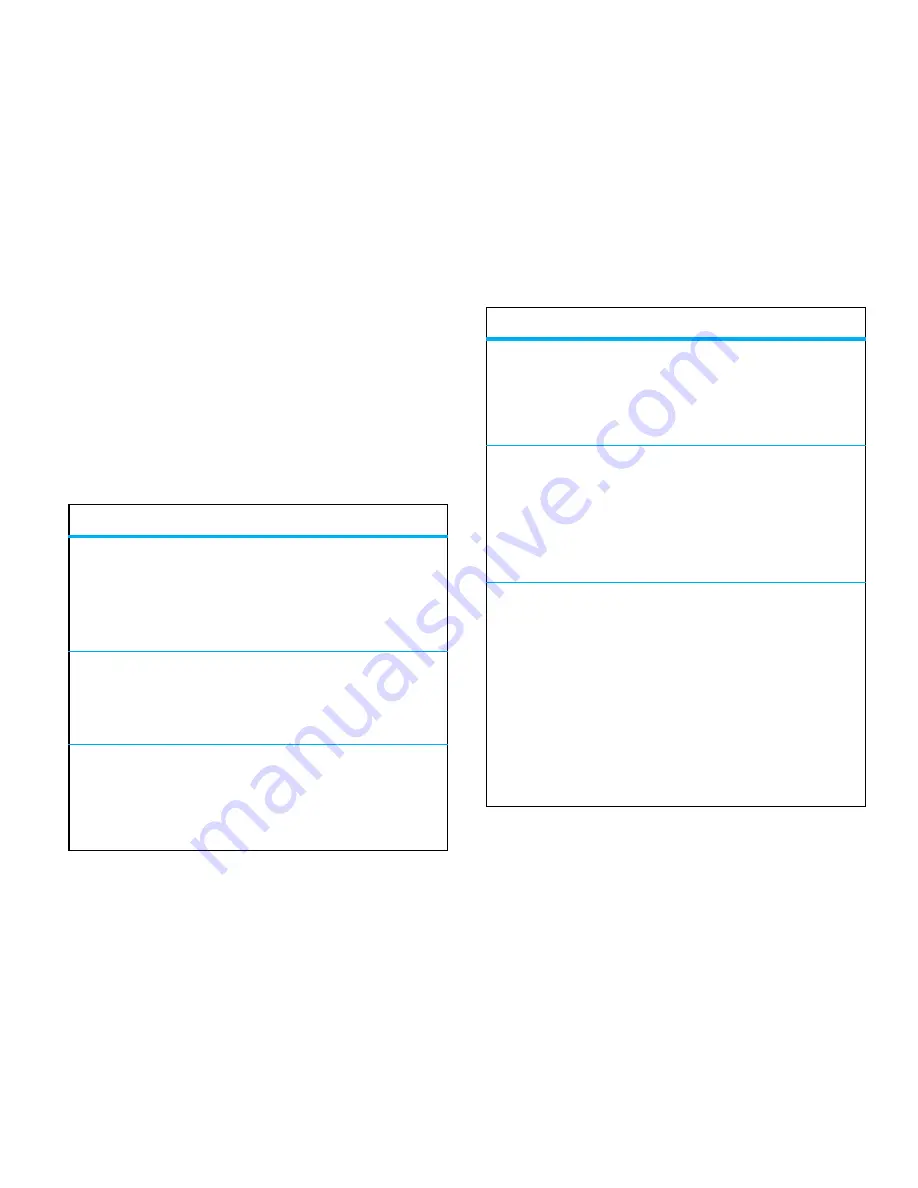
37
personalise
Note:
To see the screensaver, the
Display Timeout
setting
must be greater than the
Screensaver Timeout
setting.
Tip:
To extend battery life, turn off the screensaver.
main menu organisation
Personalise the main menu to suit your needs.
features
create new folder in main menu
From the main menu, press
Options
>
Create New Folder
.
Enter a name for the folder, select an icon to
identify the folder, press
Save
.
create sub-folder
To create a sub-folder in an existing folder:
Open the folder, press
Options
>
Create New Folder
.
move feature to new folder
Scroll to the menu feature you wish to move,
press
Options
>
Move to Folder
, scroll to the destination
folder, press
Place
.
delete folder
Move all menu features and sub-folders out of the
folder, scroll to the folder, press
Options
>
Manage
>
Delete Folder
.
move lower-level feature to main menu
You can do this with features in the
j
Multimedia
,
m
Office Tools
, and
1
Web Access
folders.
Scroll to the feature you wish to move, press
Options
>
Move to Folder
>
Back to Main Menu
, press
Place
.
assign personal picture icon in main menu
You can assign graphic icons or personal picture
icons to the
j
Multimedia
,
m
Office Tools
, and
1
Web Access
folders.
Scroll to the main menu folder, press
Options
>
Manage
>
Edit Folder
. Select a graphic icon or, to
select a personal picture, press
Options
>
Go to Pictures
>
picture
. Press
Save
to assign the icon to the main
menu folder.
features
Содержание MOTORAZR2 V8
Страница 1: ...V8 MOTORAZR 2 MORE HERE ...
Страница 2: ......
Страница 4: ......
Страница 94: ...90 index 6803636S08 ...
Страница 95: ......
Страница 96: ...www motorola com ...
















































