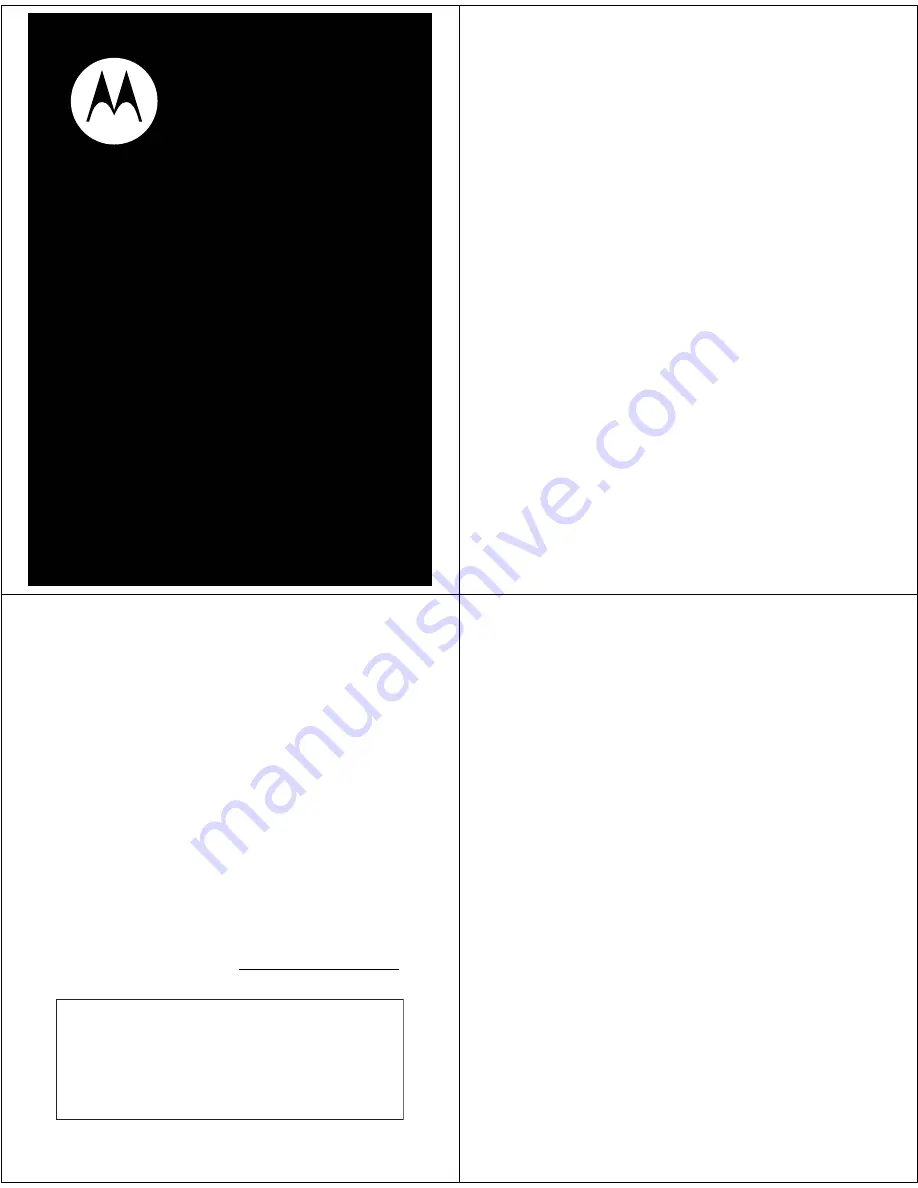
RAZR
MOTO
TM
VE20
Quick Start Guide
v547314.eps 11/19/2008 12:08:06 PM
1
congratulations!
Congratulations on your new MOTO
RAZR™
VE20
CDMA wireless phone! It’s an affordable phone with a
sleek, stylish design that’s sure to get you noticed.
•
Rich Multimedia
— Take pictures and video in a
snap with the 2 megapixel camera with 4x digital
zoom. Listen to your favorite music with the
digital music player, and watch your music come
to life with stunning visual effects.
•
Features at Your Fingertips
— See all recent
calls, activate the music player, or turn on
Bluetooth® power, using external touch sensitive
keys with vibrational response.
For more information:
To learn even more about your
phone and accessories, go to
www.motorola.com/support
.
Note:
Before using the phone for the first
time, review the
Important Safety and Legal
Information
guide included in the box.
Periodically review this information so you
remember how to safely use your phone.
2
contents
your phone . . . . . . . . . . . . . . . . . . . . . . . . . . . . . . . . . 4
main menu . . . . . . . . . . . . . . . . . . . . . . . . . . . . . . . . . 6
settings menu . . . . . . . . . . . . . . . . . . . . . . . . . . . . . . . 7
let’s go . . . . . . . . . . . . . . . . . . . . . . . . . . . . . . . . . . . . . 8
install the battery . . . . . . . . . . . . . . . . . . . . . . . . . . . 8
charge the battery . . . . . . . . . . . . . . . . . . . . . . . . . . 9
memory card . . . . . . . . . . . . . . . . . . . . . . . . . . . . . . 12
basics. . . . . . . . . . . . . . . . . . . . . . . . . . . . . . . . . . . . . 15
turn it on & off . . . . . . . . . . . . . . . . . . . . . . . . . . . . . 15
make & answer calls . . . . . . . . . . . . . . . . . . . . . . . . 15
getting around . . . . . . . . . . . . . . . . . . . . . . . . . . . . . 16
home screen . . . . . . . . . . . . . . . . . . . . . . . . . . . . . . . . 17
home screen shortcuts . . . . . . . . . . . . . . . . . . . . . . 18
personalize . . . . . . . . . . . . . . . . . . . . . . . . . . . . . . . . 19
ringtones . . . . . . . . . . . . . . . . . . . . . . . . . . . . . . . . . 19
wallpaper . . . . . . . . . . . . . . . . . . . . . . . . . . . . . . . . 23
skins. . . . . . . . . . . . . . . . . . . . . . . . . . . . . . . . . . . . 24
touch sensitive buttons . . . . . . . . . . . . . . . . . . . . . . 25
using touch sensitive buttons . . . . . . . . . . . . . . . . 25
touch recent calls . . . . . . . . . . . . . . . . . . . . . . . . . . 27































