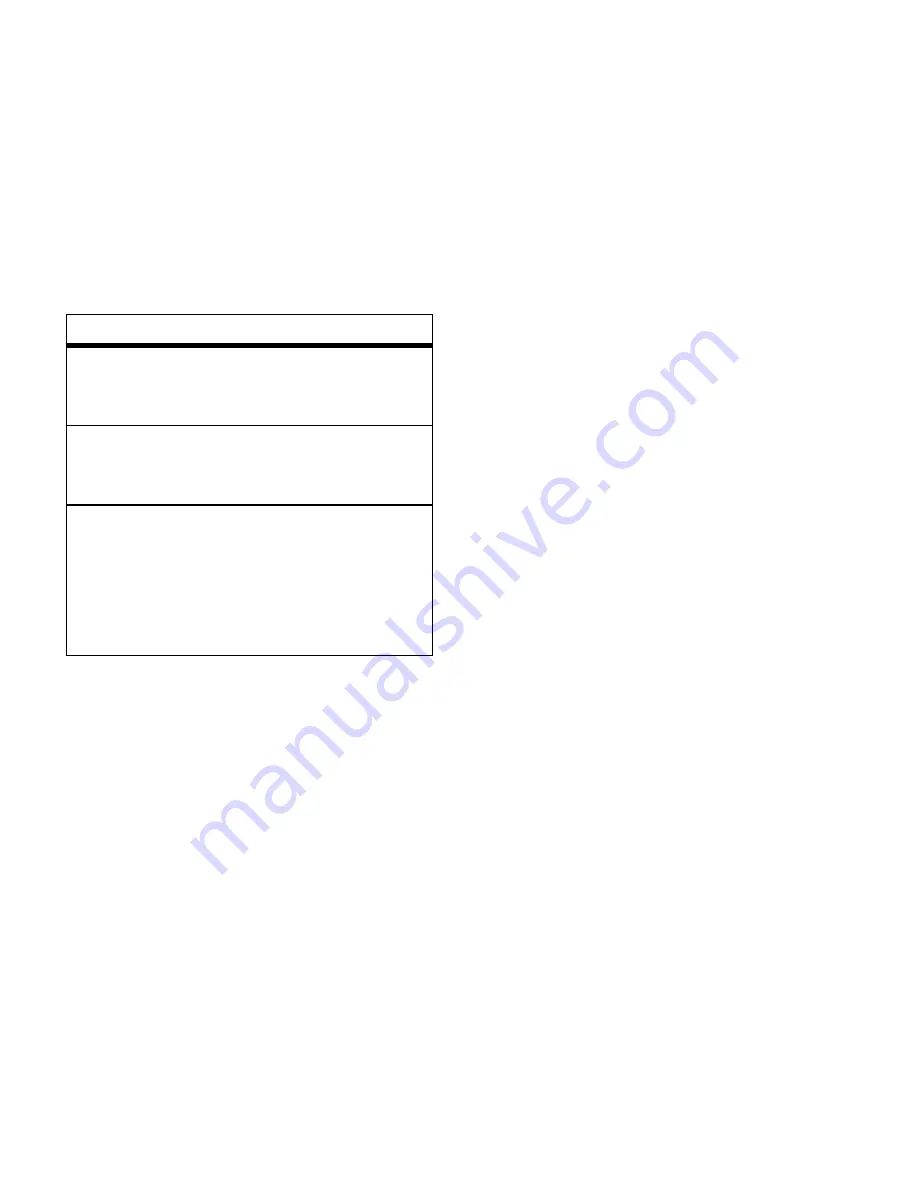
20
main attractions
play music from a playlist
Play a playlist or song:
Find it:
s
>
h
Media Gallery
>
MP3 Player
>
Playlists
1
Scroll to the playlist you want and press
the center key
s
.
2
To play the entire playlist beginning with
the first song, press the center key
s
again.
or
To play one song, scroll to the song you
want and press the center key
s
.
Play all songs from all playlists:
Find it:
s
>
h
Media Gallery
>
MP3 Player
>
Playlists
1
Press
Options
.
2
Scroll to
Play
and press
Select
.
return to
song
beginning
After first two seconds of
song, press &
release
S
left
.
scroll up/
down
through list
Press
S
up or down.
turn off
music
player
Press
Back
until you return to
the
My Music
menu, then
press
Exit
.
or
Press
O
.
controls with flip open
Содержание MOTOKRZR K1m
Страница 1: ......
Страница 2: ......
Страница 45: ...43 main attractions return to voice mode To return to standard voice mode select Voice from the TTY Setup menu ...
Страница 98: ...96 SAR Data ...
Страница 99: ...97 Important Safety and Legal Information ...
Страница 124: ......
Страница 125: ......
Страница 126: ......






























