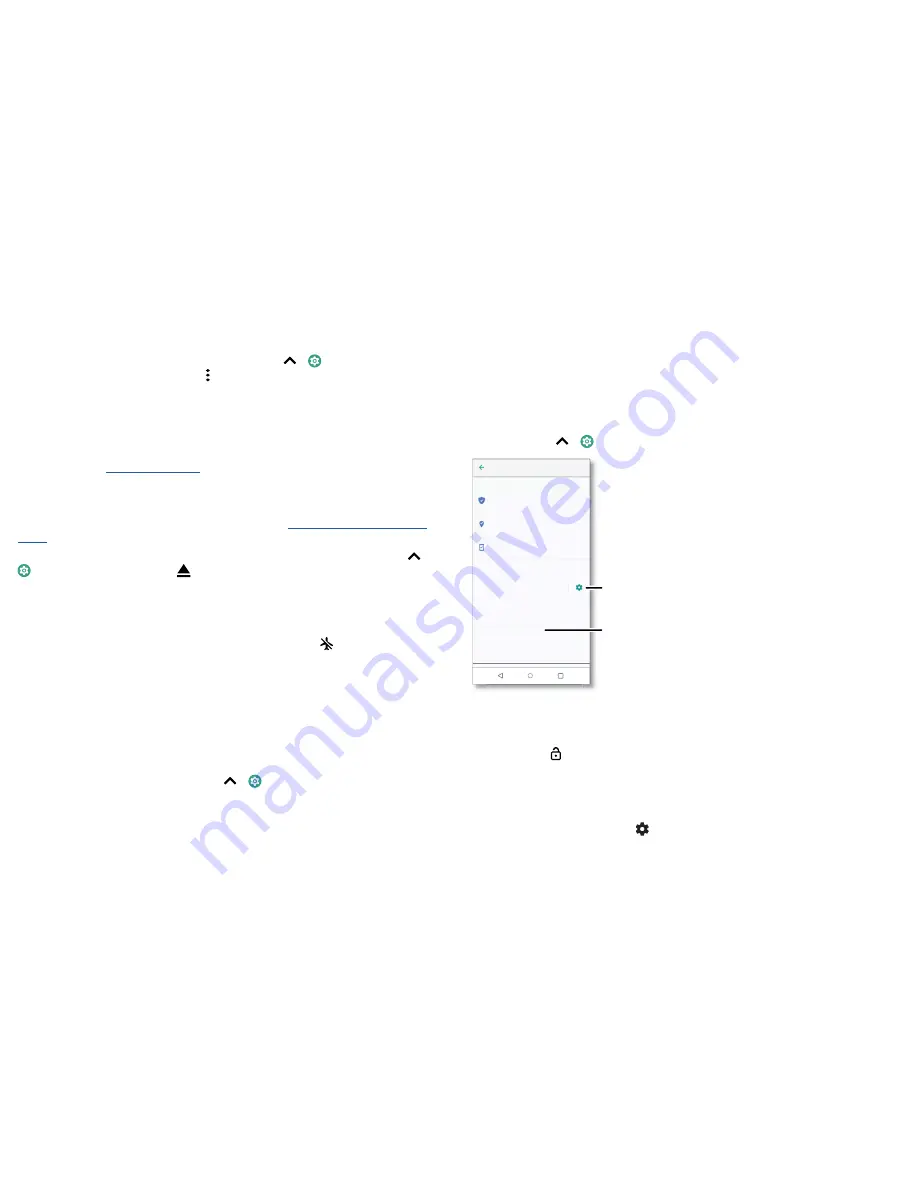
Protect your phone
Note:
not all apps work from a microSD card.
To set your microSD card to internal storage, swipe up
>
Settings
>
Storage
, then
select the microSD card and tap Menu >
Storage settings
>
Format as internal
.
Caution:
if your microSD card is set to internal storage, it is formatted and encrypted to
protect your information. If you want to use it as portable storage or in another device,
you'll need to reformat it. Before doing so, please remember that formatting erases all
the data stored on your microSD card.
Note:
your phone supports a microSD card (sold separately). To find out what size card
is supported, visit
www.motorola.com
, select your phone, and choose "Learn more". For
best results, use a Class 10 (or higher) card.
Mount or unmount memory card
To mount a microSD card, just put it in your phone (see
Insert the SIM and microSD
cards.
).
To unmount your microSD card (so you can take it out of your phone), swipe up
>
Settings
>
Storage
. Then tap
next to the microSD card name.
Caution:
do not remove a microSD card while your phone is using it or writing files to it.
Aeroplane mode
Use aeroplane mode to turn off all your wireless connections – useful when flying. Swipe
the status bar down, then swipe left and tap
Aeroplane mode
.
Note:
when you select aeroplane mode, all wireless services are disabled. You can then
turn Wi-Fi and/or Bluetooth power back on, if permitted by your airline. Other wireless
voice and data services (such as calls and text messages) remain off in aeroplane mode.
Emergency calls to your region's emergency number can still be made.
Mobile network
You should not need to change any network settings. Contact your service provider for
help.
To see network settings options, swipe up
>
Settings
>
Network & Internet
>
Mobile network
.
Protect your phone
Make sure your information is protected in case your phone is lost or stolen.
Screen lock
The easiest way to protect your phone is to lock your touchscreen when you are not
using it. You can choose the best method for you to unlock your phone.
Find it:
swipe up
>
Settings
>
Security & location
Security screen that shows options for locking your phone's screen.
1
Tap
Screen
lock
, then select the lock type:
»
None:
turn off the screen lock.
»
Swipe:
touch and drag up to unlock.
»
Pattern:
draw a pattern to unlock.
»
PIN:
enter four to sixteen digits to unlock.
»
Password:
enter four to sixteen letters, digits or symbols to unlock.
2
After setting the lock type, tap
for screen lock settings.
Google Play Protect
Apps scanned yesterday at 12:00 PM
Find My Device
On
Security update
01 January 2018
Security status
Security & location
Device security
Screen lock
Pattern
Lock screen preferences
Show all notification content
Fingerprint
Smart lock
To use, first set a screen lock
Set your screen lock,
then tap to adjust
settings.
Add a fingerprint for
more unlock options.
Содержание Moto Z3 Play
Страница 1: ...User Guide ...





















