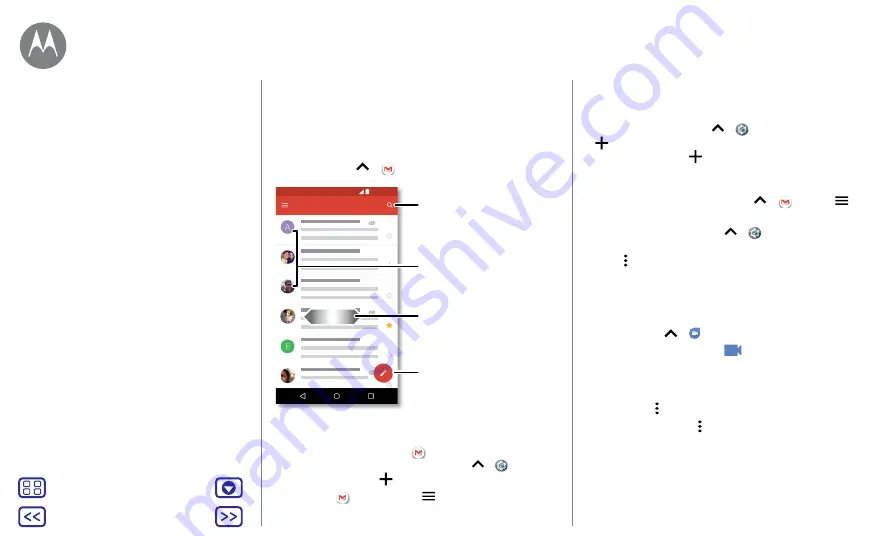
Back
Next
Menu
More
Messages
Send and receive email from all of your personal accounts
(even if they're not Gmail accounts). You can manage your
accounts in Gmail and easily switch between them.
Find it:
swipe up
>
Gmail
1:51 PM
10:17 AM
8:44 AM
2 Dec
2 Dec
Inbox
11:35 AM
B
Search email.
Swipe left or right to archive
a message.
Touch and hold to choose
multiple messages, then
select an option at the top.
Compose a new email.
•
Add Gmail accounts:
the first time you turned on your
phone, you probably set up or logged in to your Google
account – that sets up the
Gmail
app for one account.
To add more Google accounts, swipe up
>
Settings
>
Accounts
, then tap
Add account
>
.
Tip:
in the
Gmail
app, tap
>
Settings
>
Add account
.
•
Add email accounts:
the Gmail app manages all of your
email accounts. To add other personal email accounts to
the Gmail app, swipe up
>
Settings
>
Accounts
>
Add account
. for Microsoft® Exchange server work
email accounts, tap
Add account
>
Exchange
and
enter details from your IT administrator.
•
Change account settings:
to change the settings for a
Gmail or email account, swipe up
>
Gmail
>
>
Settings
, then tap the account name.
•
Delete accounts:
swipe up
>
Settings
>
Accounts
>
, then tap the account name. Tap
Menu >
Remove account
.
Make video calls using Google Duo™
Sign in with your Google account to make and receive video
calls.
Find it:
swipe up
>
Duo
•
Start a new video call:
tap
, then tap a name in your
contacts to start the video call.
•
Preview incoming calls:
see live video of the caller
before you answer. To turn this off for both the caller and
receiver, tap >
Settings
>
Knock Knock
.
•
Change settings:
tap to change the vibration setting,
block numbers and more.
•
Call anyone:
Duo works across platforms, allowing you to
call friends with the Duo app on non-Android devices.
Tip:
when on a video call, your phone will automatically
switch from mobile network to Wi-Fi, if available.
Set your default messaging app
Make video calls using Google Duo™
Messages
















































