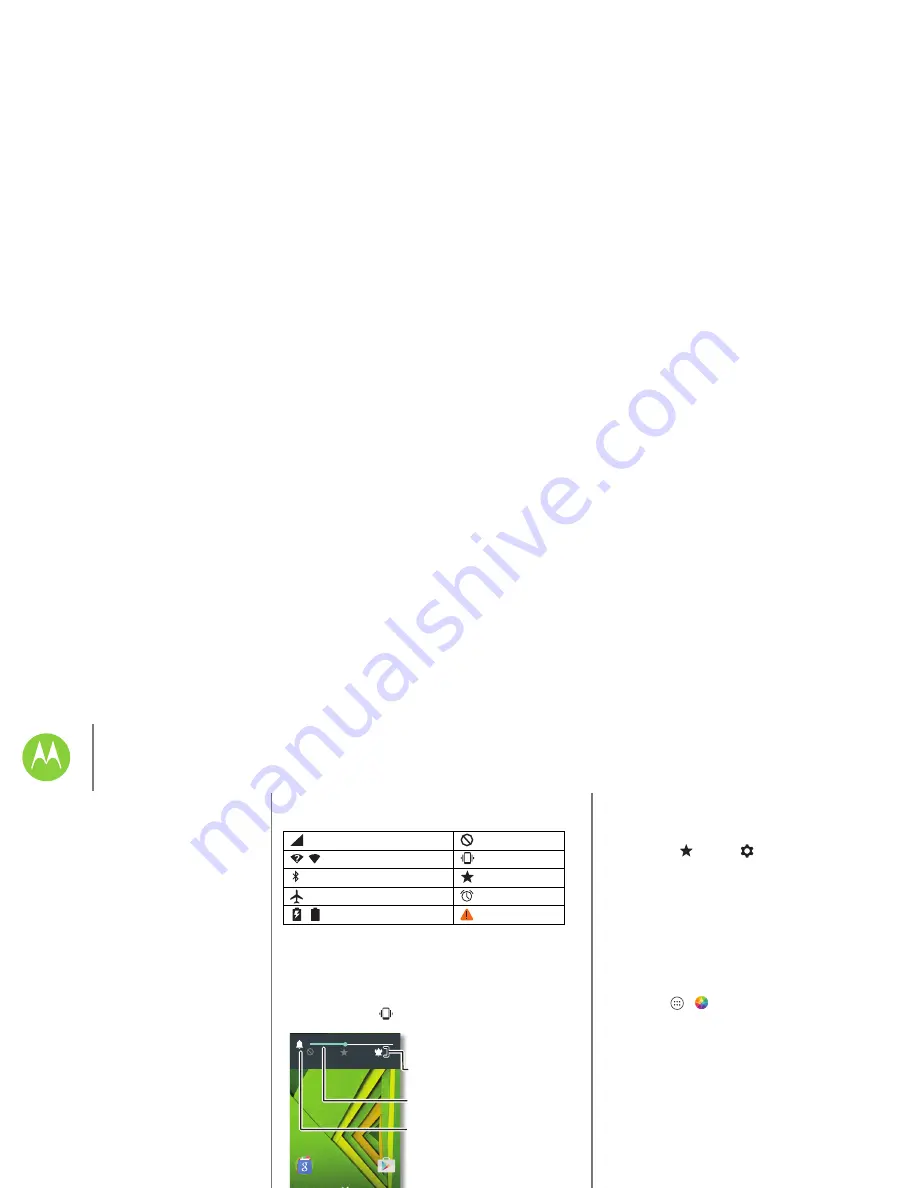
Back
Next
Menu
More
Home screen & apps
Icons at the top right of your screen tell you about phone status:
Note:
Apps you download on Google Play™ might show other
icons in the status bar to alert you to specific events.
Volume & interruptions
Press the side volume button up or down to select a volume
from high to vibrate
.
Network strength
No sound
/
Wi-Fi in range/connected
Vibrate
Bluetooth on
Priority
Airplane mode
Alarm set
/
Battery charging/full
Warning
11:35
Play Store
11:35
None
Priority
All
Set the volume using the
side Volume Keys.
Set the notifications and
alarms to hear.
Change to vibrate or
back to ring.
Also, tap one of these options for more settings:
• All:
Receive all interruptions and alarms.
• Priority:
Tap
, then tap
to select which interruptions
to receive. You will always hear alarms. Set when you want to
be in this mode, or choose indefinitely.
• None:
Turn off all sounds and alarms. Override sound
settings from other apps. Set how long to stay in this mode,
or choose indefinitely.
Discover your Moto apps
Moto apps can simplify life and help you out. Just follow the
prompts to find out more.
Find it:
Apps
>
Moto
• Assist:
Set your phone to adapt to what you're doing, where
you are. For example, keep alarms quiet at night while
you’re sleeping.
• Actions:
Learn how to open your camera with two twists of
your wrist using Quick Capture. See “
Photos & videos
” for
more details.
• Voice:
Set your custom launch phrase and control your
Moto X with your voice.
• Display:
See messages, calls, and other notifications—even
if your phone is asleep.
Home screen & apps
Quick start: Home screen & apps
Help & more
Search
Status & notifications
Volume & interruptions
Discover your Moto apps
Download apps
Take care of your apps
Update your phone


























