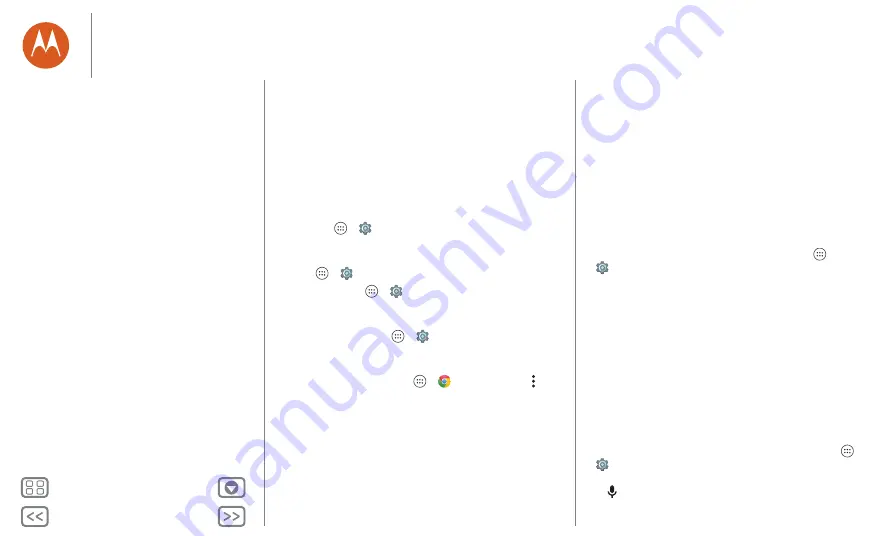
Accessibility
Zoom
Get a closer look.
• Pinch to zoom:
pinch to zoom on maps, webpages and
photos. To zoom in, tap the screen with two fingers and then
drag them apart. To zoom out, drag your fingers together.
Tip:
to zoom in, you can also double tap.
• Screen magnification:
triple tap the screen for full screen
magnification, or triple tap and hold to temporarily magnify.
Tap Apps
>
Settings
>
Accessibility
>
Magnification
gestures
.
• Big text:
show bigger text throughout your phone. Tap
Apps
>
Settings
>
Accessibility
>
Large text
.
Tip:
or tap Apps
>
Settings
>
Display
>
Font size
>
Huge
.
• High contrast text:
show higher contrast text throughout
your phone. Tap Apps
>
Settings
>
Accessibility
>
High contrast text
.
• Browser:
choose text scaling and other accessibility settings
for your browser. Tap Apps
>
Chrome
> Menu
>
Settings
>
Accessibility
.
Tip:
use
Force enable zoom
to allow zooming on all
webpages.
Display brightness
Your phone automatically adjusts the screen brightness when
you're in bright or dark places. But you can set your own
brightness level instead:
swipe down the status bar with two fingers and slide the bar to
adjust.
Note:
setting brightness to a high level decreases your phone's
battery life.
Touchscreen & keys
To hear or feel when you tap the screen, tap Apps
>
Settings
>
Sound & notification
>
Other sounds
:
• Dial pad:
to hear a tone when you dial a number, select
Dial pad tones
.
• Screen lock:
to hear a click when you lock or unlock the
screen, select
Screen lock sound
.
• Touchscreen:
to hear a click when you tap something on
the screen, select
Touch sounds
.
• Keys:
to feel a vibration when you tap the keyboard, select
Vibrate on touch
.
Messages
To make text entry even easier, use features such as
auto-capitalisation, auto-correction and more. Tap Apps
>
Settings
>
Language & input
, then tap a keyboard type.
Of course, if you don't want to type at all, use your voice.
Tap
on the touchscreen keyboard.
Accessibility
Quick start: accessibility
Voice recognition
TalkBack
Explore by touch
Braille
Accessibility shortcut
Caller ID
Volume & vibrate
Zoom
Display brightness
Touchscreen & keys
Messages
TTY
Apps






























