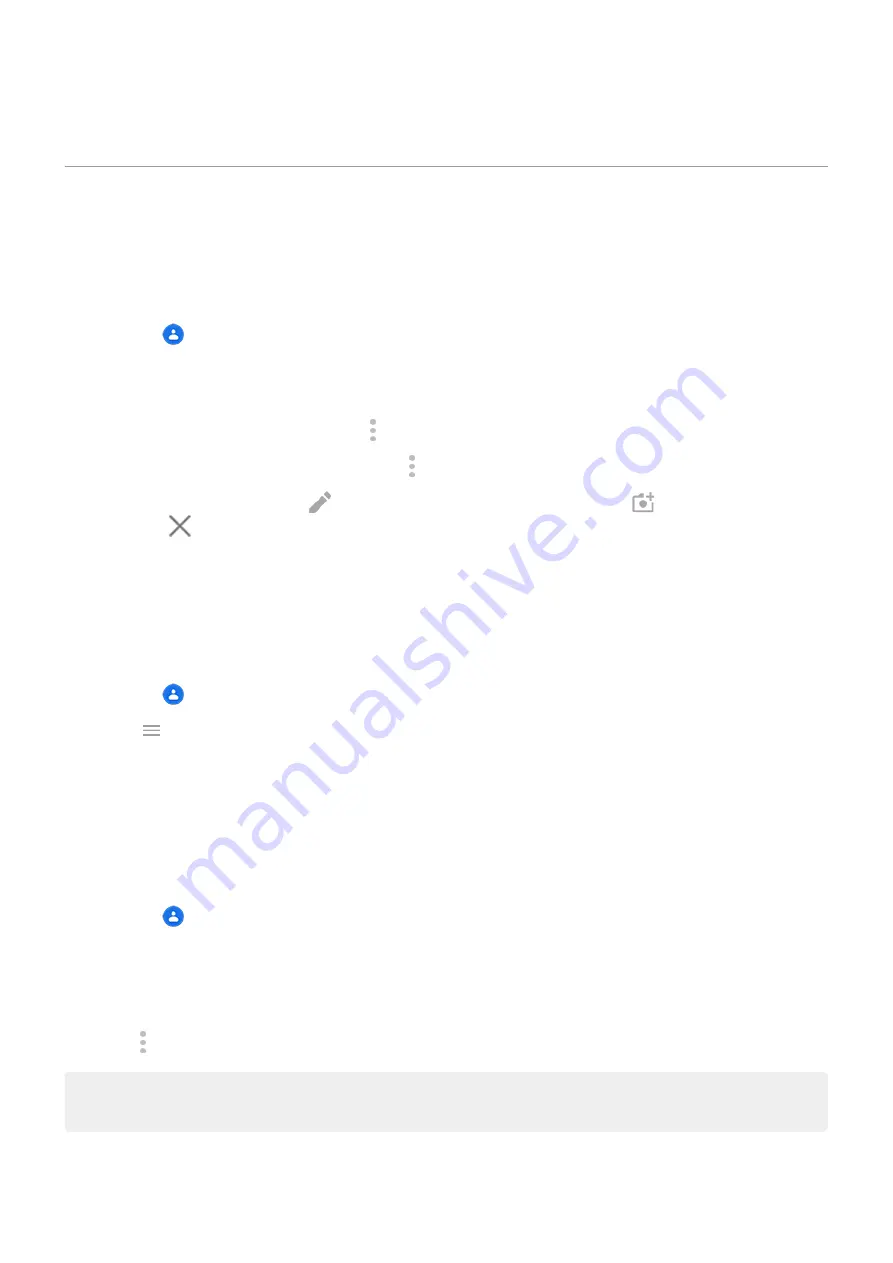
•
Scan business cards or QR codes.
Edit or delete contacts
Edit contacts
After creating a contact, you can change the name, photo, and other contact information.
1.
the
Contacts app.
2. Touch the person's name.
3. Adjust settings as needed:
•
, touch > Set ringtone.
•
To send calls directly to voicemail, touch > Route to voicemail. You can also
•
To edit contact info, touch
, then touch a field to make changes, touch
to change the photo, or
touch
> Discard to undo changes.
Merge contacts
If you have two contacts for the same person, you can merge the information (including all emails and phone
numbers) into a single listing.
To automatically merge contacts:
1.
the
Contacts app.
2. Touch > Merge & fix.
If you don't see Merge & fix, no duplicate contacts were found.
3. Touch Merge duplicates.
If you don’t see this option, contacts can't be automatically merged.
4. Select options to merge one or all duplicates.
To manually merge contacts:
1.
the
Contacts app.
2. Touch & hold the primary contact to merge.
By default, this contact’s name is used for the new listing.
3. Touch the second contact.
4. Touch > Merge.
Tip: You can edit the primary contact name (for the merged listing), or delete or change other contact
information as needed.
Calls, contacts, voicemail : Contacts
105
Содержание moto G9 PLAY
Страница 1: ...User Guide ...
Страница 9: ...Reset phone 213 Get more help 214 Moto G9 Power ix ...
Страница 101: ...2 Touch Settings Automatic home clock 3 Touch Home time zone then select your home time zone Apps Clock app 92 ...
Страница 201: ...2 Be sure you have set the USB connection type to allow file transfer Fix a problem Hardware issues 192 ...
Страница 206: ...Can t make receive calls Try these troubleshooting steps Fix a problem Call and SIM issues 197 ...






























