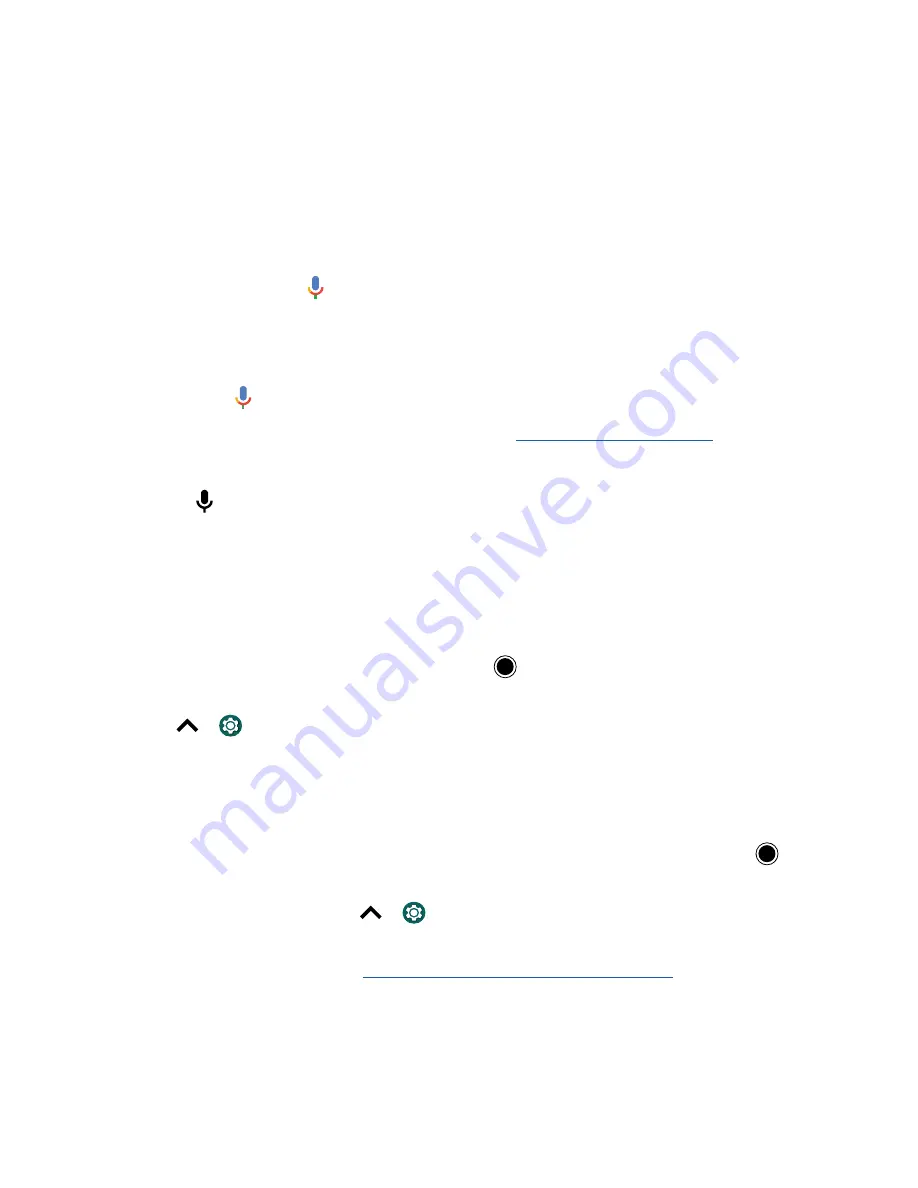
Learn the basics
Speak
Google Voice™
Use Google voice commands to tell your phone what you want.
»
Use voice to make a call:
Tap on the home screen. Then say “Call” and then a contact name or
number. Or, say “Send text.”
Tip:
If a contact has more than one number, you can say which number to call (for example, “Call
Joe Black Mobile”).
»
Search by voice:
Tap on the home screen to search by voice.
Note:
To wake up your phone by saying “Ok Google,” see
The Google Assistant™
.
Voice to text
On a keyboard, tap , then speak your message or search text. You can also speak punctuation.
The Google Assistant™
Note:
This feature may not be available in all languages.
Meet your Google Assistant. Ask it questions. Tell it to do things. It’s your own personal Google,
always ready to help.
To turn on the Google Assistant, touch and hold Home
from any screen, then speak or type a
command. You can also say, “Ok Google” to open the Google Assistant.
Tip:
Or swipe up
>
Settings
>
>
Search, Assistant & Voice
>
Settings
>
Assistant
>
Phone
>
Google Assistant
to open the Google Assistant.
Screen search
Note:
This feature may not be available in all languages.
Screen search provides information based on the app you’re in. Touch and hold Home
while in an
app.
To turn Screen search on/off, swipe up
>
Settings
>
>
Search, Assistant & Voice
>
Settings
>
Assistant
>
Phone
>
Use screen context
.
For more on the Google Assistant, visit
https://support.google.com/assistant
.
Содержание moto g7 SUPRA
Страница 1: ...User Guide User Guide ...






























