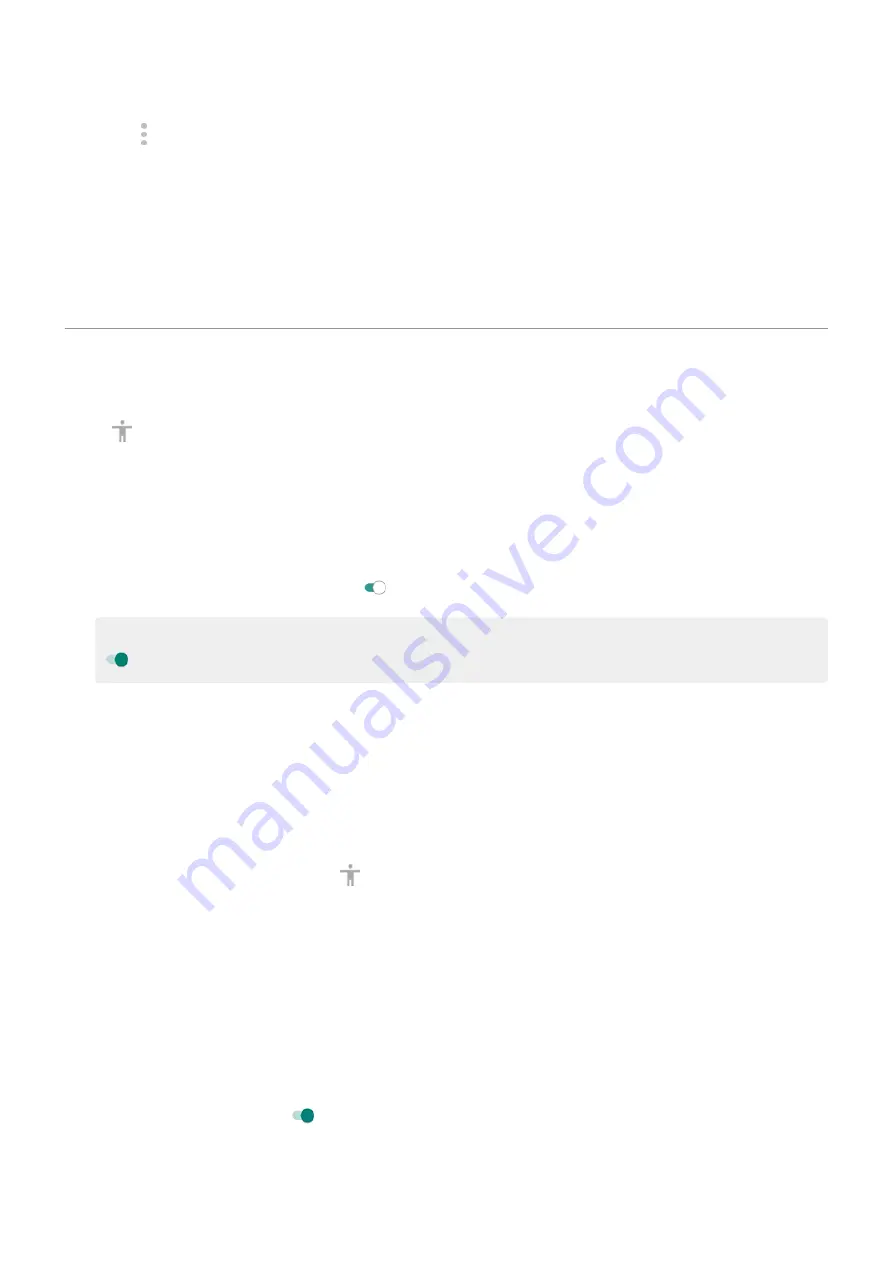
2. Touch > Settings > Accessibility > TTY mode.
3. Select a mode:
•
TTY Full: Type and read text on your TTY device.
•
TTY HCO: Type text on your TTY and listen to voice replies on your phone.
•
TTY VCO: Speak into your phone and read text replies on your TTY.
4. Connect your phone and TTY with the audio cord that came with your TTY.
Use accessibility shortcuts
Use accessibility menu
Get quick access to an accessibility menu that gives you better control of your phone.
To turn it on:
1. Go to
> Accessibility.
2. Touch Accessibility Menu.
3. Turn Accessibility menu shortcut on .
Tip: To increase the size of the buttons on this menu, touch Settings, then turn Large buttons on
.
If you're using
:
1. Use two fingers to swipe up from the bottom of the screen.
If you've set other
to use this gesture, swipe up with two fingers and hold to switch
between tools.
2. Choose an option from the menu.
If you're using
:
1. At the bottom of the screen, touch .
If you've set other
to use this icon, touch & hold it to switch between tools.
2. Choose an option from the menu.
Press Volume buttons to start/stop TalkBack
You can press the Volume buttons to turn the screen reader TalkBack on or off.
To enable the shortcut:
1. Go to
> Accessibility > TalkBack.
2. Turn TalkBack shortcut on .
To use the shortcut:
Press and hold the Volume Up and Down buttons at the same time for three seconds.
Other settings : Accessibility
178






























