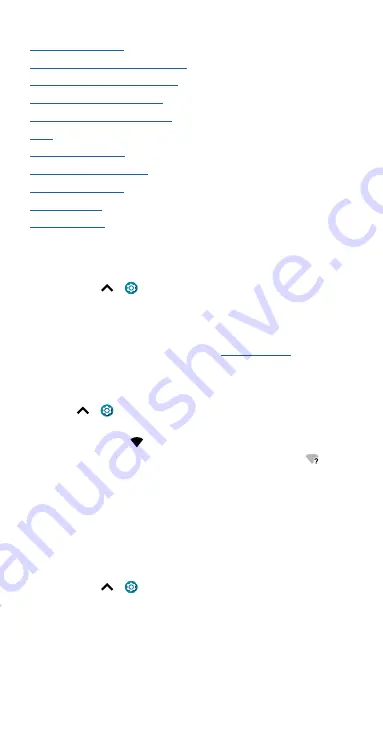
Connect, share & sync
Connect, share & sync
»
»
Connect with Bluetooth wireless
»
Share files with your computer
»
»
»
»
»
»
»
»
Connect with Wi-Fi
Turn Wi-Fi power on/off
Find it:
Swipe up
>
Settings
>
Network & internet
, then tap the
switch to turn it on
When Wi-Fi is on, your phone automatically reconnects to available
networks it has used before.
Note:
You can also turn Wi-Fi on and off in
Connect to networks
To find networks in your range:
1
Swipe up
>
Settings
>
Network & internet
>
Wi-Fi
.
2
With Wi-Fi turned on, tap a found network to connect to it. When
connected, you’ll see
in the status bar.
Note:
If you see a question mark in the Wi-Fi status indicator
, swipe
the status bar down, tap the network, and enter the network’s password.
Wi-Fi hotspot
Your can make your phone a Wi-Fi hotspot to provide portable,
convenient Internet access to other Wi-Fi enabled devices. Your phone
turns off Wi-Fi and uses the mobile network for Internet access. This
feature may require an additional subscription service from your service
provider.
Find it:
Swipe up
>
Settings
>
Network & internet
>
Hotspot &
tethering
>
Wi-Fi hotspot
Note:
These steps may vary depending on your network.
To set up security:
»
Hotspot name:
Enter a unique name for your hotspot.
»
Hide my device:
Hide your hotspot from other devices.
»
Security:
Select the type of security you want:
WPA3-Personal,
WPA2/WPA3-Personal, WPA2-Personal
or
None
. If prompted, enter
Содержание moto g stylus 5G
Страница 1: ...User Guide ...






























