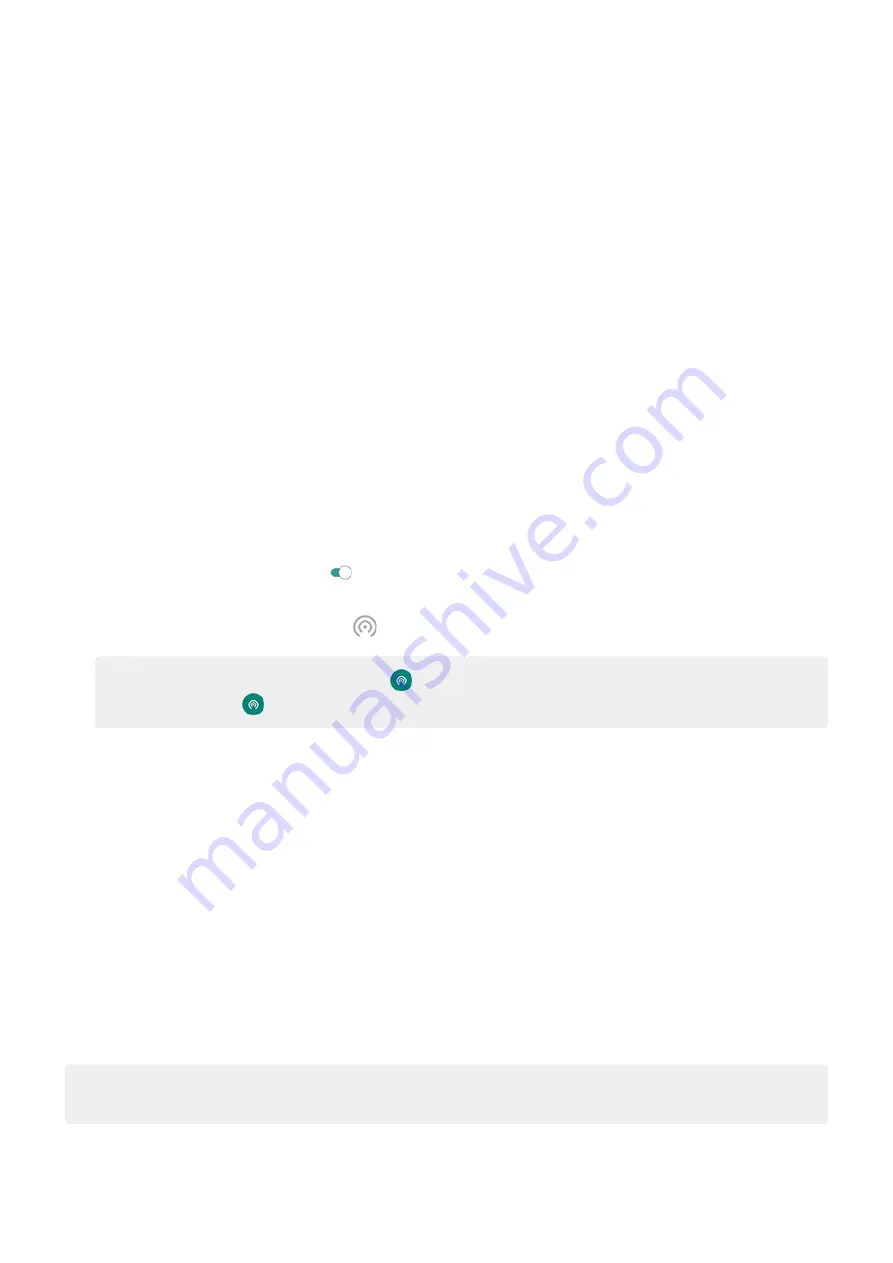
Set up Wi
‑
Fi hotspot
1.
. If cellular data is off, your phone doesn't have an internet connection to share.
2.
Network & internet
>
Hotspot & tethering
.
3.
Touch
Wi-Fi hotspot
and do any:
•
To make it easier to identify your hotspot when connecting to it, change the network name for your
hotspot.
•
To prevent others from seeing your phone's network name, check
Hide my device
.
•
To see the current password, touch
Advanced
>
Hotspot password
.
•
If the hotspot signal is experiencing interference, touch
Advanced
and change the broadcast channel/
band to 5GHz. If the hotspot signal seems weak, change it to 2GHz. (This feature is not available in all
countries.)
Connect devices to hotspot
1.
. If cellular data is off, your phone doesn't have an internet connection to share.
2.
Network & internet
>
Hotspot & tethering
.
3.
Touch
Wi-Fi hotspot
and turn it on
, then plug in your phone to charge. Using the hotspot really drains the
battery!
When your hotspot is active, you'll see
.
Tip:
The first time you turn the hotspot on,
. After that, just swipe the status
bar down and touch
to turn the hotspot off/on.
4.
To connect a device, open the device’s Wi-Fi settings, select your phone’s hotspot and enter the hotspot
password.
Learn how to find the hotspot's password.
To disconnect devices from your hotspot, touch
Wi-Fi hotspot
and turn it off. When you turn it back on, devices
with the password can connect automatically. To prevent this,
.
Manage hostpot connections
By assigning a password when you
your hotspot, you ensure that people can't connect to your hotspot
without your knowledge or permission.
To disconnect all devices and prevent users from reconnecting:
1.
Turn the hotspot off.
2.
the password.
3.
Turn the hotspot back on to continue using it.
Tip:
When no devices are connected, the hotspot turns off automatically. To adjust this setting, go to
Settings
>
Network & internet
>
Hotspot & tethering
>
Wi-Fi hotspot
>
Advanced
>
Turn off hotspot automatically
.
Network and internet
127
Содержание moto e6 play
Страница 1: ...User Guide ...






























