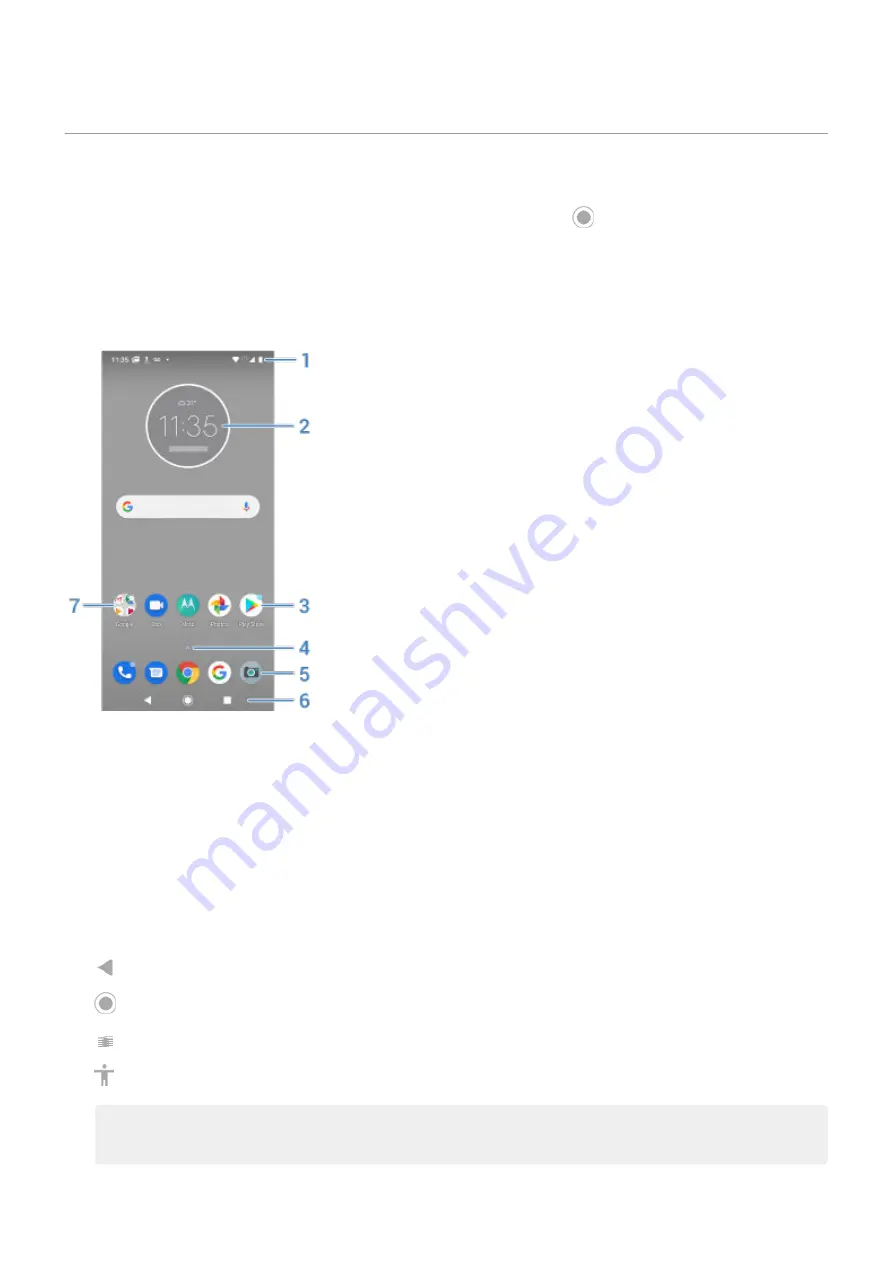
About your home screen
You see the home screen when you turn on and unlock your phone or touch
.
You can add more pages to the right as needed. To add a page, drag an app shortcut or widget to the edge of an
existing page and place it on the new page.
Swipe right or left to move between pages.
Here are the parts of your home screen:
1.
Status bar: Displays the time and
that tell you about your phone's battery and network connections.
Swipe down to see your
and
.
2.
Widget: You can add
to your home screen for quick access to information or frequent tasks.
3.
Shortcut: You can add shortcuts to open
5.
Favorites tray: Provides one touch access to your most-used apps from any home screen page. You can
which apps appear here. To open the list of
, swipe up from the bottom of the home
screen.
6.
Navigation:
takes you back one screen.
returns you to the home screen from any app.
lets you
between recent apps.
lets you open an accessibility menu. Appears after you
Note:
If you don't use these buttons often, they may shrink to dots or fade away, depending on the current
app. To bring them back, touch their location.
7.
Folder: Add
to organize app shortcuts.
Learn the basics
14
Содержание moto e6 play
Страница 1: ...User Guide ...
















































