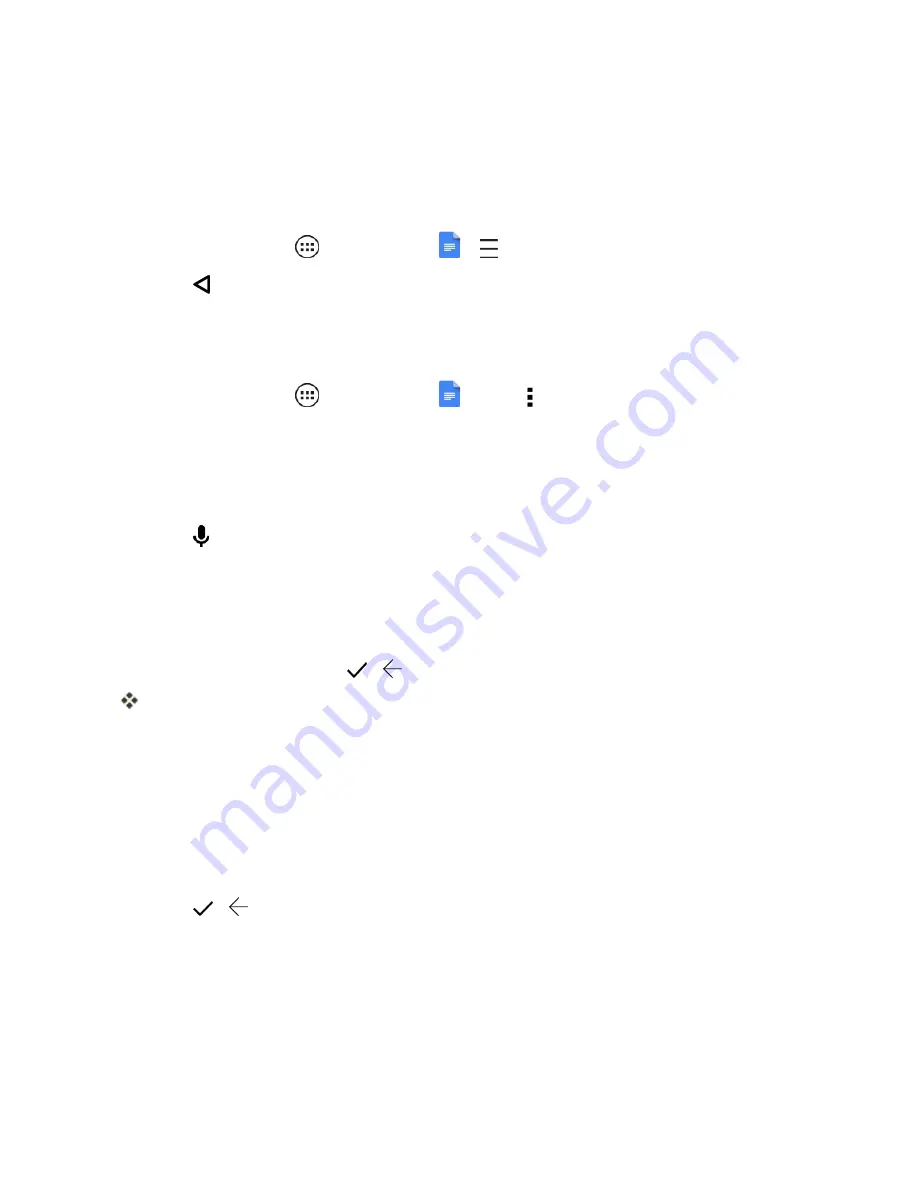
Useful Features
72
Create a Microsoft Word File with Google Docs
To create Word files with Google Docs, you must change a default setting.
To enable the DOCUMENT CREATION setting:
n
From home, tap
Apps
>
Google Docs
>
>
Create documents in other formats
.
l
Tap to return to the main Google Docs screen.
Note
: You only need to do this one time.
To create a new Microsoft Word document:
n
From home, tap
Apps
>
Google Docs
>
Menu
>
New Word (.docx)
, and then tap
the screen to open the touchscreen.
l
Begin typing.
– or –
Tap and begin speaking.
Note
: When dictating, add common punctuation to your document with your voice. For example, say
"comma", "period", "newline", or "exclamation point".
End a Google Docs document editing session
n
To end an editing session, tap
>
.
Your Google Docs file is automatically saved (or resaved if it is not new) with a generic name
and you are returned to the main page.
End a Microsoft Word editing session
The first time you close a new Microsoft Word document, you are prompted to name the file. If you
do not provide a name, your document is named New Document.docx. You must provide a new
name for each Word document or the New Document.docx file is overwritten.
n
To end a Microsoft Word editing session and save your document:
l
Tap
>
or tap
SAVE
and choose save.
l
Tap
Drive
or tap
Device
as the save location for the file.
l
Type a file name, choose a folder, and tap
SAVE
.
Tip
: To insert a character or word, single tap the location for the change and type or speak. To edit a
word, double-tap the word to display CUT, COPY, and PASTE options to select.






























