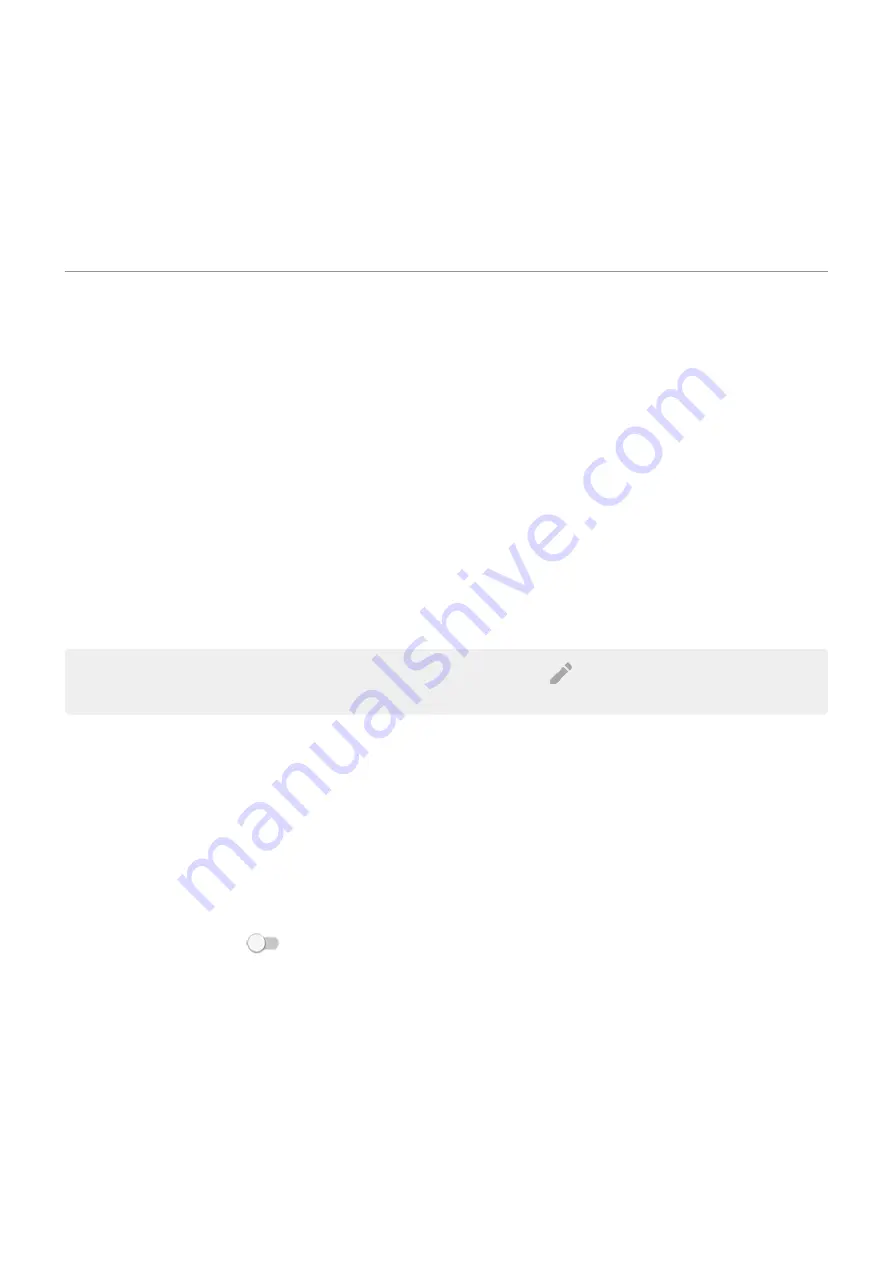
1.
Touch & hold the Power button.
2.
Touch
Lockdown
.
Your fingerprint sensor and automatic unlock settings are disabled and notifications won’t be displayed on your
lock screen.
3.
To exit Lockdown, unlock your phone with your PIN, pattern, or password.
Use location services
About location information
You can let your phone use GPS, Wi
‑
Fi networks, mobile networks, and sensors to estimate your location. Apps
that have your permission can use this information to deliver location-based services, such as the ability to check
in, view commute traffic, find nearby restaurants, or tag your photos with the location where you took them.
Turn location on or off
To control what location information your phone can use:
1.
Security & location
>
Location
.
2.
Turn it on or off to give or remove permission to use your location information. When it's off, your phone can't
find your precise location or share it with any apps. However, turning this off disables many useful features and
apps.
Tip:
To add a Location tile to quick settings,
quick settings. Touch
. Then drag the Location tile where
you want it.
Review apps using your location
To see which apps have recently accessed your location:
1.
Security & location
>
Location
.
2.
Under Recent location requests, review the list of apps that have recently received your location.
3.
To prevent an app from accessing your location:
a.
Touch
App-level permissions
.
b.
Turn
Location
off
.
Review location services
1.
Security & location
>
Location
>
Advanced
.
Other settings : Security & location : Lock and unlock phone
161
















































