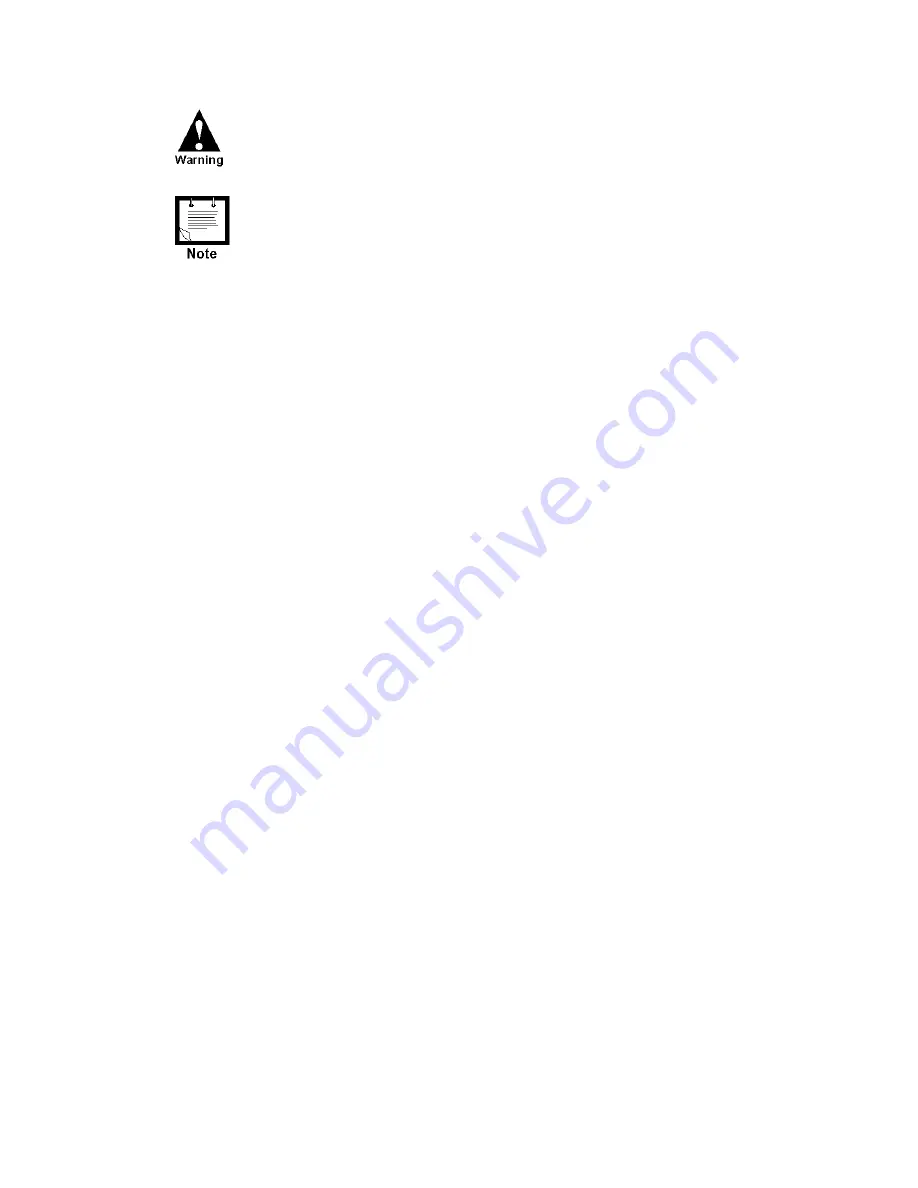
Installation
8
If the external radio is connected to an outside power supply,
first power on the unit, and then power on the radio.
The auxiliary power supply (maximum 2A) can be changed to 6V,
6.5V, 7.5V, 8V, 9V or 9.6V DC by changing the setting of the P11
jumper located on the Main board. (See markings on the board.) To
set the power to 8V, remove the jumper and save for future use.
This is usually set in the factory according to the external power
supply of the radio. The default setting is 9V DC. To change the
voltage, follow the disassembly instructions in Appendix C, place the
jumper and reassemble.
Line Communication Connection
Line Communications are connected through Ports 1 or 2 (see Figure 9.) Port 1 can be
programmed as RS485 (1A) or RS232 (1B). Port 2 can be programmed as RS232.













































