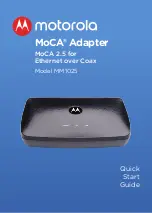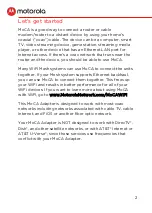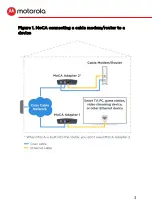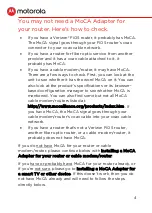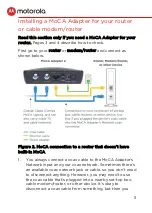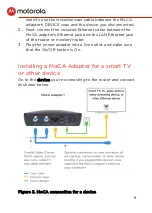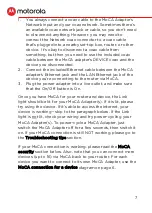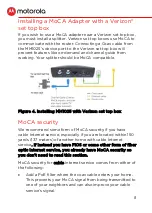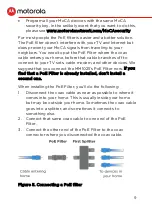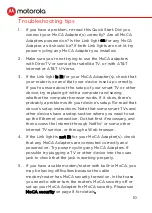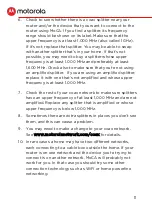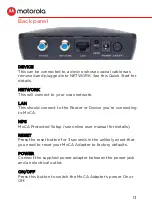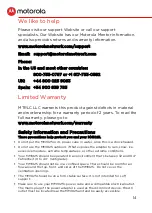10
Troubleshooting tips
1.
If you have a problem, re-read this Quick Start. Did you
connect your MoCA Adapter(s) correctly? Are all MoCA
Adapters powered on? Is the Link light on for any MoCA
Adapter, as it should be? If both Link lights are not lit, try
power-cycling any MoCA Adapter you installed.
2.
Make sure you’re not trying to use the MoCA adapters
with DirecTV or some other satellite TV, or with AT&T
Internet or AT&T U-Verse.
3.
If the Link light is lit for your MoCA Adapter(s), check that
your router is on and that your device is set up correctly.
If you’re unsure about the setup of your smart TV or other
device, try replacing it with a computer and seeing
whether the computer browser works. If it does, there’s
probably a problem with your device’s setup. Re-read that
device’s setup instructions. Note that some smart TVs and
other devices have a setup section where you need to set
up the Ethernet connection. Do that first if necessary, and
then access the Internet through Netflix® or some other
Internet TV service, or through a Web browser.
4.
If the Link light is not lit for your MoCA Adapter(s), check
that any MoCA Adapters are connected correctly and
powered on. Try power-cycling any MoCA Adapters. If
possible try plugging a TV or other device into the coax
jack to check that the jack is working properly.
5.
If you have a cable modem/router with built-in MoCA, you
may be having difficulties because the cable
modem/router has MoCA security turned on. In that case
you need to either turn the router’s MoCA security off or
set up your MoCA Adapter for MoCA security. Please see
MoCA security on page 8 for details.