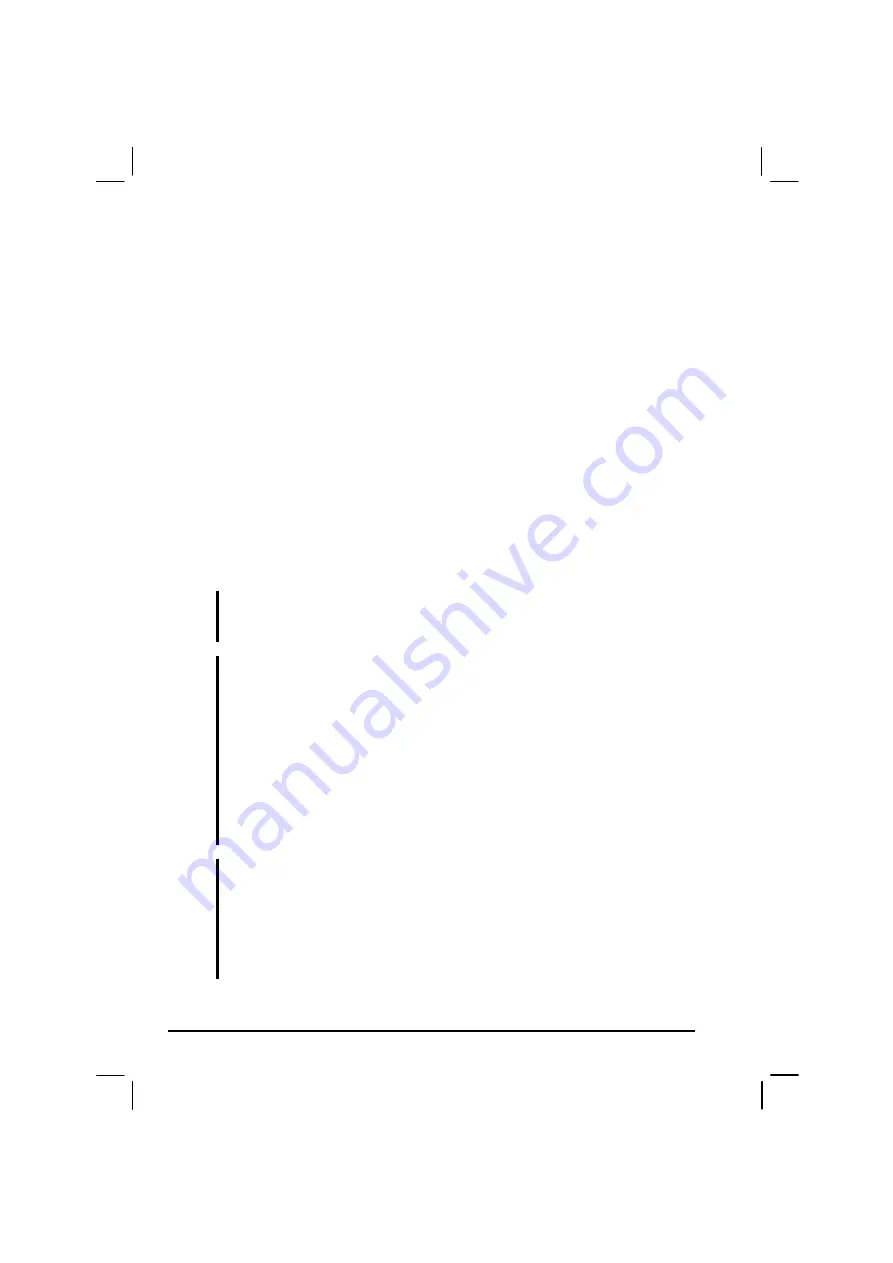
2-14 Operating
Your
Computer
Using the DVD/Combo/DVD Dual Drive
Depending on the model, your computer comes with a DVD, Combo, or
DVD Dual drive located on the right side of the computer. This drive is
usually configured as drive D.
The drive uses removable 5.25-inch silver discs, which look like standard
music CDs. It is an ideal medium to use for distributing multimedia
because of the huge amount of data that a disc can store.
Depending on the model, your drive is one of the following:
DVD drive
can read DVD (Digital Versatile Disc) discs in addition
to CDs, audio CDs, CD-R, and CD-RW discs.
Combo drive
can work both as a DVD drive and CD-RW drive.
DVD Dual drive
aside from working as a Combo drive, can also
write to DVD-R, DVD-RW, DVD+R, DVD+RW discs.
NOTE: If the DVD/Combo/DVD Dual drive would be operating for more than half an
hour (such as showing a DVD title), use the AC power source instead of the battery. If
not, the battery may run out of power before the operation is complete.
CAUTION:
1. When inserting a disc, do not use force.
2. Make sure the disc is correctly inserted into the tray, and then close the tray.
3. Do not leave the DVD tray open. Also, avoid touching the lens in the tray with your
hand. If the lens becomes dirty, the drive may malfunction.
4. Do not wipe the lens using materials with rough surface (such as paper towel).
Instead, use a cotton swab to gently wipe the lens.
FDA regulations require the following statement for all laser-based devices:
“Caution, Use of controls or adjustments or performance of procedures other than
those specified herein may result in hazardous radiation exposure.”
NOTES:
This product incorporates copyright protection technology that is protected by
method claims of certain U.S. patents and other intellectual property rights owned
by Macrovision Corporation and other rights owners. Use of this copyright
protection technology must be authorized by Macrovision Corporation, and is
intended for home and other limited viewing uses only unless otherwise authorized
by Macrovision Corporation. Reverse engineering or disassembly is prohibited.
Содержание ML900 HK1223
Страница 2: ...ML900 Operation Manual Pentium M Models HK1223 HK1311A 0114 3001 R02 January 2007 ...
Страница 27: ......
Страница 73: ...2 30 Operating Your Computer ...
Страница 83: ...3 10 Managing Power ...
Страница 95: ...5 6 Setup Configuration Utility SCU Advanced Menu Geyserville Support ...
Страница 98: ...Setup Configuration Utility SCU 5 9 Security Menu Power on Password ...
Страница 112: ...Installing Software Drivers 6 11 Fig1 Fig2 Fig2 ...
Страница 119: ...7 6 Caring for the Computer ...
Страница 139: ...B 4 Fingerprint Recognition System ...
















































