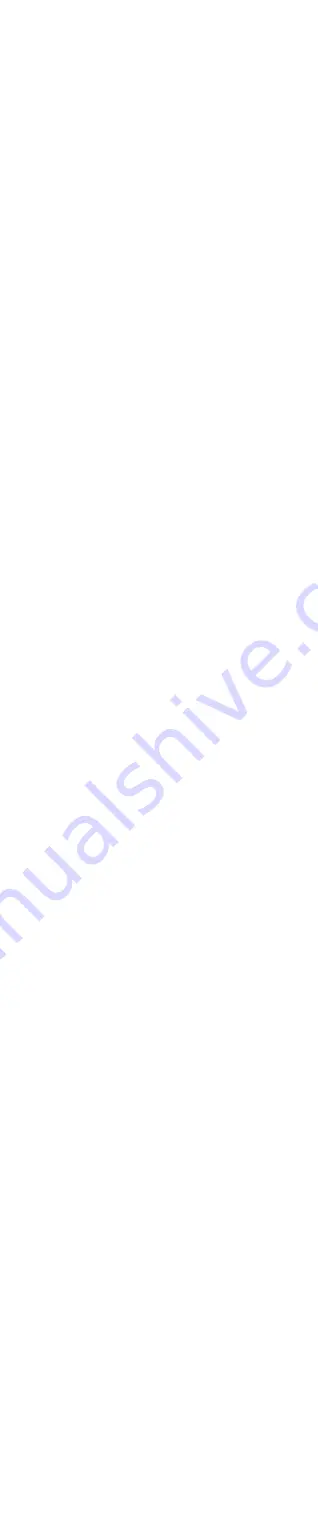
8.17 Restore Default Settings / Factory
Reset
This feature will reset the phone settings back to the
original factory defaults.
1. Press
Menu
softkey while in idle mode.
2. Using the navigation button, move the indicator
to
Factory Reset
. Press
Select
softkey.
3. Move the indicator to
Yes
and press
Select
softkey. Confirm the action once more and the
phone will reboot with the default settings.
NOTE
This will erase records in call history and phone book,
all greetings,and all messages in the memories.
9
Basic Operation
Your phone provides the convenience of accessing
four separate telephone lines, each having its own
phone number. It can have up to ten telephones or
cordless handsets sharing multiple lines. Each station
is interconnected to all others by an intercom.
9.1
Making Calls with the Handset
1. Press
c
and the phone automatically selects the
priority line. If the priority line is in use, it will
select the next open line or you may select a line
by pressing
LINE
key.
2. Wait for the dial tone, then dial a phone number.
3. Press
e
when finished.
9.2
Making Calls with the Speakerphone
1. Press
c
once to open a line, and again to use the
speakerphone. If the priority line is in use, it will
select the next open line or you may select a line
by pressing
LINE
key.
2. Wait for the dial tone, then dial a phone number.
3. Press
e
when finished.
9.3
Making Calls with the Optional
Headset
1. Connect the headset plug into the headset jack
on the right side of the handset.
2. Adjust the headset so the microphone is
approximately 2 to 3 inches away from
your mouth.
3. Press
c
and the phone automatically selects the
priority line. If the priority line is in use, it will
select the next open line or you may select a line
by pressing
LINE
key.
4. Wait for the dial tone, then dial a phone number.
5. Press
e
when finished.
NOTE
If the headset is not connected (or if not completely
inserted into headset jack), pressing
c
will enter the
receiver talk mode.
Although this device will accept a variety of standard
2.5mm telephone headsets, Motorola does not
guarantee compatibility with third party devices.
Performance may vary depending on the quality of
the headset.
9.4 Pre-Dialing
1. Before pressing
c
, enter the telephone number on
the cordless handset dial pad. The number will
show in the display.
2. Press
c
to take a line and the number will
automatically be dialed.
9.5
Answering Calls
When receiving an incoming call,
1. Press
c
. If you wish to answer on speakerphone,
press
c
twice.
2. When finished, press
e
.
9.6 Mute
If you are on an active call and do not wish the other
party to hear you, use the Mute feature. You will still,
however, be able to hear them.
1. Press
MUTE
to toggle the feature. The screen will
display
Mute
for as long as the feature is active.
2. Press
MUTE
again to unmute the call.
9.7
Inserting a Pause in the Dialing
Sequence
Press
j
twice to insert a delay in dialing sequence
when a pause is needed to wait for a dial tone (for
example, after you dial 9 for an outside line, or to
wait for a computer access tone). Each pause counts
as one digit in the dialing sequence, and is shown as
P
in the display.
9.8
Do Not Disturb (DND)
This feature will disable your telephone’s ringer for
a set period of time to prevent incoming calls from
interrupting. When an incoming call or intercom call
occurs, the status indicators will light up but the
phone will not ring.
1. Press
DND
when the phone is in idle mode.
2. Using the up and down of the navigation
button, choose the duration you wish to remain
undisturbed. You may select as short as
15 minutes or as long as 24 hours. After that time
expires, the phone will automatically turn off the
DND feature.
3. Press
Select
softkey to enable DND for your
chosen duration. A DND timer will appear on
the top of the display indicating how much time
remains before the DND feature is automatically
turned off. DND can be cancelled manually at any
time by pressing
DND
again.
9.9 Line Privacy
This feature, when enabled, will prevent other
phones on the same system from accessing the line
used by your active call.
1. Press
Menu
softkey while in idle mode.
2. Using the navigation button, move the indicator
to
Phone Setting
. Press
Select
softkey.
3. Move the indicator to
Line Privacy
and press
Select
softkey.
4. Choose either
On
or
Off
and press
Select
softkey.
10 Hold
10.1 Placing a Call on Hold
When on an active call, press
HOLD
to put the line
in use on hold. The line indicator for the held line will
flash red on each phone on the system. The caller
will hear either your Music on Hold selection or a
reminder beep (set in Motorola ML1000 Base menu),
letting them know the call is still connected.
10.2 Releasing a Call from Hold
Once a call is placed on hold, it can be released from
hold on any phone on the system that has access
to that phone line. Press
HOLD
or
LINE
and enter
the corresponding line number using the dial pad to
release that line’s call from hold. The call will now
be active.
11
Transferring and Conferencing
11.1
Transferring a Call to Another Station
1. While on an active call, press
TRANSFER
.
2. A list of the extensions on your system will
appear on the display. Using the up and down
of the navigation button, choose the destination
extension for your call and press
Select
softkey.
3. Selecting an extension will initiate an intercom
call to that extension. If you do not wish to
attend the transfer, you may hang up now
and the call transfer will be completed. For an
attended transfer, wait until the other party has
answered, then press
Conf
softkey when you are
ready to include all parties. When you hang up,
their call will continue.
11.2 Conference Calls
1. While on an active call, press
HOLD
to put that
call on hold.
2. The phone will return to the idle screen. Make
another call as usual by dialing the number or
make an intercom call.
3. When the second call is connected, press
Conf
softkey. The two active calls will be put into
conference with you.
12
Intercom Calls
12.1 Making an Intercom Call
Press
INTERCOM
and a list of your systems
extensions will appear on the display. Using the up
and down of the navigation button, indicate the
extension you wish to call and press
Select
softkey.
The phone will immediately begin the call.
12.2 Answering an Intercom Call
When you receive an intercom call, the display will
indicate who the call is from. To answer the call
press
c
.
13
Caller ID
Press
Calls
softkey to bring you to the Call History
screen. This summary screen shows the current time,
date and the phone number and name. Using the up
and down of the navigation button, you can scroll
through the call history. To redial a record, simply
move the indicator to the desired call record and
press
c
.
13.1 Viewing a Caller ID Record
Using the up and down of the navigation button,
scroll to the desired call record. Press
View
softkey.
This will display the full record of the call, including
the full phone number, the date, and the time. If the
number in the record is not in the correct 7, 10, or
11 digit format, press
Format
softkey and the number
will be cycled through the 7, 10 and 11 digit formats.
NOTE
Each phone can store up to 99 caller ID records.
When the memory is full, a new call record
automatically replaces the oldest call in memory.
13.2 Storing a Caller ID Record in the
Phonebook
1. Using the up and down of the navigation button,
scroll to the desired call record. Press
View
softkey. Then press
Store
softkey.
2. You will be prompted to add a name to the
phonebook record. Using the alphanumeric dial
pad, enter a name up to 16 characters. More than
one letter is stored in each of the number keys.
For example, to enter “Lorraine,” press the 5 key
three times for the letter L, press the 6 key three
times for the letter O, press the 7 key three times
for the letter R, and so on. If you make a mistake,
press
Clear
softkey to delete the previous
character. When finished, press
Save
softkey.
3. You will then be asked to confirm the phone
number for this record. You can delete characters
using
Clear
softkey and enter numbers using the
dial pad. When finished, press
Save
softkey.
13.3 Deleting a Caller ID Record
1. Using the up and down of the navigation button,
scroll to the desired call record. Press
Delete
softkey.
2. You will be asked to confirm the deletion. Press
Yes
softkey to permanently delete the record.
Press
No
softkey to cancel.
13.4 Deleting All Caller ID Records
1. Press and hold
Delete
softkey for 3 seconds.
2. You will be asked to confirm the deletion of all
records. Press
Yes
softkey to permanently delete
all caller ID records. Press
No
softkey to cancel.
13.5 Call Waiting Caller ID
This feature allows you to see who is calling
when you hear the call waiting beep. The caller
identification information appears on the display
after you hear the tone. Press
Flash
softkey to put
the current call on hold and answer the
incoming call.
IMPORTANT
To use all the features of this unit, you must
subscribe to either the Standard Name/Number
Caller ID Service or Caller ID with Call Waiting
Service. To know who is calling while you are on the
phone, you must subscribe to Caller ID with Call
Waiting service.
14 Phonebook
14.1 Dialing a Phonebook Record
Press
Ph.Book
softkey to bring you to the Phonebook
screen. This summary screen shows the name
assigned to each phonebook stored in alphabetical
order. Using the up and down of the navigation
button, you can scroll through the phonebook
entries. To dial a record, simply move the indicator
to the desired record and press
c
.
14.2 Viewing a Phonebook Record
Using the up and down of the navigation button,
scroll to the desired phonebook record. Press
View
softkey. From here you can also dial the number by
pressing
c
.
14.3 Adding a New Phonebook Record
1. When no record is stored, press
Ph.Book
and then
New
softkey to create a new phonebook record.
Or, if there are records stored, press
Ph.Book
and
then
View
softkey and
New
softkey to create a
new phonebook record.
2. You will be prompted to add a name to the
phonebook record. Using the alphanumeric dial
pad, enter a name up to 16 characters. More than
one letter is stored in each of the number keys.
For example, to enter “Lorraine,” press the 5 key
three times for the letter L, press the 6 key three
times for the letter O, press the 7 key three times
for the letter R, and so on. If you make a mistake,
press
Clear
softkey to delete the previous
character. When finished, press
Save
softkey.
3. You will be prompted to enter the phone number
of this phonebook record. Using the numbers
on the dial pad, enter the phone number. If you
make a mistake, press
Clear
softkey to delete the
previous character. When finished, press
Save
softkey.
14.4 Editing a Phonebook Record
1. Using the up and down of the navigation button,
scroll to the desired call record. Press
View
softkey, then
Edit
softkey.
2. You will be prompted to confirm or change
the name of the phonebook record. Using the
alphanumeric dial pad, enter a name up to
16 characters. More than one letter is stored in
each of the number keys. For example, to enter
“Lorraine,” press the 5 key three times for the
letter L, press the 6 key three times for the letter
O, press the 7 key three times for the letter R,
and so on. If you make a mistake, press
Clear
softkey to delete the previous character. When
finished, press
Select
softkey.
3. You will then be asked to confirm or change the
phone number for this record. You can delete
characters using the
Clear
softkey and enter
numbers using the dial pad. When finished, press
Save
softkey.
14.5 Deleting a Phonebook Record
1. Using the up and down of the navigation button,
scroll to the desired phonebook record. Press
Delete
softkey.
2. You will be asked to confirm the deletion. Press
Yes
softkey to permanently delete the record.
Press
No
softkey to cancel.
15
Answering System
Each extension on the system can have access to
a mailbox of it’s own on the answering system. The
Answering System can store approximately
200 minutes of messages, memos, and
announcements. If there is a new message waiting,
the light on the top of the handset will be lit.
15.1 Answering System On/Off
1. Press
Menu
softkey while in idle mode.
2. Using the navigation button, move the indicator
to
Ans. System
Press
Select
softkey.
3. Select
MB On/Off
option and press
Select
softkey.
4. Choose either
On, Off,
or
Announce Only
if you
wish to have a greeting for callers but do not
want them to be able to leave a message.
15.2 Playing Messages
When you have messages the light on the top of the
handset will be lit.
1. Press
Ans Sys
while in idle mode.
2. Using the navigation button, move the indicator
to
Play Messages
or
Access Gen. MB
, Press
Select
softkey.
3. Starting with your newest messages, all
messages will be played. Messages are played
through the speakerphone by default.
15.3 Deleting Messages
To delete the message that is currently playing,
press
Delete
softkey. You will be asked to confirm the
deletion by pressing
Yes
or
No
softkeys.
To delete all old messages on the answering system,
move the indicator to the
Delete All Old
option and
press
Select
softkey. You will be asked to confirm the
deletion by pressing
Yes
or
No
softkeys.
15.4 Forwarding a Message to Another
Extension
1. If you wish to forward the current message to
another extension, press
Fwd
softkey during
playback.
2. Using the up and down of the navigation button,
indicate the extension you wish to foward the
message and press
Select
softkey. The message
will arrive in their mailbox as a new message.
15.5 Recording a Greeting
1. Press
Menu
softkey while in idle mode.
2. Using the navigation button, move the indicator
to
Ans. System
. Press
Select
softkey.
3. Choose either
MB Greeting
or
Announce Only
greeting. Move the indicator to your choice and
press
Select
softkey.
4. Move the indicator to
Record Greeting
or
Record Ann. Only
and press
Select
softkey.
5. Record your greeting. Press
Save
softkey. The
greeting will play back for you and automatically
save. If you are not satisfied, simply select
Record Greeting
option again and re-record.
NOTE
The
Announce Only
option will not allow callers to
leave a message after playing.
15.6 Playback of a Greeting
1. Press
Menu
softkey while in idle mode.
2. Using the navigation button, move the indicator
to
Ans. System
. Press
Select
softkey.
3. Choose either
MB Greeting
or
Announce Only
greeting. Move the indicator to your choice and
press
Select
softkey.
4. Select
Play Greeting
or
Play Ann. Only
option and
press
Select
softkey. Your current greeting will
be played.
15.7 Call Screening
If you wish incoming messages to be played over the
speakerphone, activate the Call Screening feature.
1. Press
Menu
softkey while in idle mode.
2. Using the navigation button, move the indicator
to
Ans. System
. Press
Select
softkey.
3. Move the indicator to
Call Screening
and press
Select
softkey.
4. Choose either
On
or
Off
and press
Select
softkey.
15.8 Memo Recording
This feature allows you to record a memo to yourself
and store it on the answering system.
1. Press
Ans Sys
while in idle mode.
2. Using the navigation button, move the indicator
to
Record Memo
. Press
Select
softkey.
3. Record your memo after the beep. Press
Finish
softkey when your memo is complete.
NOTE
Your memo will be stored with your other incoming
messages in your inbox. To hear it again, play
your messages.
15.9 Accessing the Answering System from
Another Location
You can access many features of this answering
system when you are away from your phone. To
access your mailbox, you must turn on the remote
function and set a three-digit remote password.
NOTE
Your Answering System must be set to
On
for this
feature to function.
15.10 Remote Access On/Off
1. Press
Menu
softkey while in idle mode.
2. Using the navigation button, move the indicator
to
Ans. System
. Press
Select
softkey.
3. Move the indicator to
Remote Password
and press
Select
softkey.
4. Choose either
On
or
Off
and press
Select
softkey.
15.11 Changing the Remote Access
Password
1. Press
Menu
softkey while in idle mode.
2. Using the navigation button, move the indicator
to
Ans. System
. Press
Select
softkey.
3. Move the indicator to
Remote Password
and press
Select
softkey.
4. Move the indicator to
Set Passcode
and press
Select
softkey.
5. Using the dial pad, enter your three digit
passcode, then press
Save
softkey.
15.12 Accessing your Messages Remotely
1. From a phone outside of your Motorola multi-line
phone system, dial one of the phone numbers
your system uses. When the Answering System
answers, enter the number of the extension
whose messages you wish to check.
2. After the Answering System answers and plays
your greeting, enter your three digit remote
access passcode.
3. If the passcode is entered correctly, the
Answering System will play your messages. The
voice menu will also direct you to the following
options:
Press 2 to play messages, press 2 again to stop
Press 3 to skip
Press 1 to review
Press 0 while playing message to erase
Press 4 to turn on and off
Press 6 to play greeting
Press 7 to review menu again
4. When finished reviewing your messages,
hang up.
15.13 Answer Delay
This sets the number of rings before the Answering
System picks up the call.
1. Press
Menu
softkey while in idle mode.
2. Using the navigation button, move the indicator
to
Ans. System
. Press
Select
softkey.
3. Move the indicator to
Answer Delay
and press
Select
softkey.
4. Choose either
2 Rings
up to
7 Rings
, or
Toll Saver
.
The default is
2 Rings
.
5. Press
Select
softkey to save.
NOTE
Toll Saver can save you the cost of a call when you
access your message from another phone.
•
If you have new messages, the unit answers after
the 3
rd
ring.
•
If you have no new messages, the unit answers
after the 5
th
ring.
•
You can hang up after the 3
rd
or 4
th
ring and save
the pay telephone or long distance charge.
16
Display Messages
The following indicators show the status of the a
message or of the unit.
Line On Hold
The line you selected is currently
on hold.
Out Of Range
Handset is out of range of
the base.
Incomplete Data
Caller ID Information not
received properly.
Delete All?
Confirm deletion of all Caller ID
records.
New Call
Call has not been reviewed.
No Number
No Caller Number was received.
No Name
No Caller Name was received.
No Data
No Caller ID information was
received.
Blocked Call
Caller ID from that number has
been blocked.
Blocked Name
The caller’s name is blocked from
Caller ID.
Blocked Number
The caller’s number is blocked
from Caller ID.
Unknown Call
The incoming call is from an area
not serviced.
Caller ID or the information was
not sent.
17 Troubleshooting
No dial tone
• Check or repeat installation steps.
Make sure the base power cord is connected to a
working electrical outlet.
Make sure the telephone line cords are not
damaged and are connected to the phone and
the wall jack.
• Disconnect the base station from the wall jack
and connect another phone to the same jack.
If there is no dial tone in the second phone, the
problem might be your wiring or local service.
• The handset may be out of range of the base.
Move closer to the base.
• Make sure the battery is properly charged (for
14 hours).
Dial tone is ok, but can’t dial out
• Make sure the base station is set to the correct
dial mode.
Phone does not ring
• Make sure the phone is properly registered with
the Motorola ML1000 base.
• Make sure the ringer is turned On.
• Make sure the Do Not Disturb feature is
not activated.
• The handset may be out of range of the base.
Move closer to the base.
• You may have too many extension phones on
your line. Try unplugging some phones.
• See solutions for ‘
No dial tone
’.
You cannot be heard by the other party
• Make sure the Mute feature is not turned on.
• Make sure the headset cord is inserted properly
and securely.
Incoming voice too low or none at all
• Check call volume setting.
You experience static, noise, or fading in
and out
• The handset may be out of range of the base.
Move closer to the base.
• Make sure the base station is not plugged into
an electrical outlet with another household
appliance. If necessary, relocate the base.
• Make sure the battery is properly charged (for
14 hours).
Directory dialing doesn’t work
• Did you program the memory location
keys correctly?
• Make sure the phone number is formatted
properly.
No Caller ID
• You must subscribe to the standard Name/
Number Caller ID service from your local
telephone company to receive CID information.
No display
• Make sure the unit is connected to a
non-switched electrical outlet. Disconnect the
power adaptor from the charging cradle and
reconnect it.
• Make sure the battery is properly charged (for
14 hours).
Date/Time setting is restored to default
setting
• This maybe caused by power failure. Set Date/
Time at the base station again.
Intercom does not function correctly
• Make sure the phone is properly registered with
the Motorola ML1000 base.
• The handset may be out of range of the base.
Move closer to the base.
Unit locks up and no communication
between the base and cordless handset
• Unplug the power adaptor from the electrical
outlet and the bottom of the base. Remove
the handset battery. Wait for 30 seconds and
plug the power adaptor back into the base and
electrical outlet. Reconnect the battery and
charge for 14 hours.
Out Of Range
shows in the handset display
• Move the handset closer to the base.
• Make sure the base power cord is connected to a
working electrical outlet.
Battery
If you experience any of the following problems,
even after recharging the battery, you may need to
replace the battery pack:
• Short talk time.
• Poor sound quality.
• Limited range.
Causes of poor reception
• Aluminum siding.
• Foil backing on insulation.
• Heating ducts and other metal construction that
can shield radio signals.
• You’re too close to appliances such as
microwaves, stoves, computers, etc.
• Atmospheric conditions, such as strong storms.
• Base is installed in the basement or lower floor of
the house.
• Base is plugged into AC outlet with other
electronic devices.
• Baby monitor is using the same frequency.
• Handset battery is low.
• Make sure the hook switch pops up when the
handset is lifted.
• You’re out of range of the base.
• The 5 AAA batteries in the base station need
replacing or are improperly installed or not
installed at all.
18
General information
Cleaning
• Clean the phone with a damp (not wet) cloth, or
an anti-static wipe.
• Never use household polish as this will damage
the product. Never use a dry cloth as this may
cause static shock.
Environmental
• Do not expose to direct sunlight.
• The phone may become warm when the
batteries are being charged or during prolonged
periods of use. This is normal. However, we
recommend that to avoid damage, do not place
the product on antique / veneered wood.
• Do not place your product on carpets or other
surfaces which generate fibres, or place it in
locations preventing the free flow of air over
its surfaces.
• Do not submerge any part of your product
in water and do not use it in damp or humid
conditions, such as bathrooms.
• Do not expose your product to fire, explosives or
other hazardous conditions.
• There is a slight chance that your phone could be
damaged by an electrical storm. We recommend
that you unplug the power cord during an
electrical storm.
Product disposal instructions
Product disposal instructions for residential users
When you have no further use for it, please remove
any batteries and dispose of them and the product
according to your local authority’s recycling
processes. For more information, please contact
your local authority or the retailer where the product
was purchased.
Product disposal instructions for business users
Business users should contact their suppliers and
check the terms and conditions of the purchase
contract and ensure that this product is not mixed
with other commercial waste for disposal.
Consumer Products and Accessories Warranty
Thank you for purchasing this Motorola branded
product manufactured under license by Meizhou
Guo Wei Electronics Co. Ltd., AD1 section, Economic
Development Area, Dongsheng Industrial District,
Meizhou, Guangdong, China. (“MZGW”)
What Does this Warranty Cover?
Subject to the exclusions contained below, MZGW
warrants that this Motorola branded product
(“Product”) or certified accessory (“Accessory”) sold
for use with this product that it manufactured to
be free from defects in materials and workmanship
under normal consumer usage for the period
outlined below. This Limited Warranty is your
exclusive warranty and is not transferable.
Who is covered?
This warranty extends only to the first consumer
purchaser, and is not transferable.
What will MZGW do?
MZGW or its authorized distributor at its option and
within a commercially reasonable time, will at no
charge repair or replace any Products or Accessories
that do not conform to this limited warranty. We
may use functionally equivalent reconditioned
/ refurbished / pre-owned or new Products,
Accessories or parts.
What Other Limitations Are There?
ANY IMPLIED WARRANTIES, INCLUDING
WITHOUT LIMITATION THE IMPLIED WARRANTIES
OF MERCHANTABILITY AND FITNESS FOR A
PARTICULAR PURPOSE, SHALL BE LIMITED TO
THE DURATION OF THIS LIMITED WARRANTY,
OTHERWISE THE REPAIR OR REPLACEMENT
PROVIDED UNDER THIS EXPRESS LIMITED
WARRANTY IS THE EXCLUSIVE REMEDY OF THE
CONSUMER, AND IS PROVIDED IN LIEU OF ALL
OTHER WARRANTIES, EXPRESS OF IMPLIED. IN NO
EVENT SHALL MOTOROLA OR MZGW BE LIABLE,
WHETHER IN CONTRACT OR TORT (INCLUDING
NEGLIGENCE) FOR DAMAGES IN EXCESS OF
THE PURCHASE PRICE OF THE PRODUCT OR
ACCESSORY, OR FOR ANY INDIRECT, INCIDENTAL,
SPECIAL OR CONSEQUENTIAL DAMAGES OF
ANY KIND, OR LOSS OF REVENUE OR PROFITS,
LOSS OF BUSINESS, LOSS OF INFORMATION OR
OTHER FINANCIAL LOSS ARISING OUT OF OR IN
CONNECTION WITH THE ABILITY OR INABILITY
TO USE THE PRODUCTS OR ACCESSORIES TO
THE FULL EXTENT THESE DAMAGES MAY BE
DISCLAIMED BY LAW.
Some jurisdictions do not allow the limitation or
exclusion of incidental or consequential damages,
or limitation on the length of an implied warranty,
so the above limitations or exclusions may not apply
to you. This warranty gives you specific legal rights,
and you may also have other rights that vary from
one jurisdiction to another.
Products Covered
Length of Coverage
Consumer
Products
Two (2) years
from the date
of the products original
purchase by the first
consumer purchaser of the
product.
Consumer
Accessories
(battery, power
supply(s) and line
cords)
Ninety (90) days
from the
date of the accessories
original purchase by the first
consumer purchaser of the
product.
Consumer
Products and
Accessories that
are Repaired or
Replaced
The balance of the original
warranty or for ninety (90)
days
from the date returned
to the consumer, whichever
is longer.
Exclusions
Normal Wear and Tear.
Periodic maintenance, repair
and replacement of parts due to normal wear and
tear are excluded from coverage.
Batteries.
Only batteries whose fully charged
capacity falls below 80% of their rated capacity and
batteries that leak are covered by this
limited warranty.
Abuse & Misuse.
Defects or damage that result from:
(a) improper operation, storage, misuse or abuse,
accident or neglect, such as physical damage
(cracks, scratches, etc.) to the surface of the
product resulting from misuse;
(b) contact with liquid, water, rain, extreme
humidity or heavy perspiration, sand, dirt or
the like, extreme heat, or food;
(c) use of the Products or Accessories for
commercial purposes or subjecting the
Product or Accessory to abnormal usage or
conditions; or
(d) other acts which are not the fault of Motorola
or MZGW are excluded from coverage.
Use of Non-Motorola branded Products and
Accessories.
Defects or damage that result from the
use of Non-Motorola branded or certified Products
or Accessories or other peripheral equipment are
excluded from coverage.
Unauthorized Service or Modification.
Defects or
damages resulting from service, testing, adjustment,
installation, maintenance, alteration, or modification
in any way by someone other than Motorola, MZGW
or its authorized service centers, are excluded
from coverage.
Altered Products.
Products or Accessories with:
(a) serial numbers or date tags that have been
removed, altered or obliterated;
(b) broken seals or that show evidence of
tampering;
(c) mismatched board serial numbers; or
(d) nonconforming or non-Motorola branded
housings, or parts, are excluded from
coverage.
Communication Services.
Defects, damages, or
the failure of Products or Accessories due to any
communication service or signal you may subscribe
to or use with the Products or Accessories is
excluded from coverage.
How to Obtain Warranty Service or Other
Information?
For service or information, please contact Customer
Services on: 1-833-468-1468.
You will receive instructions on how to ship the
Products or Accessories at your expense and risk, to
a MZGW Authorized Repair Center.
To obtain service, you must include:
(a) the Product or Accessory;
(b) the original proof of purchase (receipt) which
includes the date, place and seller of the
Product;
(c) if a warranty card was included in your box, a
completed warranty card showing the serial
number of the Product;
(d) a written description of the problem; and,
most importantly;
(e) your address and telephone number.


















