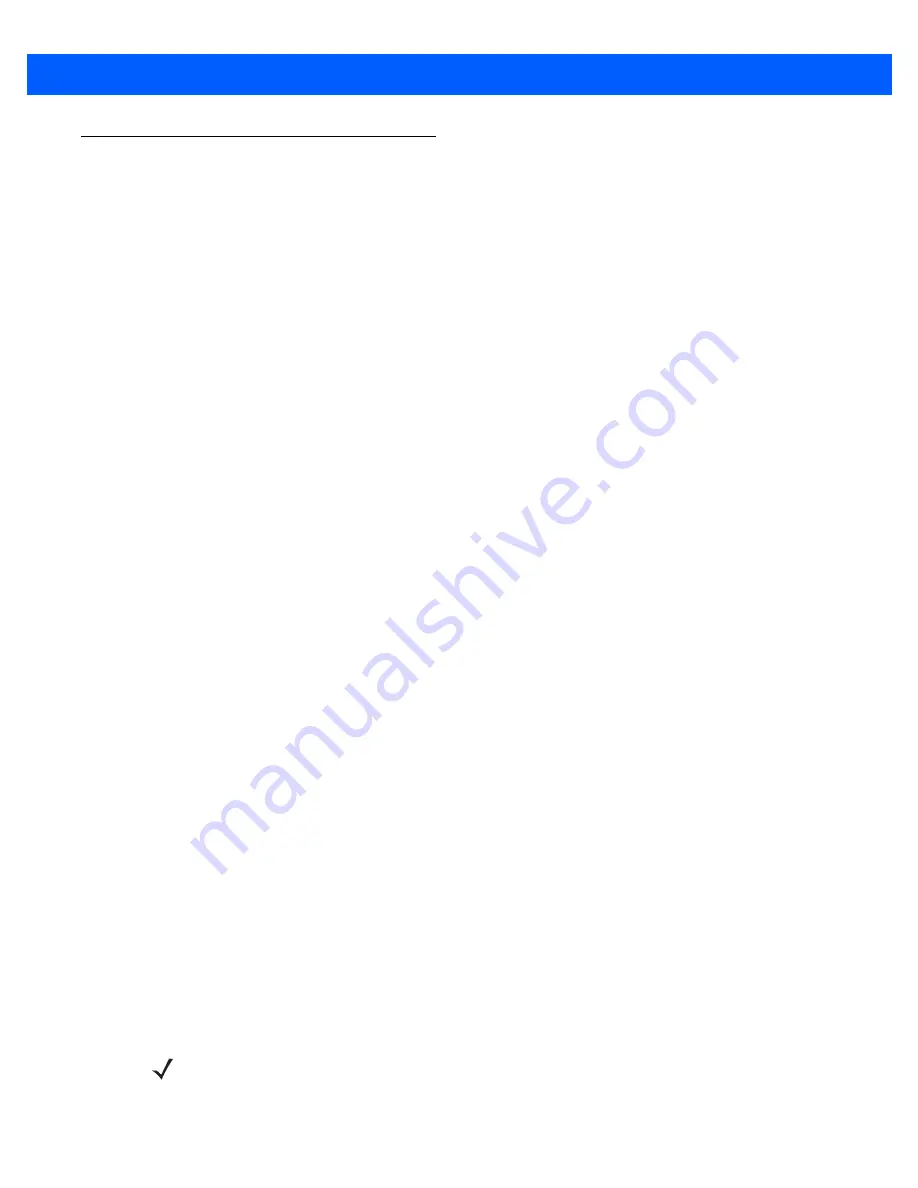
Application Deployment 5 - 23
Flash Storage
In addition to the RAM-based storage standard on Windows CE devices, the MK3000 also includes a
non-volatile flash-based storage area which can store data (partitions) that a cold boot cannot corrupt. This
flash area is divided into two sections: flash file system (FFS) partitions and non-FFS partitions.
FFS Partitions
The MK3000 includes two FFS partitions. These partitions appear to the MK3000 as a hard drive that the OS
file system can write files to and read files from. Data is retained even if power is removed.
The two FFS partitions appear as the following two separate folders in the Windows CE file system:
•
Platform: The Platform FFS partition contains Motorola-supplied programs and Dynamic Link Libraries
(DLLs). This FFS is configured to include DLLs that control system operation. Since the MK3000 needs
these drivers for basic operation, only experienced users should modify the content of this partition.
•
Application: The Application FFS partition stores application programs needed to operate the MK3000.
Working with FFS Partitions
Because the FFS partitions appear as folders under the Windows CE file system, you can read and write to
them like any other folder. For example, an application program can write data to a file located in the
Application folder just as it would to the Windows folder. However, the file in the Application folder is in
non-volatile storage and is not lost on a cold boot (e.g., when power is removed for a long period of time).
You can use standard tools such as ActiveSync to copy files to and from the FFS partitions. They appear as the
Application
and
Platform
to the ActiveSync explorer. This is useful when installing applications on the MK3000.
Applications stored in the Application folder are retained even after a cold boot.
There are two device drivers included in the Windows CE image to assist developers in configuring the
MK3000 following a cold boot: RegMerge and CopyFiles.
RegMerge.dll
RegMerge.dll is a built-in driver that allows making registry edits to the Windows CE Registry. Regmerge.dll
runs very early in the boot process and looks for registry files (.reg files) in certain flash file system folders
during a cold boot. It then merges the registry changes into the system registry located in RAM.
Since the registry is re-created on every cold boot from the default ROM image, the RegMerge driver is
necessary to make registry modifications persistent over cold boots.
RegMerge looks in the root of two specific folders for .reg files in the following order:
\Platform
\Application
Regmerge continues to look for .reg files in these folders until it checks all folders. This allows folders later in
the list to override folders earlier in the list. This way, it is possible to override Registry changes made by the
Platforms partitions folders. Take care when using Regmerge to make Registry changes. The DCP contains
examples of .reg files.
NOTE
Regmerge only merges the .reg files on cold boots. A warm boot skips the merge process.
Содержание MK3000
Страница 1: ...MK3000 MICROKIOSK FOR WINDOWS CE 5 0 PRODUCT REFERENCE GUIDE ...
Страница 2: ......
Страница 3: ...MK3000 MICROKIOSK FOR WINDOWS CE 5 0 PRODUCT REFERENCE GUIDE 72E 146162 01 Revision A September 2011 ...
Страница 6: ...iv MK3000 MicroKiosk for Windows CE 5 0 Product Reference Guide ...
Страница 10: ...viii MK3000 MicroKiosk for Windows CE 5 0 Product Reference Guide ...
Страница 14: ...xii MK3000 MicroKiosk for Windows CE 5 0 Product Reference Guide ...
Страница 70: ...B 2 MK3000 MicroKiosk for Windows CE 5 0 Product Reference Guide ...
Страница 76: ...C 6 MK3000 MicroKiosk for Windows CE 5 0 Product Reference Guide ...
Страница 82: ......
Страница 83: ......
















































