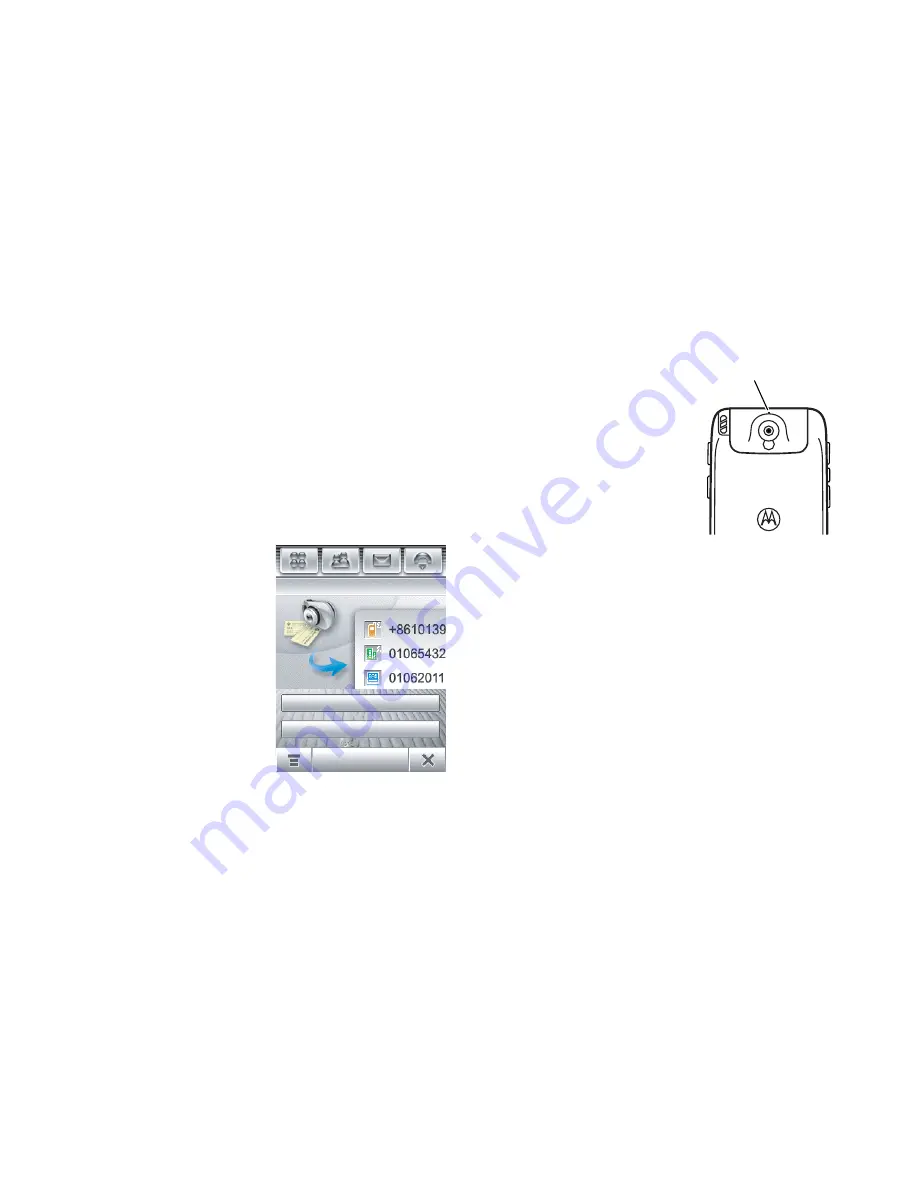
93
office applications
business card reader
The business card reader application lets you
use your phone’s camera to capture a
business card image, then store the card’s
information as a contact in the phone’s
electronic address book.
capture business card image
Tap
0
BCR
in the
application launcher
screen to open the
business card reader
application.
Tip:
Tap
Help
to see
instructions on how to
position and frame the
business card that you
want to capture.
Push the camera
mode switch to the
left
to put the
camera lens in
macro mode.
Tap
Capture Business
Card
to activate the
camera and go to
the
Optical
Character
Recognition
(OCR) viewfinder.
Use the red border in the OCR viewfinder to
vertically frame the business card you want to
capture. Position the camera so that the card
fills the frame without extending beyond the
frame borders. The framing border and center
indicator turn green when the business card is
framed properly.
Your phone automatically captures a business
card image when the card is properly framed
Business Card Reader
Capture Business Card
Help
Camera Mode Switch
Î
=
normal
picture mode.
Í
=
macro
mode.






























