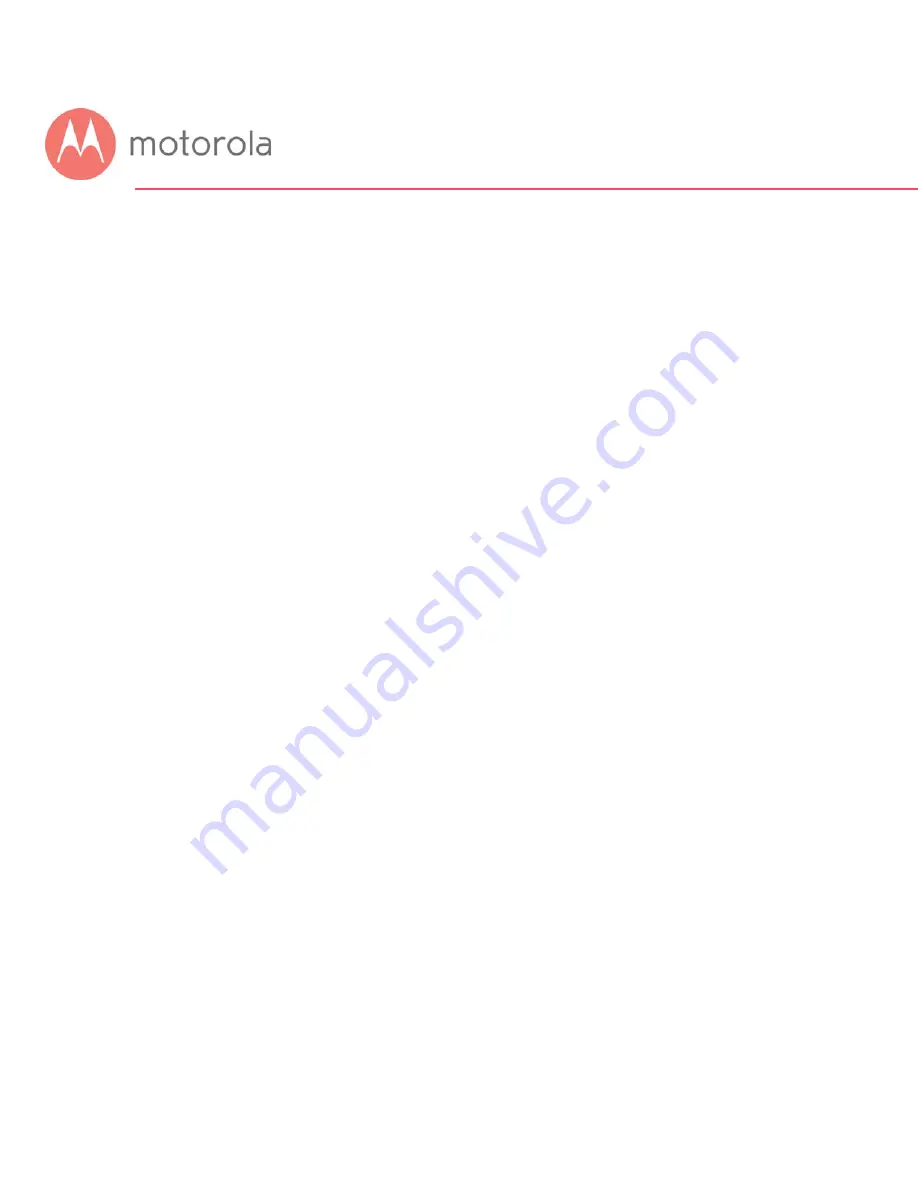
Configuring Your MG7550 to Support Devices and
Applications with Special Requirements
For Games Played on Game Consoles and PCs, and
Security Cameras
Devices including game consoles and security cameras often require special
router settings to work correctly. This may also be true of games that you
play on a PC or another device. For gaming, you probably want to use special
settings if you’re playing another person or a computer over the Internet.
You don’t need special settings for games that don’t involve connecting to
another player or computer over the Internet.
Typically, you will have to open ports on your router to support these devices.
There may be other settings that you need to change.
To open ports, first log into the Configuration Manager as described in
chapter 4. In summary, you type
192.168.0.1
in the address bar of your
browser, go to that address, enter the Username
admin
and Password
motorola
, then click the Login button.
This will bring you to the Basic Status and Settings page. Click the Advanced
button in the upper right. This will bring you to the Status
Æ
Software page.
Hover over the Advanced Router menu item, and select the Forwarding
submenu:
Содержание MG7550
Страница 1: ...User Manual 16x4 Cable Modem plus AC1900 Wireless Router MG7550 ...
Страница 19: ...You should see this page 3 Type admin in the Username field 4 Type motorola in the Password field ...
Страница 20: ...5 Click the Login button ...
Страница 28: ...For games and game consoles you may also need to enable UPnP and to set the Firewall to OFF ...
Страница 29: ...Click the UPnP Enable box and click Save at the top of the Router Selections box ...
Страница 30: ...Select Off in the IPv4 Firewall Protection pulldown and click Save ...
Страница 32: ...This will bring you to the Basic Status and Settings page ...
Страница 60: ...Do you have any other questions We have lots more information at www motorolacable com mentor ...






























