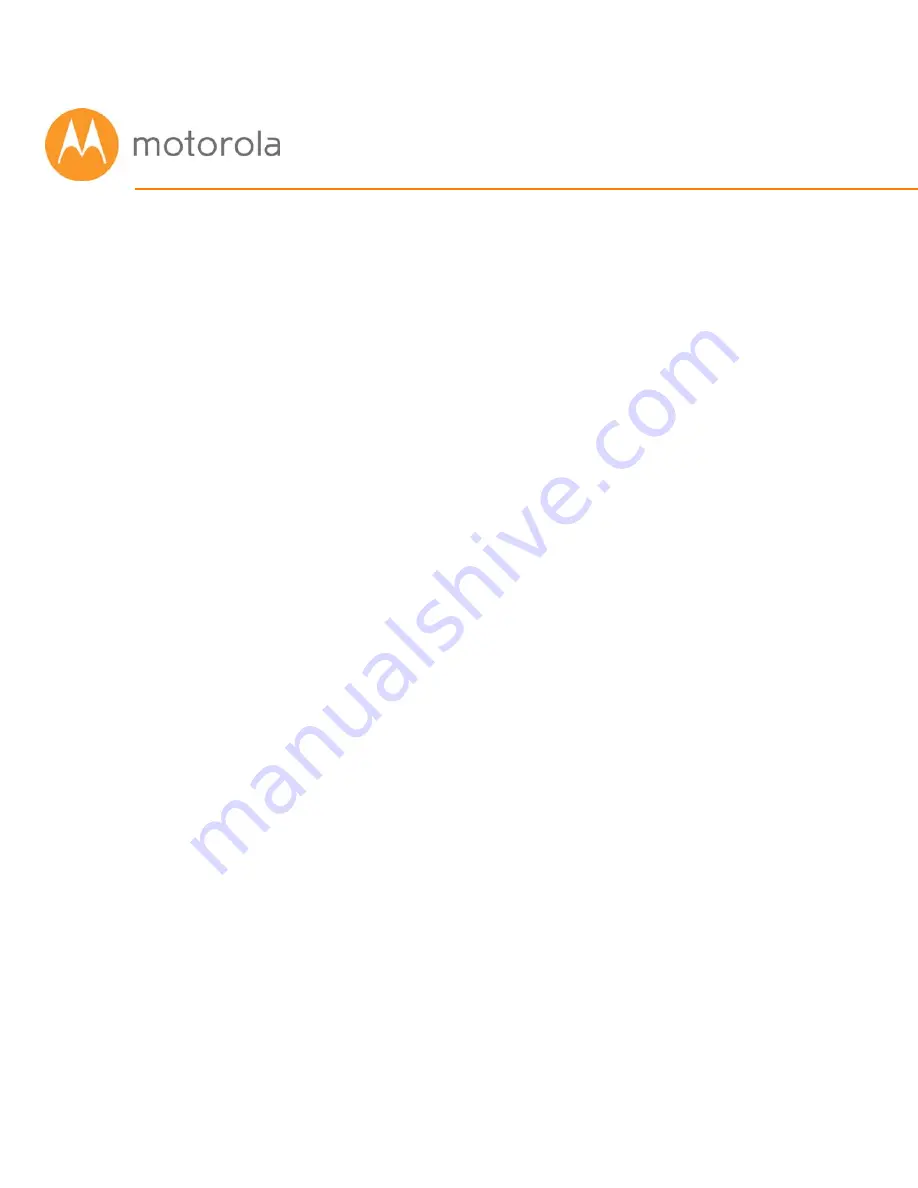
Tuning Wireless Performance
This chapter discusses steps to tune wireless performance. These steps can
optimize wireless performance in many cases.
First, note that placement of your MG7310 can be very important. Make sure
it is not too close to other wireless devices like Bluetooth transmitters (e.g.
for headsets), or a neighbor’s wireless router. For example, in an apartment
an MG7310 could be only feet away from a neighbor’s device on the other
side of a shared wall.
There are also optimizations you can make by using the MG7310’s
Configuration Manager.
Log into the Configuration Manager as described in chapter 4. In summary,
you type
192.168.0.1
in the address bar of your browser, go to that address,
enter the Username
admin
and Password
motorola
, then click the Login
button.
This will bring you to the Basic Status and Settings page. When the Basic
Status and Settings page comes up, click the Advanced button at the top
right.
Remember that you can go back to the Basic Status and Settings page at any
time by clicking the Motorola ‘M’ logo at the upper left of the page.
To optimize wireless performance, check channel usage of neighboring
devices. You can do this by looking at the wireless Scan Results table.
Содержание MG7310
Страница 1: ...User Manual 8x4 Cable Modem plus N300 Wireless Router MG7310 ...
Страница 18: ...You should see this page 3 Type admin in the Username field 4 Type motorola in the Password field ...
Страница 19: ...5 Click the Login button ...
Страница 27: ...For games and game consoles you may also need to enable UPnP and to set the Firewall to OFF ...
Страница 28: ...Click the UPnP Enable box and click Save at the top of the Router Selections box ...
Страница 29: ...Select Off in the IPv4 Firewall Protection pulldown and click Save ...
Страница 31: ...This will bring you to the Basic Status and Settings page ...






























