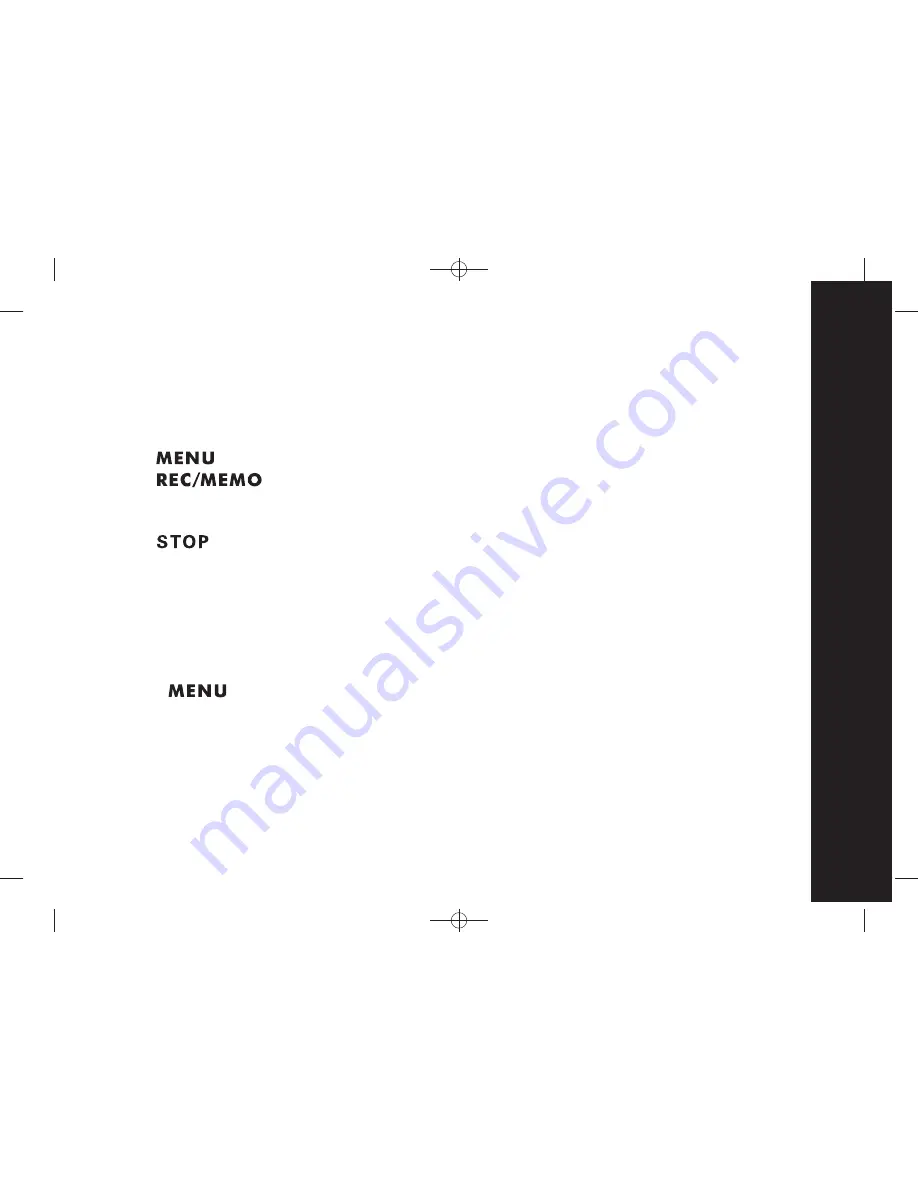
57
Answering Machine Operation
A1:
"Please leave your message after the beep."
A2:
"I am sorry that I am not available. Please call back later."
How to Record Your Announcement
Recording Announcement A1 (Announce Only set to OFF)
Press until you hear 'Announcement One
'
Press
. You will hear 'Now Recording' followed by a beep. Speak
toward the Base Unit. You have up to 60 seconds for your announcement. Your
announcement must be at least 3 seconds in length.
Press
when finished. Your recording will be played automatically. If you're
not satisfied, record your announcement again.
1.
2.
3.
Recording Announcement A2 (Announce Only set to ON)
Follow the same steps as recording Announcement A1. However, this time you will
hear 'Announcement Two' since you have set Announce Only to ON.
To Review/Delete You Announcement A1/A2
1. Press until you hear ' Announcement One' (Announce Only set to
OFF) or'Announcement Two' (Announce Only set to ON).
2. Press Play, you will hear the announcement of A1 or A2 (you can only review
the latest recorded announcement).
3. During playing the announcement of A1 or A2, press DEL to delete the current
announcement and the answering machine will use the default announcement.
Note: The default announcement cannot be deleted.
Содержание ME4264 Series
Страница 1: ......






























