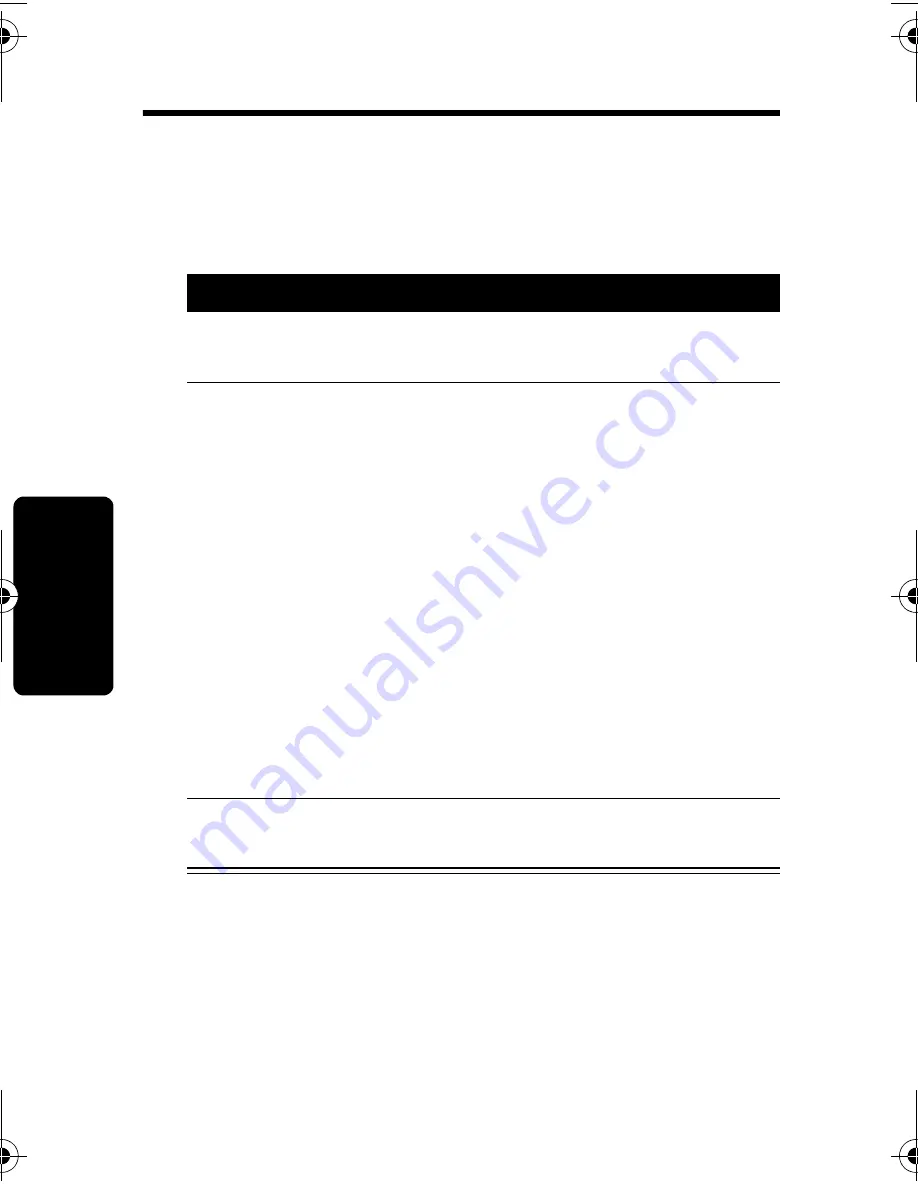
28
Us
in
g t
h
e
Ba
si
c
Fu
nc
tio
n
s
Using the Basic Functions
Making and Ending a Call Using the
Base Station
Action
1
Press
v
. The speakerphone icon
v
lights
up when the base station is on.
2
When you hear the dial tone, dial the
number.
or
Enter the phone number, then press
v
.
This lets you see the phone number on the
display before the number is dialed.
The speakerphone icon
v
lights up and
LINE
IN
USE
and
j
X
(where
X
is the
handset number) display on the base station
when on a call.
During a call, a timer on the display shows
the amount of time on the call.
3
When you are finished talking, press
v
to
hang up.
4110W43o.book Page 28 Friday, July 25, 2003 8:33 PM
Содержание MD680 Series
Страница 1: ...User s Guide MD680 Series Digital 5 8 GHz Cordless Telephone System with Answering Machine ...
Страница 2: ......
Страница 73: ...Notes ...
Страница 74: ...Notes ...
Страница 75: ......
Страница 76: ...motorola com 6864110W43 O ...






























