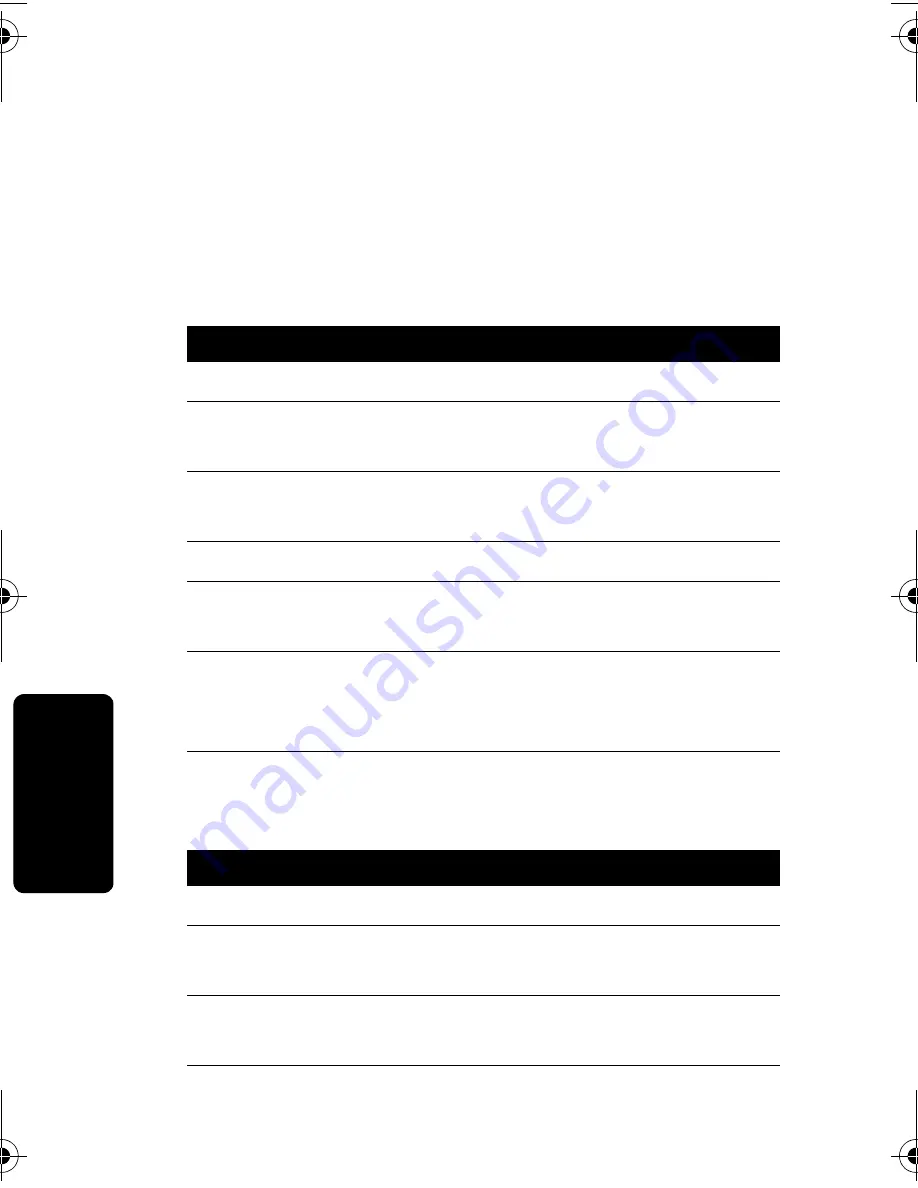
40
A
n
s
w
er
in
g Ma
ch
in
e
Outgoing Message (OGM) Greeting
You can record a personal outgoing message
greeting that plays when you receive a call and you
do not answer the phone. If you do not record a
personal greeting, a prerecorded greeting plays
when you receive a call.
Recording an Outgoing Message (OGM)
Changing the Outgoing Message
Action
1
Go to the
Ans
mach
setup
menu.
2
Scroll (
c
) to
Outgoing Msg
and press
SELECT
(
a
).
3
Scroll (
c
) to
Record OGM
and press
SELECT
(
a
).
4
Press
YES
(
a
) to record your message.
5
Press
END
(
a
) when finished. Press
REPLAY
(
a
) to listen to the message.
6
Press
EXIT
(
a
) twice to return to the
standby screen, or press
c
to scroll to a
different feature.
Action
1
Go to the
Ans
mach
setup
menu.
2
Scroll (
c
) to
Outgoing Msg
and press
SELECT
(
a
).
3
Scroll (
c
) to
Change
OGM
and press
SELECT
(
a
).
4110W32o.book Page 40 Wednesday, July 16, 2003 2:02 PM
Содержание MD 491R - 174; 2.4GHz CORDED/CORDLESS PHONE SYSTEM
Страница 1: ...User s Guide MD490 Series Digital 2 4 GHz Cordless Telephone System ...
Страница 2: ......
Страница 48: ...46 Answering Machine Notes ...
Страница 61: ...Notes ...
Страница 62: ...Notes ...
Страница 63: ......
Страница 64: ...motorola com 6864110W32 O ...






























