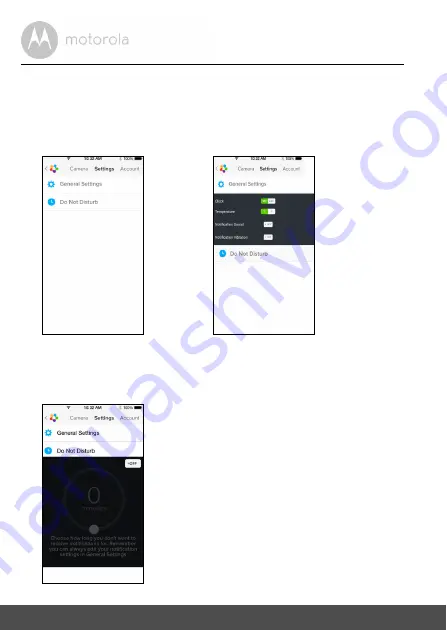
36
Caméra
4.3.5 Paramètres généraux
• Tapez sur
Settings
dans la page d'accueil. (Image i23)
• Tapez sur
General Settings
pour choisir le format d'affichage de
Clock
(12 h/24 h), l'unité de
Temperature
(°C / °F), et activer
Notification Sound
ou
Vibration
. (Image i24)
• Tapez sur
Do Not Disturb
, choisissez une durée et sélectionnez ON
(ACTIVER). La caméra n'émettra aucun bip et n'enverra aucune alerte à
votre iPhone
®
/iPad
®
pendant la période choisie. (Image i25)
i23
i24
i25
Содержание MBP85CONNECT
Страница 57: ......
Страница 173: ......
Страница 197: ...Camera 23 Zodra de Camera is toegevoegd zal het camerabeeld automatisch worden getoond A13 A14 Android NEDERLANDS ...
Страница 255: ...Cámara 23 Una vez añadida la cámara la imagen de la cámara se mostrará automáticamente A13 A14 Android ESPAÑOL ...






























