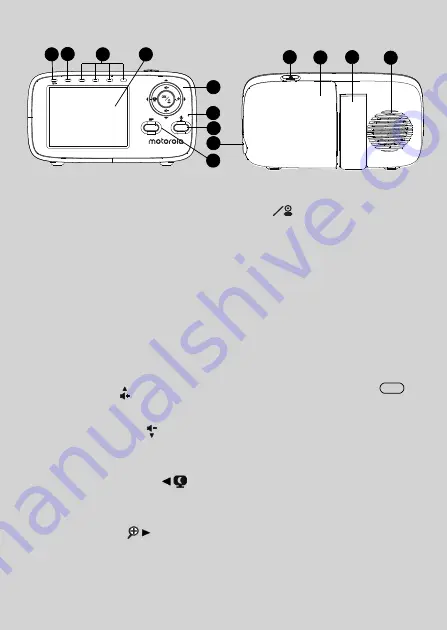
Overview of the Parent Unit
1.
Display (LCD screen)
2.
Sound Level indicators
Show the sound level detected by
the Baby Unit - the louder the sound
detected, the more LEDs light up.
The first green LED flashes while in
pairing mode.
3.
Power/Link indicator
Lights up in green when the Parent
Unit is turned on.
4.
Charging indicator
Lights up in blue when the power
adapter is plugged in. Lights up in
red when the battery is low.
5.
Control key panel
UP /
Press to increase speaker volume.
When in a menu, press to scroll up.
DOWN / VOLUME -
Press to decrease speaker volume.
When in a menu, press to scroll
down.
LEFT / VIDEO ON-OFF
Press to turn the display ON or OFF.
When in a menu, press to choose
the option on the left.
RIGHT / ZOOM
Press to zoom in or out.
When in a menu, press to choose
the option on the right.
O
Press to Enter/Exit remote scan
mode.
When in a menu, press to choose an
item, or save a setting.
6.
Microphone
7.
TALK button
T
Press and hold to speak to your
baby.
8.
DC Power micro-USB Socket
9.
Menu button
M
Press to open menu options.
10.
POWER ON/OFF button
0
Press and hold to turn the Unit on or
off.
11.
Battery Cover
12.
Stand
13.
Speaker
1
2
3
4
5
6
7
8
9
10
11
12
13


















