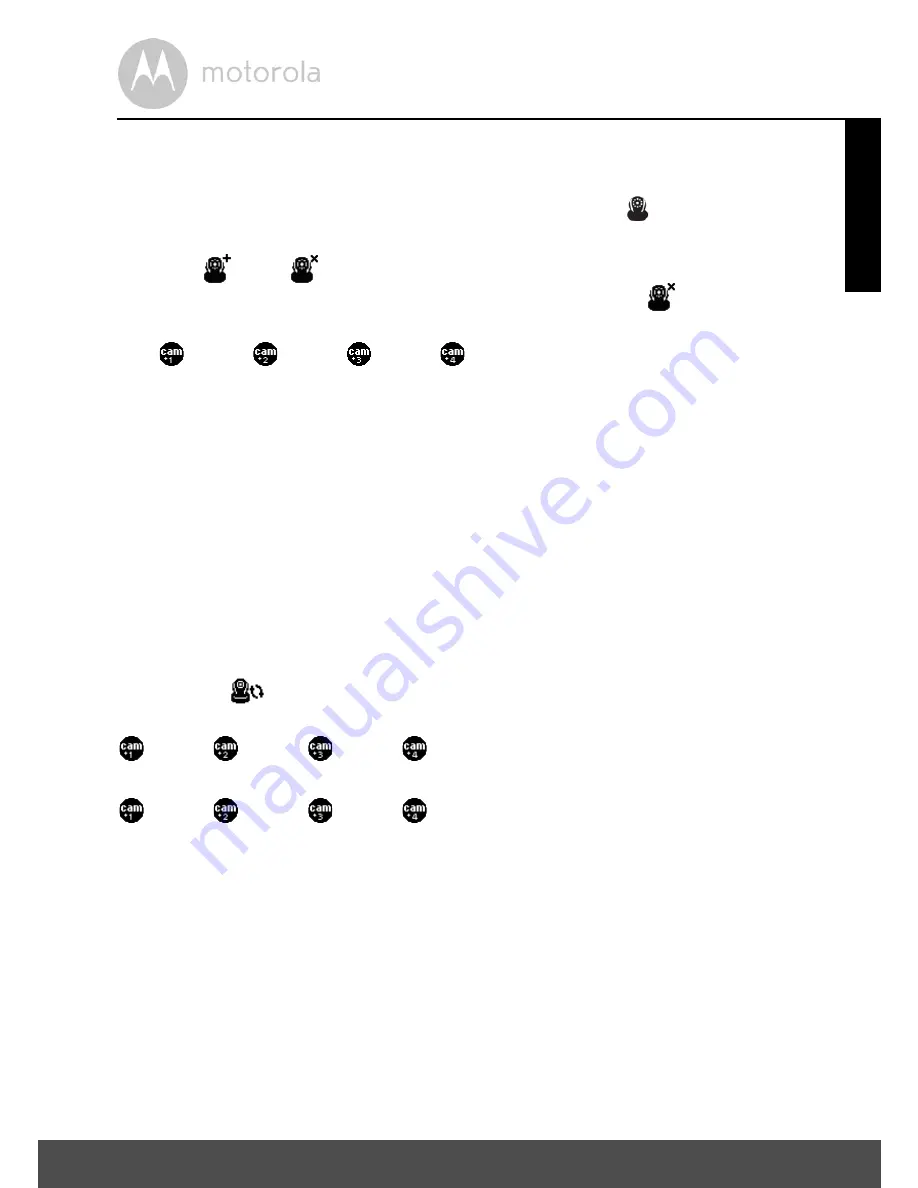
Parent Unit Menu Options
17
ENGLISH
4.6.2
Delete a camera
1.
Press the
M
button and the menu bar will pop up.
2.
Press the
<
LEFT button or
>
RIGHT button until
is highlighted.
3.
Press the
O
button to confirm.
4.
The
Add
/
Delete
menus will pop up.
5.
Press the
+
UP button or
-
DOWN button to select
Delete
, and press
the
O
button to confirm.
6.
cam 1
/
cam 2
/
cam 3
/
cam 4
will pop up, press the
+
UP button
or
-
DOWN button to select the Camera to delete and press the
O
button to delete that registration.
Note:
You are not allowed to delete the camera if there is only one registered camera
in the system.
4.6.3
View multiple cameras on screen
This function is only available when you have more than 1 Baby Unit (Camera).
While viewing a camera picture, press the
O
button repeatedly to select
Scan
mode
,
Desired Camera
or
Multi-cameras
, the icons will display on the status
bar.
Scan mode
the screen will display images from different registered cameras in a loop of
cam 1
/
cam 2
/
cam 3
/
cam 4
, changing about every 10 seconds.
Desired Camera
cam 1
/
cam 2
/
cam 3
/
cam 4
- to view the picture from that camera.
Multi-cameras
you can view multiple cameras on a split screen and press the
<
LEFT button/
>
RIGHT button/
+
UP button /
-
DOWN button to switch between cameras,
so you can listen to the audio from the selected one indicated by a red frame
around its picture.
Note:
With multiple cameras, the parent unit will only hear the sound from the selected
camera.





























